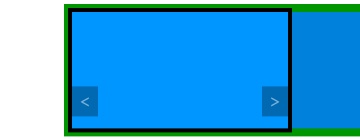
Key Takeaways
- To make the carousel arrows functional, a JavaScript file is created and linked to WordPress using the wp_enqueue_script() function, which is placed in the display_carousel() function condition to ensure it is only included when the carousel is displayed.
- The carousel’s ul block is moved horizontally to display different items by adjusting its margin-left CSS property; a negative left margin aligns the left side of the next item with the left side of the carousel block.
- A function, carousel_show_another_link(), is created to display another item based on the direction parameter (-1 for previous item, 1 for next item); it calculates the index of the new item to display and checks if it exists before moving the ul block.
- Two functions, carousel_previous_link() and carousel_next_link(), are created and attached to the respective arrow events, and call the carousel_show_another_link() function with the appropriate parameter; a bug is prevented by initializing the margin-left property of the ul block to 0 when the document is ready.
Without styling, the WordPress carousel we’ve built in the first part of this tutorial is just a list of items, but it is at least useful, in the sense that they’re all visible. The CSS we added in part two of this tutorial enhanced the display of the carousel, but now the problem is that only the first item is shown to the user and there’s no way to display the rest of the items.
We added arrows to our carousel, to allow the user to navigate between the different items, and now it’s time to make them usable, with a bit of JavaScript.
In the continuation of this tutorial, we’ll learn how to properly include our script, then we’ll write a script that will launch a function which animates the items when the user hits an arrow.
Linking a JavaScript File
Here we’ll use JavaScript to make our arrows useful. As for the CSS part, create a new file. I called it carousel.js and placed it in the root of the plugin’s folder.
We need to indicate to WordPress that we are using the JavaScript file. To do this, we’ll use the wp_enqueue_script() function.
<span>wp_enqueue_script('carousel', plugin_dir_url(__FILE__) . 'carousel.js', array('jquery'), '1.0', true);</span>
The first two parameters are the same as for wp_enqueue_style(). Then we find an array. This array lists the dependencies, the scripts needed by our script to work. I chose to use jQuery to get around the browser compatibility issues so I indicate to WordPress that I want to use it: as we saw in our article about properly including scripts in WordPress, 'jquery' is a recognised value in WordPress.
The fourth parameter is the version number of the script. It’s not very important here (see the article previously linked for more information), but we needed to use the last parameter and set it to true so that our script will be included in the footer.
The advantage of choosing the footer instead of the header is that we can use wp_enqueue_script() wherever we want. We don’t have the constraint of using it before wp_head() as with wp_enqueue_style(). We will then be able to include our script only if it is necessary: only if we display the carousel.
The best place to put wp_enqueue_script() therefore is in the condition of our display_carousel() function. We will display the carousel only if there are items to display, so we will include our script with the same condition.
<span>wp_enqueue_script('carousel', plugin_dir_url(__FILE__) . 'carousel.js', array('jquery'), '1.0', true);</span>
Now we are ready to edit our JavaScript file.
What Do We Want to Do?
First we encapsulate all our code in a function. To prevent collisions with other libraries, WordPress disables the use of $ in jQuery. We can enable it again with this function.
<span>function display_carousel() {
</span> <span>// …
</span> <span>// Here we retrieve the links
</span> <span>// …
</span>
<span>if (!empty($links)) {
</span> <span>wp_enqueue_script(/* parameters listed above */);
</span>
<span>// …
</span> <span>// Display
</span> <span>// …
</span> <span>}
</span><span>}</span>
There are many different ways to make a carousel, even without modifying our HTML code. Here I suggest you move the ul block. It contains all our items in a row so we can move it horizontally to display one or another item by setting its position. See the schema below, already seen in the previous part of this tutorial, to see what we want to do.
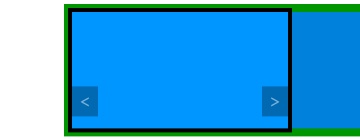
To move it we will play with its margin-left CSS property. By default it is set to 0 and therefore “display” the first item. The first item is big enough to fill the carousel block and the second item, which is next to it, can’t be seen thanks to the overflow property.
To display the second item, we have to move the ul block to the left, in order to align the left side of the second item with the left side of the carousel block. This can be achieved with a negative left margin. To test what value we need to use we can experiment with some CSS code (which we remove right after, as we don’t need it).
<span>jQuery(function($) {
</span> <span>// The code we will write must be placed here
</span><span>});</span>
This simple line deserves an explanation. If you test it, you should see that the first item is not displayed, we see instead the second item. You can test another value to better understand what happened. With -50px we move the ul block 50 pixels to the left for example. With the values I showed you in the CSS above, as the carousel has a width of 900 pixels, I can display the second item with a value of -900px.
However we can use percentages instead. The advantage is that this percentage is relative to the container. Here “100%” is equal to “900 pixels” so, if we give a value of -100%, we hide the first item and display the second. Using percentages allows you to modify the width of the container without modifying the values of the margin-left property.
The Function to Display Another Item
First, we’ll write the function which will display another item. This one will accept one parameter, the direction. If we want to display the previous item, this direction must be set to -1 and, if we want to display the next item, it must be set to 1.
<span>wp_enqueue_script('carousel', plugin_dir_url(__FILE__) . 'carousel.js', array('jquery'), '1.0', true);</span>
Where Do We Go?
To determine the value to be assigned to margin-left, we need to know where we are. There are a number of possible ways to achieve this, and I chose one that uses only the current value of the margin-left property.
<span>function display_carousel() {
</span> <span>// …
</span> <span>// Here we retrieve the links
</span> <span>// …
</span>
<span>if (!empty($links)) {
</span> <span>wp_enqueue_script(/* parameters listed above */);
</span>
<span>// …
</span> <span>// Display
</span> <span>// …
</span> <span>}
</span><span>}</span>
The first line retrieves the ul block. As we will reuse it later, storing it in a variable is a good idea. The second line can seem a bit weird. The aim is to store an integer representing the current displayed item. The first item will be represented by 0, the second by 1, etc.
To achieve this we get the current value of the margin-left property. The problem is that this value is something like -200% and we want a number: to remove the “%” we use the parseInt() function which transforms the value into an integer (e.g. '-200%' becomes -200). As we want a positive integer we add a “minus” sign (e.g. to get 200 from -200), and we divide by 100 to get the value we want (e.g. 2, not 200).
You might wonder why we didn’t use ul.css('margin-left') to get the value of the margin-left property. In fact, .css() is a jQuery method and, in our context, seems to be a better idea. The problem is this method won’t give us a percentage. Using the same values as above, if the current item is the third one, the margin-left property is set to -200% while the .css() method will return -1800px. To calculate the current item using this value in pixels, we then need to use the width of the big container, and I prefer using only the ul block.
Now we can calculate the index of the item to display, thanks to the direction given in the argument of our function.
<span>jQuery(function($) {
</span> <span>// The code we will write must be placed here
</span><span>});</span>
Does the New Item Exist?
Before displaying the new item we need to test whether it exists. If new_link is less than or equal to -1, or is greater than or equal to the total number of items, then it does not exist and we can’t display it, so moving the ul block is not a good idea. Note that this test can seem redundant as arrows are not displayed when we can’t go further, but ensuring that something can actually be done is always a good idea.
<span><span>#carousel ul</span> {
</span> <span>margin-left: -100%;
</span><span>}</span>
First we get the total number of items, which is the number of li tags in our list. This number is useful for the condition we described above as we want a positive integer that mustn’t be greater than or equal to the number of items (don’t forget that we begin with 0 and not 1).
Displaying the New Item
Finally, the block move can be achieved with a single line. We have to calculate the new value of margin-left. To do that, let’s think about it. For every “passed” item we have a width of 100% to travel. That way, the new value of margin-left is 100 times the new item position we just calculated, with a minus sign to go to the left.
<span>wp_enqueue_script('carousel', plugin_dir_url(__FILE__) . 'carousel.js', array('jquery'), '1.0', true);</span>
I chose here to use a jQuery animation, but you are free to create your own, or even modify the settings of this one.
Some Aliases for a More Practical Use
We will now create the functions which will be called every time the user clicks on an arrow. These functions don’t require a huge amount of code, as the only thing they do is call the carousel_show_another_link() function with the right parameter. Below is the code for the function which is called when we click a “previous” arrow.
<span>function display_carousel() {
</span> <span>// …
</span> <span>// Here we retrieve the links
</span> <span>// …
</span>
<span>if (!empty($links)) {
</span> <span>wp_enqueue_script(/* parameters listed above */);
</span>
<span>// …
</span> <span>// Display
</span> <span>// …
</span> <span>}
</span><span>}</span>
Note the return false; to prevent the default behavior of our arrows (don’t forget that they are links). That way, the URL won’t change when the user clicks an arrow.
The function which displays the “next” item is exactly the same, but with 1 as the parameter for carousel_show_another_link(). I chose to call it carousel_next_link().
Attaching the Events
Finally we have to make these functions useful, by attaching the right events to the right elements. We will do that in a new function, called when we can be sure that our elements are created: when the document is loaded.
<span>jQuery(function($) {
</span> <span>// The code we will write must be placed here
</span><span>});</span>
We want to attach the carousel_previous_link() function to every “previous” arrow. With the DOM tree of our carousel we can retrieve them easily, in the same way we retrieved them when we wanted to style them in the CSS.
<span><span>#carousel ul</span> {
</span> <span>margin-left: -100%;
</span><span>}</span>
Then we can attach the carousel_next_link() function to the right arrows (#carousel ul li a.carousel-next) in the same way.
You can test this code but a bug should appear: the first time the carousel_show_another_link() function is called, the CSS property margin-left for our ul block doesn’t exist, so an error will occur when we try to retrieve its value.
To prevent this bug we can initialize the value of this property. Still in the function called when the document is ready (before attaching the events for example), add the following line.
<span>function carousel_show_another_link(direction) {
</span><span>}</span>
This sets the margin-left property of our ul block to 0 as a default. This property will now exist, without moving the block.
You can now click away at the arrows, the carousel is finished and it works!
In Conclusion
In this tutorial we walked through building a carousel plugin using the WordPress Links Manager API. It was a good example of use of this API, but also it was a good way to see how to combine PHP, HTML, CSS and JavaScript in a WordPress plugin.
In closing, I would say that there are many different ways to build a carousel, even if we keep the HTML code we generated: we could choose different styles, or different ways to write the script. In fact, the script we wrote here is just an example and we could write a totally different one with the same result.
You can decide for yourself if you like the code we used here. If not, don’t hesitate to edit it!
Even if you liked what we did here, you can still enhance the result. For example, visitors must hit the arrows to see other items: you can try to automatically animate the carousel with the function setTimeout().
If you’d like to see the finished code, or try the plugin for yourself, it is available to download here.
The above is the detailed content of Building a WordPress Carousel Plugin: Part 3. For more information, please follow other related articles on the PHP Chinese website!
 How does WordPress's plugin ecosystem enhance its CMS capabilities?May 14, 2025 am 12:20 AM
How does WordPress's plugin ecosystem enhance its CMS capabilities?May 14, 2025 am 12:20 AMWordPresspluginssignificantlyenhanceitsCMScapabilitiesbyofferingcustomizationandfunctionality.1)Over50,000pluginsallowuserstotailortheirsiteforSEO,e-commerce,andsecurity.2)Pluginscanextendcorefeatures,likeaddingcustomposttypes.3)However,theycancausec
 Is WordPress suitable for e-commerce?May 13, 2025 am 12:05 AM
Is WordPress suitable for e-commerce?May 13, 2025 am 12:05 AMYes, WordPress is very suitable for e-commerce. 1) With the WooCommerce plugin, WordPress can quickly become a fully functional online store. 2) Pay attention to performance optimization and security, and regular updates and use of caches and security plug-ins are the key. 3) WordPress provides a wealth of customization options to improve user experience and significantly optimize SEO.
 How to add your WordPress site in Yandex Webmaster ToolsMay 12, 2025 pm 09:06 PM
How to add your WordPress site in Yandex Webmaster ToolsMay 12, 2025 pm 09:06 PMDo you want to connect your website to Yandex Webmaster Tools? Webmaster tools such as Google Search Console, Bing and Yandex can help you optimize your website, monitor traffic, manage robots.txt, check for website errors, and more. In this article, we will share how to add your WordPress website to the Yandex Webmaster Tool to monitor your search engine traffic. What is Yandex? Yandex is a popular search engine based in Russia, similar to Google and Bing. You can excel in Yandex
 How to fix HTTP image upload errors in WordPress (simple)May 12, 2025 pm 09:03 PM
How to fix HTTP image upload errors in WordPress (simple)May 12, 2025 pm 09:03 PMDo you need to fix HTTP image upload errors in WordPress? This error can be particularly frustrating when you create content in WordPress. This usually happens when you upload images or other files to your CMS using the built-in WordPress media library. In this article, we will show you how to easily fix HTTP image upload errors in WordPress. What is the reason for HTTP errors during WordPress media uploading? When you try to upload files to Wo using WordPress media uploader
 How to fix the issue where adding media buttons don't work in WordPressMay 12, 2025 pm 09:00 PM
How to fix the issue where adding media buttons don't work in WordPressMay 12, 2025 pm 09:00 PMRecently, one of our readers reported that the Add Media button on their WordPress site suddenly stopped working. This classic editor problem does not show any errors or warnings, which makes the user unaware why their "Add Media" button does not work. In this article, we will show you how to easily fix the Add Media button in WordPress that doesn't work. What causes WordPress "Add Media" button to stop working? If you are still using the old classic WordPress editor, the Add Media button allows you to insert images, videos, and more into your blog post.
 How to set, get and delete WordPress cookies (like a professional)May 12, 2025 pm 08:57 PM
How to set, get and delete WordPress cookies (like a professional)May 12, 2025 pm 08:57 PMDo you want to know how to use cookies on your WordPress website? Cookies are useful tools for storing temporary information in users’ browsers. You can use this information to enhance the user experience through personalization and behavioral targeting. In this ultimate guide, we will show you how to set, get, and delete WordPresscookies like a professional. Note: This is an advanced tutorial. It requires you to be proficient in HTML, CSS, WordPress websites and PHP. What are cookies? Cookies are created and stored when users visit websites.
 How to Fix WordPress 429 Too Many Request ErrorsMay 12, 2025 pm 08:54 PM
How to Fix WordPress 429 Too Many Request ErrorsMay 12, 2025 pm 08:54 PMDo you see the "429 too many requests" error on your WordPress website? This error message means that the user is sending too many HTTP requests to the server of your website. This error can be very frustrating because it is difficult to find out what causes the error. In this article, we will show you how to easily fix the "WordPress429TooManyRequests" error. What causes too many requests for WordPress429? The most common cause of the "429TooManyRequests" error is that the user, bot, or script attempts to go to the website
 How scalable is WordPress as a CMS for large websites?May 12, 2025 am 12:08 AM
How scalable is WordPress as a CMS for large websites?May 12, 2025 am 12:08 AMWordPresscanhandlelargewebsiteswithcarefulplanningandoptimization.1)Usecachingtoreduceserverload.2)Optimizeyourdatabaseregularly.3)ImplementaCDNtodistributecontent.4)Vetpluginsandthemestoavoidconflicts.5)ConsidermanagedWordPresshostingforenhancedperf


Hot AI Tools

Undresser.AI Undress
AI-powered app for creating realistic nude photos

AI Clothes Remover
Online AI tool for removing clothes from photos.

Undress AI Tool
Undress images for free

Clothoff.io
AI clothes remover

Video Face Swap
Swap faces in any video effortlessly with our completely free AI face swap tool!

Hot Article

Hot Tools

VSCode Windows 64-bit Download
A free and powerful IDE editor launched by Microsoft

Notepad++7.3.1
Easy-to-use and free code editor

SecLists
SecLists is the ultimate security tester's companion. It is a collection of various types of lists that are frequently used during security assessments, all in one place. SecLists helps make security testing more efficient and productive by conveniently providing all the lists a security tester might need. List types include usernames, passwords, URLs, fuzzing payloads, sensitive data patterns, web shells, and more. The tester can simply pull this repository onto a new test machine and he will have access to every type of list he needs.

PhpStorm Mac version
The latest (2018.2.1) professional PHP integrated development tool

EditPlus Chinese cracked version
Small size, syntax highlighting, does not support code prompt function







