Home >Web Front-end >CSS Tutorial >A Guide to HTML & CSS Forms (No Hacks!)
A Guide to HTML & CSS Forms (No Hacks!)
- 尊渡假赌尊渡假赌尊渡假赌Original
- 2025-02-10 09:34:111043browse
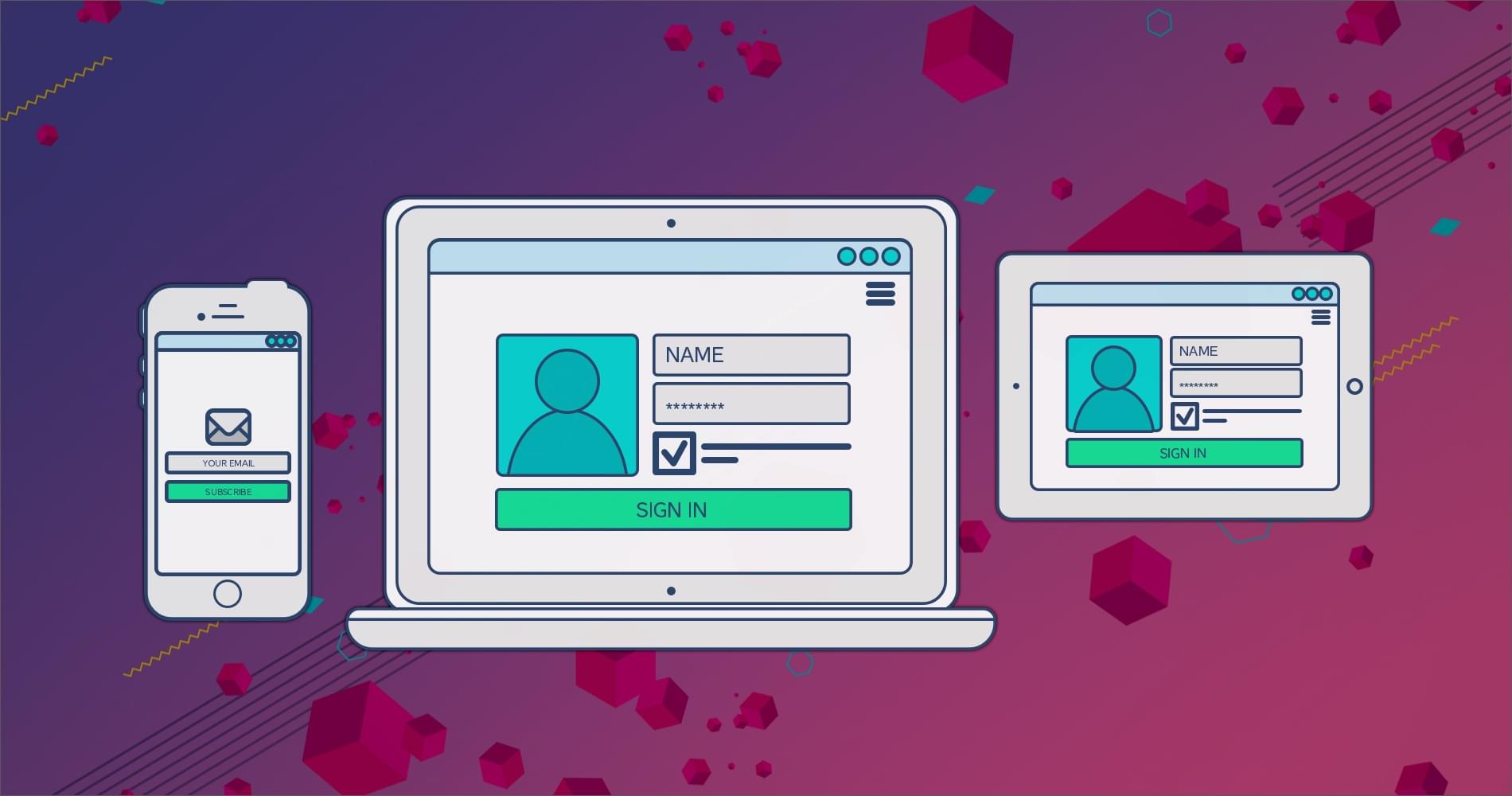
Historically, HTML forms have been quite tricky — firstly, because at least a little bit of JavaScript was required, and secondly, because no amount of CSS could ever make them behave.
However, this isn’t necessarily true in the case of the modern web, so let’s learn how to mark up forms using only HTML and CSS.
Key Takeaways
- HTML forms can be created using only HTML and CSS, without the need for JavaScript. The form structure is created using the
- Labels are essential for usability and accessibility, describing what an input is for. There are three ways to declare a label: adjacent labels, ARIA labels, and wrapping labels. The most efficient method is wrapping inputs within labels. Placeholders are also useful to provide examples of what is expected in the input field.
- There are various input types to choose from, such as button, checkbox, color, date, email, file, etc. Styling inputs can be challenging due to browser defaults, but the appearance attribute can be used to override these. Input validation is crucial to ensure user input meets certain criteria, and can be achieved using native-HTML validation or JavaScript.
Form-ing the basic structure

Start off with the
The above is the detailed content of A Guide to HTML & CSS Forms (No Hacks!). For more information, please follow other related articles on the PHP Chinese website!
JavaScript firefox css less html Object define if for while select checkbox date include require Validating using Attribute number regexp default this input http Other
Statement:
The content of this article is voluntarily contributed by netizens, and the copyright belongs to the original author. This site does not assume corresponding legal responsibility. If you find any content suspected of plagiarism or infringement, please contact admin@php.cn
Previous article:Flexbox or CSS Grid? How to Make the Right Layout DecisionNext article:Flexbox or CSS Grid? How to Make the Right Layout Decision

