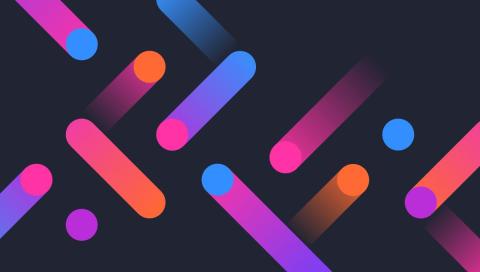
Scatter plots are a type of data visualization that shows the relationship between two variables. They are particularly useful for spotting trends, clusters, and outliers within data sets. Without the right tools, creating these plots can be a tedious process, often requiring extensive coding and design skills.
One library that lets you create complex graphs quickly is Plotly. Plotly is a graphing library that makes it easy to create interactive, publication-quality graphs online. It offers a range of plot types and styles, and its interactivity is ideal for creating scatter plots.
Key Takeaways
- Plotly provides a powerful platform for creating interactive scatter plots, offering extensive customization options.
- Vanilla JavaScript and React can both be utilized with Plotly to build dynamic data visualizations.
Plotly allows for quick and easy generation of scatter plots, which are not only accurate but also highly interactive. This interactivity is key for professional developers who want to provide end users with the ability to explore data in depth, through features like hovering to reveal data points, panning, and zooming.
Why Choose Plotly?
Plotly is a popular choice among developers for creating scatter plots due to its comprehensive features that cater to professional needs. Here’s why it stands out:
- Interactivity. Plotly’s scatter plots are not just static images; they’re fully interactive. Users can zoom in on areas of interest, hover to get more information about specific data points, and even click to interact with the data in real time. This level of interactivity is crucial for in-depth data analysis and makes the exploration process much more user-friendly.
- Ease of use. One of Plotly’s most significant advantages is its simplicity. The library provides a high-level interface that abstracts away the complexities of creating detailed charts. This means that developers can produce sophisticated visualizations with less code, which is particularly beneficial when time is a constraint or when working on rapid prototyping.
- Customization. With Plotly, every aspect of a scatter plot can be customized to fit the specific needs of your project. From the color and size of the markers to the layout of the axes and the style of the gridlines, Plotly gives you control over how your data is presented. This flexibility ensures that the final visualization aligns with your design requirements and conveys the intended message effectively.
- Compatibility. Plotly’s compatibility extends beyond just JavaScript and React. It can be used with a variety of programming languages and frameworks, making it a versatile tool in a developer’s arsenal. Whether you’re working on a web application, a mobile app, or even a server-side project, Plotly can be integrated smoothly into your workflow.
- Performance. Handling large datasets can be challenging, but Plotly is designed to manage them efficiently. It uses WebGL for rendering, which helps maintain performance without sacrificing the quality or responsiveness of the visualizations. This is particularly important for applications that require real-time data updates or for those working with big data.
- Community and support. Plotly has a strong community presence and extensive documentation, which are invaluable resources for developers. Whether you’re troubleshooting an issue, looking for best practices, or seeking inspiration for your next project, the community and support available can help guide you through the process.
Getting Started with Plotly
Plotly is a graphing library that makes it easy to create interactive, publication-quality graphs online. It offers a range of plot types and styles, and its interactivity is ideal for creating scatter plots.
Setting Up Plotly
For vanilla JavaScript: you can include Plotly directly in your HTML:
<span><span><span><script> src<span >="https://cdn.plot.ly/plotly-latest.min.js"</script></span>></span><span><span></span>></span></span>
For React: install Plotly using npm:
<span>npm install plotly.js-dist-min</span>
Then import it into your React component:
<span>import <span>Plotly</span> from 'plotly.js-dist-min';</span>
Creating a Basic Scatter Plot
Let’s start with a basic scatter plot.
Vanilla JavaScript:
<span><span><span><script> src<span >="https://cdn.plot.ly/plotly-latest.min.js"</script></span>></span><span><span></span>></span></span>
After opening the HTML file in a browser, your basic scatter plot should look like the one below.

React:
<span>npm install plotly.js-dist-min</span>
Run npm start in your React project, and you should see something similar to this:

Enhancing Scatter Plots
You can enhance scatter plots by adding more traces, customizing markers, and adding annotations.
Adding multiple traces:
<span>import <span>Plotly</span> from 'plotly.js-dist-min';</span>
Customizing markers:
<span>const data = [{
</span> <span>x: [1, 2, 3, 4],
</span> <span>y: [10, 15, 13, 17],
</span> <span>mode: 'markers',
</span> <span>type: 'scatter'
</span><span>}];
</span>
<span>const layout = {
</span> <span>title: 'Basic Scatter Plot',
</span> <span>xaxis: { title: 'X-Axis' },
</span> <span>yaxis: { title: 'Y-Axis' }
</span><span>};
</span>
<span>Plotly.newPlot('myDiv', data, layout);</span>
Creating an Interactive Scatter Plot
Interactive scatter plots allow users to engage with the data points directly.
Vanilla JavaScript:
<span>import <span>React</span> from 'react';
</span><span>import <span>Plot</span> from 'react-plotly.js';
</span>
<span>function <span>ScatterPlot</span>() {
</span> <span>const data = [{
</span> <span>x: [1, 2, 3, 4],
</span> <span>y: [10, 15, 13, 17],
</span> <span>mode: 'markers',
</span> <span>type: 'scatter'
</span> <span>}];
</span>
<span>const layout = {
</span> <span>title: 'Basic Scatter Plot',
</span> <span>xaxis: { title: 'X-Axis' },
</span> <span>yaxis: { title: 'Y-Axis' }
</span> <span>};
</span>
<span>return <span><span><plot> data<span>={data}</span> layout<span>={layout}</span> /></plot></span>;
</span><span>}
</span>
<span>export default ScatterPlot;</span></span>
For an interactive preview of the scatter plots, check out this CodePen demo.
See the Pen Plotly for Vanilla by Binara Prabhanga (@Binara-Prabhanga) on CodePen.
React:
<span>const trace1 = {
</span> <span>x: [1, 2, 3, 4],
</span> <span>y: [10, 15, 13, 17],
</span> <span>mode: 'markers',
</span> <span>type: 'scatter',
</span> <span>name: 'Dataset 1'
</span><span>};
</span>
<span>const trace2 = {
</span> <span>x: [2, 3, 4, 5],
</span> <span>y: [16, 5, 11, 9],
</span> <span>mode: 'markers',
</span> <span>type: 'scatter',
</span> <span>name: 'Dataset 2'
</span><span>};
</span>
<span>const data = [trace1, trace2];
</span>
<span>Plotly.newPlot('myDiv', data);</span>

To see the scatter plots in action, check out this CodeSandbox demo.
Wrapping Up
This tutorial has covered the basics of creating scatter plots with Plotly, including setting up your environment, creating a basic plot, enhancing it with additional features, and making it interactive.
If you wish to check out the code for these graphs, here’s my CodeSandbox demo.
Experiment with these examples and explore Plotly’s documentation for more advanced features and customization options. If you’re looking for info on how to create great data visualizations, we have a handy guide here.
FAQs About Plotly
Can Plotly be used with frameworks other than React?Absolutely. Plotly is versatile and can be integrated with a variety of JavaScript frameworks and libraries, such as Angular, Vue.js, and even Python for server-side rendering with Dash.
How do you add tooltips to scatter plots in Plotly?Tooltips enhance the user experience by providing additional information on hover. In Plotly, you can add tooltips by setting the text property within the trace object. You can also customize the content and appearance of these tooltips using the hoverinfo and hovertemplate attributes.
Is it possible to export Plotly charts?Yes, Plotly provides functionality to export charts in various formats. You can save your visualizations as static images like PNG or JPEG for reports, or as interactive HTML files that can be embedded in web pages. This is particularly useful for sharing insights with others who may not have access to the Plotly environment.
Can Plotly handle large datasets?Plotly is engineered to manage large datasets effectively. It uses WebGL for rendering, which helps in maintaining performance even with substantial amounts of data. However, the performance might be influenced by the dataset’s complexity and the user’s system capabilities.
How do you customize the appearance of markers in a scatter plot?The appearance of markers in a scatter plot can be customized through the marker attribute in the trace object. This includes options for color, size, and even marker symbols. You can set these properties statically or dynamically based on data for more insightful visualizations.
How does Plotly ensure accessibility in scatter plots?Plotly provides several features to make scatter plots more accessible, including options for setting descriptive titles, axis labels, and text annotations. Additionally, you can control the contrast and color choices to accommodate users with visual impairments.
The above is the detailed content of Crafting Interactive Scatter Plots with Plotly. For more information, please follow other related articles on the PHP Chinese website!
 Java vs JavaScript: A Detailed Comparison for DevelopersMay 16, 2025 am 12:01 AM
Java vs JavaScript: A Detailed Comparison for DevelopersMay 16, 2025 am 12:01 AMJavaandJavaScriptaredistinctlanguages:Javaisusedforenterpriseandmobileapps,whileJavaScriptisforinteractivewebpages.1)Javaiscompiled,staticallytyped,andrunsonJVM.2)JavaScriptisinterpreted,dynamicallytyped,andrunsinbrowsersorNode.js.3)JavausesOOPwithcl
 Javascript Data Types : Is there any difference between Browser and NodeJs?May 14, 2025 am 12:15 AM
Javascript Data Types : Is there any difference between Browser and NodeJs?May 14, 2025 am 12:15 AMJavaScript core data types are consistent in browsers and Node.js, but are handled differently from the extra types. 1) The global object is window in the browser and global in Node.js. 2) Node.js' unique Buffer object, used to process binary data. 3) There are also differences in performance and time processing, and the code needs to be adjusted according to the environment.
 JavaScript Comments: A Guide to Using // and /* */May 13, 2025 pm 03:49 PM
JavaScript Comments: A Guide to Using // and /* */May 13, 2025 pm 03:49 PMJavaScriptusestwotypesofcomments:single-line(//)andmulti-line(//).1)Use//forquicknotesorsingle-lineexplanations.2)Use//forlongerexplanationsorcommentingoutblocksofcode.Commentsshouldexplainthe'why',notthe'what',andbeplacedabovetherelevantcodeforclari
 Python vs. JavaScript: A Comparative Analysis for DevelopersMay 09, 2025 am 12:22 AM
Python vs. JavaScript: A Comparative Analysis for DevelopersMay 09, 2025 am 12:22 AMThe main difference between Python and JavaScript is the type system and application scenarios. 1. Python uses dynamic types, suitable for scientific computing and data analysis. 2. JavaScript adopts weak types and is widely used in front-end and full-stack development. The two have their own advantages in asynchronous programming and performance optimization, and should be decided according to project requirements when choosing.
 Python vs. JavaScript: Choosing the Right Tool for the JobMay 08, 2025 am 12:10 AM
Python vs. JavaScript: Choosing the Right Tool for the JobMay 08, 2025 am 12:10 AMWhether to choose Python or JavaScript depends on the project type: 1) Choose Python for data science and automation tasks; 2) Choose JavaScript for front-end and full-stack development. Python is favored for its powerful library in data processing and automation, while JavaScript is indispensable for its advantages in web interaction and full-stack development.
 Python and JavaScript: Understanding the Strengths of EachMay 06, 2025 am 12:15 AM
Python and JavaScript: Understanding the Strengths of EachMay 06, 2025 am 12:15 AMPython and JavaScript each have their own advantages, and the choice depends on project needs and personal preferences. 1. Python is easy to learn, with concise syntax, suitable for data science and back-end development, but has a slow execution speed. 2. JavaScript is everywhere in front-end development and has strong asynchronous programming capabilities. Node.js makes it suitable for full-stack development, but the syntax may be complex and error-prone.
 JavaScript's Core: Is It Built on C or C ?May 05, 2025 am 12:07 AM
JavaScript's Core: Is It Built on C or C ?May 05, 2025 am 12:07 AMJavaScriptisnotbuiltonCorC ;it'saninterpretedlanguagethatrunsonenginesoftenwritteninC .1)JavaScriptwasdesignedasalightweight,interpretedlanguageforwebbrowsers.2)EnginesevolvedfromsimpleinterpreterstoJITcompilers,typicallyinC ,improvingperformance.
 JavaScript Applications: From Front-End to Back-EndMay 04, 2025 am 12:12 AM
JavaScript Applications: From Front-End to Back-EndMay 04, 2025 am 12:12 AMJavaScript can be used for front-end and back-end development. The front-end enhances the user experience through DOM operations, and the back-end handles server tasks through Node.js. 1. Front-end example: Change the content of the web page text. 2. Backend example: Create a Node.js server.


Hot AI Tools

Undresser.AI Undress
AI-powered app for creating realistic nude photos

AI Clothes Remover
Online AI tool for removing clothes from photos.

Undress AI Tool
Undress images for free

Clothoff.io
AI clothes remover

Video Face Swap
Swap faces in any video effortlessly with our completely free AI face swap tool!

Hot Article

Hot Tools

Atom editor mac version download
The most popular open source editor

Dreamweaver Mac version
Visual web development tools

SublimeText3 Chinese version
Chinese version, very easy to use

Safe Exam Browser
Safe Exam Browser is a secure browser environment for taking online exams securely. This software turns any computer into a secure workstation. It controls access to any utility and prevents students from using unauthorized resources.

SublimeText3 English version
Recommended: Win version, supports code prompts!







