Home >Computer Tutorials >Troubleshooting >Unable to Execute File CreateProcess Failed Code 2: Useful Fixes
Unable to Execute File CreateProcess Failed Code 2: Useful Fixes
- Mary-Kate OlsenOriginal
- 2025-02-07 20:08:09262browse
Troubleshooting "Unable to Execute File CreateProcess Failed Code 2" Error
Encountering the "Unable to execute file CreateProcess failed code 2. The system cannot find the file specified" error during application or game installation? This guide offers solutions to resolve this frustrating issue. The error typically arises from missing or corrupted files, system file problems, or software interference. Let's explore effective solutions.
Method 1: Utilize the System File Checker (SFC)
A corrupted system file can trigger this error. Windows' built-in System File Checker can identify and repair these issues.
- Open the Run dialog (Win R).
- Type
cmdand press Shift Ctrl Enter to launch Command Prompt as administrator. - Enter
sfc /scannowand press Enter.

Allow the process to complete. Windows will automatically repair any corrupted system files. Retry the installation afterward.
Method 2: Verify File Integrity and Paths
The error message often indicates a missing or inaccessible file.
- Check the download location: Manually verify the download path in File Explorer. Incorrect paths can cause this error.
- Change the download path: If upgrading an application or game, try downloading to a different location, preventing potential issues with the installation folder. Manually move the downloaded file to the installation directory and retry the installation.
- Check Windows Defender Firewall: Your antivirus software might be blocking the installation files. Search for "Allow an app through Windows Firewall," click "Change settings," and add the application to the allowed list for both private and public networks.
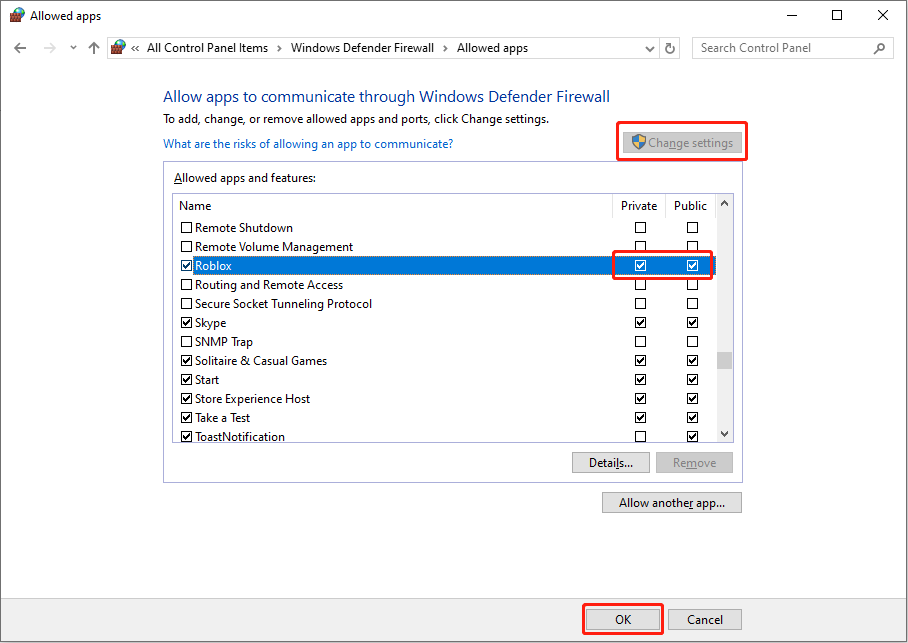
Note: If the application isn't listed, click "Allow another app > Browse" to locate and add it.
- Redownload the installation file: Incomplete or corrupted downloads are a common cause. Delete the existing files and redownload them from a reliable source.
Method 3: Run as Administrator
Insufficient permissions can also lead to this error.
Right-click the executable file and select "Run as administrator." Confirm the User Account Control prompt.
Additional Tips
- Close unnecessary background applications.
- Consider enabling the RAM Limiter option during installation (if available).
- As a last resort, consider a factory reset (back up your data first!).
Conclusion
This guide provides multiple approaches to resolving the "Unable to execute file CreateProcess failed code 2" error. Remember to back up your important data before attempting more drastic solutions like a factory reset. We hope this helps!
The above is the detailed content of Unable to Execute File CreateProcess Failed Code 2: Useful Fixes. For more information, please follow other related articles on the PHP Chinese website!

