The first thing to check is your printer's connection to your PC. For wired printers, ensure the cable is securely plugged into both your computer and printer. For wireless printers, verify that the printer is connected to a functioning Wi-Fi network.
Additionally, to confirm your Windows PC recognizes the connected printer, do the following:
- Open the search menu, type in Control Panel, and select the first result that appears.
- In the Control Panel window, click View devices and printers under the Hardware and Sound section.
- Find your printer and select it.
- At the bottom bar, your printer’s Status field should say Ready. This means your PC recognizes the printer and can communicate with it.

2 Troubleshoot the Printer
Rebooting your printer can resolve a variety of issues, so it's worth a try. On most printers, you can simply press the Power button to turn it off. Then, wait for about 30 seconds, and then press the button again to turn it back on.
While you're at it, ensure that your printer has enough ink and paper in the tray. Although this shouldn't trigger any errors in Windows, it's always a good idea to confirm.

3 Run the Printer Troubleshooter
Running the Printer troubleshooter on your Windows 10 or 11 PC is an effective way of fixing printer-related issues. This tool can automatically scan your system for any common issues and attempt to fix them. Here's how to run it.
- Press Win I to open the Settings app.
- Head to System > Troubleshoot > Other troubleshooters.
- Click the Run button next to Printer.
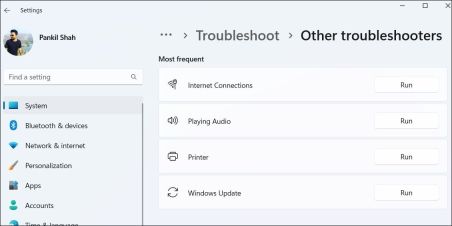
Wait for the troubleshooter to run and fix any problems. Following that, check if your printer works as expected.
4 Reinstall the Printer Drivers
Your printer's drivers allow Windows to communicate with the device. However, if these drivers are outdated or corrupted, you might encounter the "Printer in an error state" message on Windows.
You can try reinstalling the printer drivers on your PC to see if that helps. Here are the steps for the same.
- Disconnect the printer from your PC.
- Right-click on the Start icon and select Device Manager from the list.
- Locate and expand Print queues.
- Right-click on the printer driver and select Uninstall device.
- Select Uninstall to confirm.
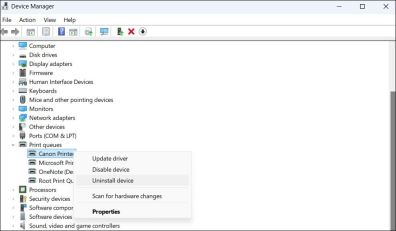
After completing the above steps, reconnect the printer to your PC, and Windows should automatically install the necessary drivers. If the drivers aren't installed automatically, visit the printer manufacturer's website to manually download and install the drivers.
5 Configure the Print Spooler Service
Windows relies on the Print Spooler service to handle print jobs and interact with your printer. If this service is not configured to run automatically, you could experience problems. Here's what you can do to fix it.
- Press Windows R to open the Run dialog.
- Type services.msc in the box and press Enter.
- Find the Print Spooler service in the list, right-click it, and select Properties.
- Click the dropdown menu next to Startup type and choose Automatic.
- Click Apply followed by OK at the bottom.
- Reboot your PC.

6 Install Windows Updates
It goes without saying that you should always keep your Windows PC up to date. Running an outdated version of the operating system can lead to various issues, including the "Printer in error state" message.
To check for pending software updates on Windows, open the Settings app and head to System > Windows Update. Then, click the Check for updates button on your right. Download and install any pending updates, and your issue should be solved.

Your printer is incapable of printing anything as long as it’s in an error state. Fortunately, it's not that difficult to fix the underlying issue and get your printer back to functioning normally.
The above is the detailed content of How to Fix the 'Printer in Error State' in Windows. For more information, please follow other related articles on the PHP Chinese website!
 8 Ways to Clear the Clipboard on Windows 11Apr 21, 2025 pm 12:13 PM
8 Ways to Clear the Clipboard on Windows 11Apr 21, 2025 pm 12:13 PMThis guide provides multiple ways to clear your Windows 11 clipboard, ensuring your copied data remains private. Your clipboard stores various items, including text, images, and videos. Let's explore several methods to erase its contents. Method 1:
 Logitech's G515 Lightspeed keyboard is 25% offApr 21, 2025 pm 12:06 PM
Logitech's G515 Lightspeed keyboard is 25% offApr 21, 2025 pm 12:06 PMLogitech G515 Lightspeed TKL Mechanical Gaming Keyboard Review The Logitech G515 Lightspeed TKL uses low profile keys and feels very similar to the Apple Magic Keyboard, but has an additional mechanical switch, which is slim overall and has a rechargeable battery. Amazon Link This keyboard is perfect for users who both work and games. Amazon currently sells for $119.99, down from its original price of $159.99, only once before it reached this price. G515 Lightspeed TKL is slim in size, 14.49 inches long and 5.91 inches wide,
 How to Enable TPM 2.0 to Get Windows 11Apr 21, 2025 am 11:17 AM
How to Enable TPM 2.0 to Get Windows 11Apr 21, 2025 am 11:17 AMMany users with powerful desktops were initially blocked from upgrading to Windows 11 due to a simple BIOS setting being disabled by default: TPM 2.0. This guide explains how to enable it. Checking for TPM Compatibility Windows has a built-in tool t
 How to Download a Website as an App on the DesktopApr 21, 2025 am 10:37 AM
How to Download a Website as an App on the DesktopApr 21, 2025 am 10:37 AMQuickly Access Your Favorite Websites: Two Methods for Adding Websites to Your Desktop Tired of hunting through bookmarks? Windows offers easy ways to add frequently visited websites directly to your desktop for instant access. This guide details tw
 8 Ways to Open the Run Dialog Box on Windows 11Apr 20, 2025 am 06:01 AM
8 Ways to Open the Run Dialog Box on Windows 11Apr 20, 2025 am 06:01 AMWindows 11's Run dialog box (Run) provides a convenient way to quickly access various system features and installed applications. The way to start this dialog is simple, just use keyboard shortcuts or select menu items. This article will describe several ways to start this utility. Use keyboard shortcuts to open the run dialog The quickest way to start a Run dialog on Windows 11 is to use keyboard shortcuts. This method opens the dialog box instantly. To do this, press the Windows R key on the keyboard. No matter where you are currently on your computer, Windows 11 will immediately open the Run dialog box. You can then enter the name of the utility you want to start.
 Samsung's 32-inch Odyssey G7 IPS Gaming Monitor Is $270 Off TodayApr 20, 2025 am 03:01 AM
Samsung's 32-inch Odyssey G7 IPS Gaming Monitor Is $270 Off TodayApr 20, 2025 am 03:01 AMSamsung Odyssey G7 (G70D) 32-inch Esports Monitor Special Offer! Original price is $800, current price is only $530, saving $270! This Odyssey G7 sports monitor has 4K resolution, IPS panel, 144Hz refresh rate, AMD FreeSync Premium support, and smart Tizen capabilities. Samsung's official website priced at $530 If you need a monitor that supports high refresh rate gaming, this Samsung 32-inch Odyssey G7 monitor is ideal for you. Currently on sale, priced at $530, $270 less than the original price, and comes with 4K resolution, IPS panel and smart software capabilities. 32-inch Odyss
 6 Tasks You Should Do Regularly on Your Windows ComputerApr 19, 2025 am 03:01 AM
6 Tasks You Should Do Regularly on Your Windows ComputerApr 19, 2025 am 03:01 AMMaintaining a Windows computer requires regular upkeep to ensure smooth operation and prevent performance issues, security risks, and unnoticed hardware problems. Here's a routine maintenance checklist to keep your computer running smoothly: 1. Run
 How to Right-Click With No MouseApr 18, 2025 pm 12:03 PM
How to Right-Click With No MouseApr 18, 2025 pm 12:03 PMThe mouse is a vital component to getting work done on your PC. But when you’re stuck with a faulty mouse, you can run into a few problems including the inability to right-click. But the good news is that there are definitely ways t


Hot AI Tools

Undresser.AI Undress
AI-powered app for creating realistic nude photos

AI Clothes Remover
Online AI tool for removing clothes from photos.

Undress AI Tool
Undress images for free

Clothoff.io
AI clothes remover

Video Face Swap
Swap faces in any video effortlessly with our completely free AI face swap tool!

Hot Article

Hot Tools

MantisBT
Mantis is an easy-to-deploy web-based defect tracking tool designed to aid in product defect tracking. It requires PHP, MySQL and a web server. Check out our demo and hosting services.

PhpStorm Mac version
The latest (2018.2.1) professional PHP integrated development tool

MinGW - Minimalist GNU for Windows
This project is in the process of being migrated to osdn.net/projects/mingw, you can continue to follow us there. MinGW: A native Windows port of the GNU Compiler Collection (GCC), freely distributable import libraries and header files for building native Windows applications; includes extensions to the MSVC runtime to support C99 functionality. All MinGW software can run on 64-bit Windows platforms.

mPDF
mPDF is a PHP library that can generate PDF files from UTF-8 encoded HTML. The original author, Ian Back, wrote mPDF to output PDF files "on the fly" from his website and handle different languages. It is slower than original scripts like HTML2FPDF and produces larger files when using Unicode fonts, but supports CSS styles etc. and has a lot of enhancements. Supports almost all languages, including RTL (Arabic and Hebrew) and CJK (Chinese, Japanese and Korean). Supports nested block-level elements (such as P, DIV),

ZendStudio 13.5.1 Mac
Powerful PHP integrated development environment






