Sniper Elite: Detailed photo mode of Resistance: Capture the wonderful moment of Nazi hunting!

Enter the photo mode
Enter the photo mode is very simple: the game is paused, and the "photo mode" is selected in the pause menu. This method is suitable for hosting and PC platforms. There is currently no shortcut key to enter the photo mode. 
Camera control in the photo mode
After entering the photo mode, you can control the camera and other settings independently. Display system/button binding control at the bottom left of the screen. Press the button corresponding to "Enable Camera Control" to move the camera freely (within a certain range around the character).
 You can move the camera at will, including rotation up and down. However, it is impossible to adjust the field of vision (FOV) here, and you need to "disable camera control" first.
You can move the camera at will, including rotation up and down. However, it is impossible to adjust the field of vision (FOV) here, and you need to "disable camera control" first.
If you are not satisfied with the location or settings of the camera, you can reset the photo mode at the bottom right of the screen.
The camera settings in the photo mode
After the camera is in place, the "disable the camera control" can access the tab on the right side of the screen.
The first tab is "camera", including five options: 
Filter settings in the photo mode

| 选项 | 说明 |
|---|---|
| 类型 | 切换七种不同的颜色滤镜,包括默认色平衡。可实现黑白、棕褐色等效果。 |
| 滤镜强度 | 调整所选滤镜的强度。 |
| 胶片颗粒 | 添加胶片颗粒效果,模拟真实胶片质感。 |
| 亮度 | 调整照片亮度。 |
| 对比度 | 调整照片对比度,增强色彩鲜艳度,但可能导致暗环境照片过暗。 |
 The lens settings in the photo mode
The lens settings in the photo mode
The lens setting affects the composition and focus of the photo. 
The superposition settings in the photo mode
| 选项 | 说明 |
|---|---|
| 景深 | 设置焦点范围,焦点范围内的清晰,焦点范围外的模糊。 |
| 焦距 | 设置相机焦点距离。 |
| 光圈 | 调整焦点范围外的模糊强度。 |
| 视野 (FOV) | 调整相机视野,范围从10度到130度。 |
The superposition effect is to add color to the photo.

| 选项 | 说明 |
|---|---|
| 相框 | 添加六种不同的相框,例如狙击镜视野、照片、报纸等。 |
| 叠加层 | 添加纹理效果,例如裂纹玻璃、血迹、损坏照片等。 |
| 暗角 | 使照片顶部和底部变暗,突出中心区域。 |
| 标志 | 添加游戏标志,可选择多个位置。 |
Xbox Series X/S and PlayStation 5 use the sharing button screenshot; Steam's default screenshot key is F12; Windows can use the Windows key Print Screen screenshot to save it to "Picture" & GT; "Screenshot" folder.

The above is the detailed content of Sniper Elite: Resistance - Photo Mode Guide. For more information, please follow other related articles on the PHP Chinese website!
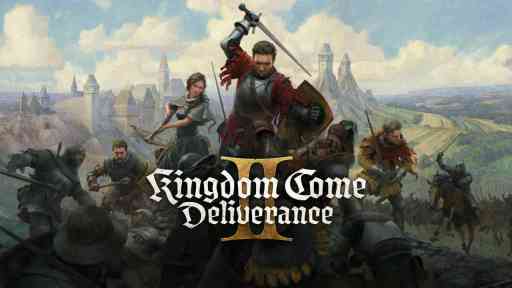 Kingdom Come Deliverance 2 Back in the Saddle WalkthroughMay 14, 2025 am 04:16 AM
Kingdom Come Deliverance 2 Back in the Saddle WalkthroughMay 14, 2025 am 04:16 AMBack in the Saddle is the 7th main quest in Kingdom Come Deliverance 2. This walkthrough will guide you through all objectives of the Back in the Saddle main story quest. Follow the chamberlain After the talk with von Bergow, follow Chamberlain Ulri
 Don't Tell Everyone What You Saw Walkthrough - The Hundred Line: Last Defense AcademyMay 14, 2025 am 04:15 AM
Don't Tell Everyone What You Saw Walkthrough - The Hundred Line: Last Defense AcademyMay 14, 2025 am 04:15 AMKeep the invaders' village location a secret. Days 74-87 Tsubasa departs your group on Day 83. Following several cutscenes, a pivotal, unwinnable battle against Dahl'xia ensues on Day 87. Days 88-93 Kurara leaves your party on Day 91, followed by Sho
 Monster Hunter Wilds: Large MonsterMay 14, 2025 am 04:14 AM
Monster Hunter Wilds: Large MonsterMay 14, 2025 am 04:14 AMAjarakan: A Fiery Foe in Monster Hunter Wilds The Ajarakan is a formidable large monster in Monster Hunter Wilds, challenging hunters with its unique abilities and molten armor. Key Traits: Ajarakan's defining feature is its heavily armored carapac
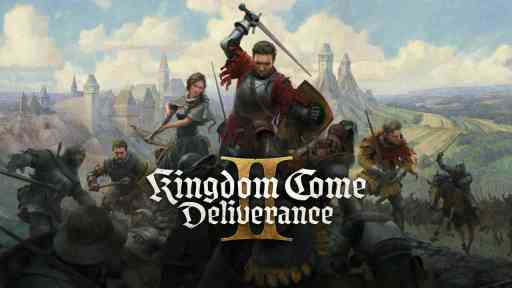 Kingdom Come Deliverance 2 How to HealMay 14, 2025 am 04:13 AM
Kingdom Come Deliverance 2 How to HealMay 14, 2025 am 04:13 AMIn Kingdom Come Deliverance 2 (KCD2) there are two main ways to heal yourself: by sleeping in beds, and by consuming Marigold decoction potions. Method 1: Sleep in Beds Each hour you sleep in a bed restores some health. The more comfortable the bed,
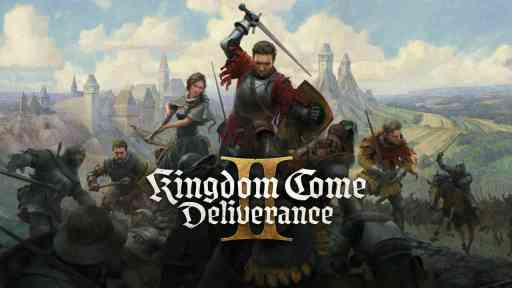 Kingdom Come Deliverance 2 The Fifth Commandment WalkthroughMay 14, 2025 am 04:11 AM
Kingdom Come Deliverance 2 The Fifth Commandment WalkthroughMay 14, 2025 am 04:11 AMThe Fifth Commandment is a side quest in Kingdom Come Deliverance 2. This walkthrough will guide you through all objectives of The Fifth Commandment side mission. Starting Location: Kuttenberg Region > Kuttenberg City > Hangman’s Halter Tave
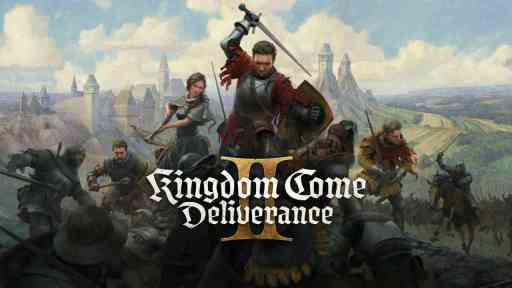 Kingdom Come Deliverance 2 The Sword and the Quill WalkthroughMay 14, 2025 am 04:10 AM
Kingdom Come Deliverance 2 The Sword and the Quill WalkthroughMay 14, 2025 am 04:10 AMThe Sword and the Quill is the 13th main quest in Kingdom Come Deliverance 2. This walkthrough will guide you through all objectives of the The Sword and the Quill main story quest. Follow Zizka and Katherine As you arrive in Kuttenberg you will be
 Assassin's Creed Shadows Arrow Strike WalkthroughMay 14, 2025 am 04:09 AM
Assassin's Creed Shadows Arrow Strike WalkthroughMay 14, 2025 am 04:09 AMAssassin's Creed Shadows: Arrow Strike Quest Guide This walkthrough details the objectives for the Arrow Strike side quest in Assassin's Creed Shadows. Location: Kii Region Quest Giver: Rin (People of Kii > Rin > Arrow Strike on the questboard
 Assassin's Creed Shadows Makino Kurumazuka Kofun WalkthroughMay 14, 2025 am 04:08 AM
Assassin's Creed Shadows Makino Kurumazuka Kofun WalkthroughMay 14, 2025 am 04:08 AMAssassin's Creed Shadows: Conquering the Makino Kurumazuka Kofun This guide details how to complete the Makino Kurumazuka Kofun in Assassin's Creed Shadows of the Shogun. Crucially, this Kofun is only accessible as Yasuke, unlocked after completing


Hot AI Tools

Undresser.AI Undress
AI-powered app for creating realistic nude photos

AI Clothes Remover
Online AI tool for removing clothes from photos.

Undress AI Tool
Undress images for free

Clothoff.io
AI clothes remover

Video Face Swap
Swap faces in any video effortlessly with our completely free AI face swap tool!

Hot Article

Hot Tools

SublimeText3 English version
Recommended: Win version, supports code prompts!

PhpStorm Mac version
The latest (2018.2.1) professional PHP integrated development tool

SAP NetWeaver Server Adapter for Eclipse
Integrate Eclipse with SAP NetWeaver application server.

Safe Exam Browser
Safe Exam Browser is a secure browser environment for taking online exams securely. This software turns any computer into a secure workstation. It controls access to any utility and prevents students from using unauthorized resources.

WebStorm Mac version
Useful JavaScript development tools







