 Backend Development
Backend Development C++
C++ How to Conditionally Change WPF DataGrid Cell Background Colors Based on Cell Values?
How to Conditionally Change WPF DataGrid Cell Background Colors Based on Cell Values?
Change WPF DataGrid cell color based on value
In WPF DataGrid, customizing the appearance of individual cells based on specific values can enhance your data visualizations. However, if you have issues with entire rows being highlighted when you only want to color specific cells, you may need to examine your code to identify the root cause.
The initial code sets the DataGrid.CellStyle, but this method affects the entire row because the DataContext is set to the row rather than the individual cell. To solve this problem, it is recommended to target specific columns and customize their appearance based on different content such as text, combo boxes, and check boxes. Here is an example of how to change the background of a cell named "John".
<DataGridTextColumn Binding="{Binding Name}">
<DataGridTextColumn.CellStyle>
<Style TargetType="DataGridCell">
<Style.Triggers>
<Trigger Property="Text" Value="John">
<Setter Property="Background" Value="LightGreen"/>
</Trigger>
</Style.Triggers>
</Style>
</DataGridTextColumn.CellStyle>
</DataGridTextColumn>
Alternatively, you can use a ValueConverter to map values to colors, allowing you to define color schemes flexibly. Here is an example:
public class NameToBrushConverter : IValueConverter
{
public object Convert(object value, Type targetType, object parameter, System.Globalization.CultureInfo culture)
{
string input = (string)value;
switch (input)
{
case "John":
return Brushes.LightGreen;
// 添加更多情况
default:
return DependencyProperty.UnsetValue;
}
}
public object ConvertBack(object value, Type targetType, object parameter, System.Globalization.CultureInfo culture)
{
throw new NotSupportedException();
}
}
ValueConverter usage:
<DataGridTextColumn Binding="{Binding Name}">
<DataGridTextColumn.CellStyle>
<Setter Property="Background" Value="{Binding Name, Converter={StaticResource NameToBrushConverter}}"/>
</DataGridTextColumn.CellStyle>
</DataGridTextColumn>
Finally, the third method allows you to bind the cell's background directly to a property that returns the corresponding color. By implementing the INotifyPropertyChanged interface, you can cause property changes to trigger updates in the user interface.
The above is the detailed content of How to Conditionally Change WPF DataGrid Cell Background Colors Based on Cell Values?. For more information, please follow other related articles on the PHP Chinese website!
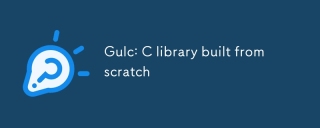 Gulc: C library built from scratchMar 03, 2025 pm 05:46 PM
Gulc: C library built from scratchMar 03, 2025 pm 05:46 PMGulc is a high-performance C library prioritizing minimal overhead, aggressive inlining, and compiler optimization. Ideal for performance-critical applications like high-frequency trading and embedded systems, its design emphasizes simplicity, modul
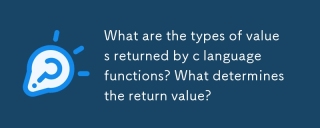 What are the types of values returned by c language functions? What determines the return value?Mar 03, 2025 pm 05:52 PM
What are the types of values returned by c language functions? What determines the return value?Mar 03, 2025 pm 05:52 PMThis article details C function return types, encompassing basic (int, float, char, etc.), derived (arrays, pointers, structs), and void types. The compiler determines the return type via the function declaration and the return statement, enforcing
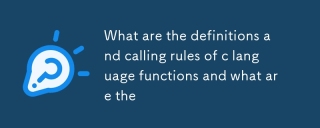 What are the definitions and calling rules of c language functions and what are theMar 03, 2025 pm 05:53 PM
What are the definitions and calling rules of c language functions and what are theMar 03, 2025 pm 05:53 PMThis article explains C function declaration vs. definition, argument passing (by value and by pointer), return values, and common pitfalls like memory leaks and type mismatches. It emphasizes the importance of declarations for modularity and provi
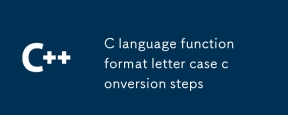 C language function format letter case conversion stepsMar 03, 2025 pm 05:53 PM
C language function format letter case conversion stepsMar 03, 2025 pm 05:53 PMThis article details C functions for string case conversion. It explains using toupper() and tolower() from ctype.h, iterating through strings, and handling null terminators. Common pitfalls like forgetting ctype.h and modifying string literals are
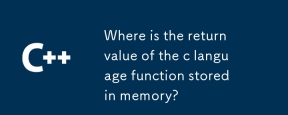 Where is the return value of the c language function stored in memory?Mar 03, 2025 pm 05:51 PM
Where is the return value of the c language function stored in memory?Mar 03, 2025 pm 05:51 PMThis article examines C function return value storage. Small return values are typically stored in registers for speed; larger values may use pointers to memory (stack or heap), impacting lifetime and requiring manual memory management. Directly acc
 How does the C Standard Template Library (STL) work?Mar 12, 2025 pm 04:50 PM
How does the C Standard Template Library (STL) work?Mar 12, 2025 pm 04:50 PMThis article explains the C Standard Template Library (STL), focusing on its core components: containers, iterators, algorithms, and functors. It details how these interact to enable generic programming, improving code efficiency and readability t
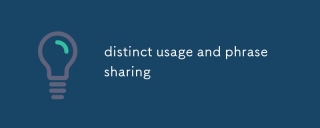 distinct usage and phrase sharingMar 03, 2025 pm 05:51 PM
distinct usage and phrase sharingMar 03, 2025 pm 05:51 PMThis article analyzes the multifaceted uses of the adjective "distinct," exploring its grammatical functions, common phrases (e.g., "distinct from," "distinctly different"), and nuanced application in formal vs. informal
 How do I use algorithms from the STL (sort, find, transform, etc.) efficiently?Mar 12, 2025 pm 04:52 PM
How do I use algorithms from the STL (sort, find, transform, etc.) efficiently?Mar 12, 2025 pm 04:52 PMThis article details efficient STL algorithm usage in C . It emphasizes data structure choice (vectors vs. lists), algorithm complexity analysis (e.g., std::sort vs. std::partial_sort), iterator usage, and parallel execution. Common pitfalls like


Hot AI Tools

Undresser.AI Undress
AI-powered app for creating realistic nude photos

AI Clothes Remover
Online AI tool for removing clothes from photos.

Undress AI Tool
Undress images for free

Clothoff.io
AI clothes remover

AI Hentai Generator
Generate AI Hentai for free.

Hot Article

Hot Tools

Notepad++7.3.1
Easy-to-use and free code editor

SAP NetWeaver Server Adapter for Eclipse
Integrate Eclipse with SAP NetWeaver application server.

EditPlus Chinese cracked version
Small size, syntax highlighting, does not support code prompt function

PhpStorm Mac version
The latest (2018.2.1) professional PHP integrated development tool

SublimeText3 Chinese version
Chinese version, very easy to use





