
WPF image pan and zoom custom control
WPF provides a variety of methods to create a basic image viewer to achieve functions such as image panning, zooming, overlay display, and original image display. While built-in controls such as ViewBox and ImageBrush can assist with these functions, this article will guide you through custom code implementation to better understand how it works.
Customized ZoomBorder control
To handle panning and zooming, we will create a custom control called ZoomBorder. This class encapsulates the logic of image transformation.
ZoomBorder implementation
TheZoomBorder control uses UIElement as a child element and applies transformations to achieve scaling and panning. The code defines event handlers for mouse wheel, left-button drag, and mouse movement to implement these functions.
Use
in MainWindowIn the MainWindow window, you can use ZoomBorder to display and manipulate images. The ZoomBorder attribute of Child should be set to the image you want to view.
Scaling algorithm
The scaling algorithm in thechild_MouseWheel event handler calculates the scaling factor based on the mouse wheel increment and applies it to the ScaleTransform of the image. It also adjusts the TranslateTransform to maintain the translation position relative to the mouse pointer.
Translation Algorithm
Thechild_MouseLeftButtonDown and child_MouseMove event handlers handle panning. When the user left clicks and drags, the image's TranslateTransform updates to move the image accordingly.
Reset button implementation
To include a reset button, you add a button to MainWindow and handle its click event to call ZoomBorder's Reset method.
Summary
By implementing customization ZoomBorder in WPF, you can create a simple but efficient image viewer with pan and zoom functionality. This approach provides greater flexibility and control over the user experience than using predefined controls such as ViewBox.
The above is the detailed content of How to Create a Pan and Zoom Image Viewer in WPF Using a Custom Control?. For more information, please follow other related articles on the PHP Chinese website!
 How does the C Standard Template Library (STL) work?Mar 12, 2025 pm 04:50 PM
How does the C Standard Template Library (STL) work?Mar 12, 2025 pm 04:50 PMThis article explains the C Standard Template Library (STL), focusing on its core components: containers, iterators, algorithms, and functors. It details how these interact to enable generic programming, improving code efficiency and readability t
 How do I use algorithms from the STL (sort, find, transform, etc.) efficiently?Mar 12, 2025 pm 04:52 PM
How do I use algorithms from the STL (sort, find, transform, etc.) efficiently?Mar 12, 2025 pm 04:52 PMThis article details efficient STL algorithm usage in C . It emphasizes data structure choice (vectors vs. lists), algorithm complexity analysis (e.g., std::sort vs. std::partial_sort), iterator usage, and parallel execution. Common pitfalls like
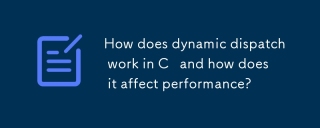 How does dynamic dispatch work in C and how does it affect performance?Mar 17, 2025 pm 01:08 PM
How does dynamic dispatch work in C and how does it affect performance?Mar 17, 2025 pm 01:08 PMThe article discusses dynamic dispatch in C , its performance costs, and optimization strategies. It highlights scenarios where dynamic dispatch impacts performance and compares it with static dispatch, emphasizing trade-offs between performance and
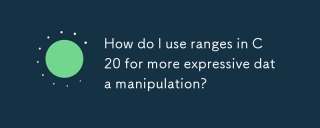 How do I use ranges in C 20 for more expressive data manipulation?Mar 17, 2025 pm 12:58 PM
How do I use ranges in C 20 for more expressive data manipulation?Mar 17, 2025 pm 12:58 PMC 20 ranges enhance data manipulation with expressiveness, composability, and efficiency. They simplify complex transformations and integrate into existing codebases for better performance and maintainability.
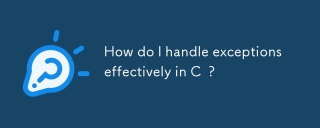 How do I handle exceptions effectively in C ?Mar 12, 2025 pm 04:56 PM
How do I handle exceptions effectively in C ?Mar 12, 2025 pm 04:56 PMThis article details effective exception handling in C , covering try, catch, and throw mechanics. It emphasizes best practices like RAII, avoiding unnecessary catch blocks, and logging exceptions for robust code. The article also addresses perf
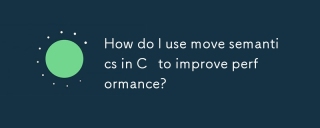 How do I use move semantics in C to improve performance?Mar 18, 2025 pm 03:27 PM
How do I use move semantics in C to improve performance?Mar 18, 2025 pm 03:27 PMThe article discusses using move semantics in C to enhance performance by avoiding unnecessary copying. It covers implementing move constructors and assignment operators, using std::move, and identifies key scenarios and pitfalls for effective appl
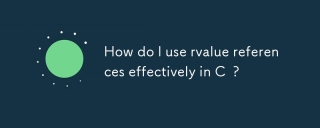 How do I use rvalue references effectively in C ?Mar 18, 2025 pm 03:29 PM
How do I use rvalue references effectively in C ?Mar 18, 2025 pm 03:29 PMArticle discusses effective use of rvalue references in C for move semantics, perfect forwarding, and resource management, highlighting best practices and performance improvements.(159 characters)
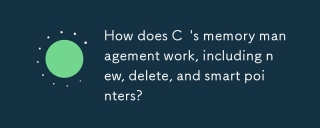 How does C 's memory management work, including new, delete, and smart pointers?Mar 17, 2025 pm 01:04 PM
How does C 's memory management work, including new, delete, and smart pointers?Mar 17, 2025 pm 01:04 PMC memory management uses new, delete, and smart pointers. The article discusses manual vs. automated management and how smart pointers prevent memory leaks.


Hot AI Tools

Undresser.AI Undress
AI-powered app for creating realistic nude photos

AI Clothes Remover
Online AI tool for removing clothes from photos.

Undress AI Tool
Undress images for free

Clothoff.io
AI clothes remover

AI Hentai Generator
Generate AI Hentai for free.

Hot Article

Hot Tools

ZendStudio 13.5.1 Mac
Powerful PHP integrated development environment

mPDF
mPDF is a PHP library that can generate PDF files from UTF-8 encoded HTML. The original author, Ian Back, wrote mPDF to output PDF files "on the fly" from his website and handle different languages. It is slower than original scripts like HTML2FPDF and produces larger files when using Unicode fonts, but supports CSS styles etc. and has a lot of enhancements. Supports almost all languages, including RTL (Arabic and Hebrew) and CJK (Chinese, Japanese and Korean). Supports nested block-level elements (such as P, DIV),

SecLists
SecLists is the ultimate security tester's companion. It is a collection of various types of lists that are frequently used during security assessments, all in one place. SecLists helps make security testing more efficient and productive by conveniently providing all the lists a security tester might need. List types include usernames, passwords, URLs, fuzzing payloads, sensitive data patterns, web shells, and more. The tester can simply pull this repository onto a new test machine and he will have access to every type of list he needs.

WebStorm Mac version
Useful JavaScript development tools

DVWA
Damn Vulnerable Web App (DVWA) is a PHP/MySQL web application that is very vulnerable. Its main goals are to be an aid for security professionals to test their skills and tools in a legal environment, to help web developers better understand the process of securing web applications, and to help teachers/students teach/learn in a classroom environment Web application security. The goal of DVWA is to practice some of the most common web vulnerabilities through a simple and straightforward interface, with varying degrees of difficulty. Please note that this software







