 Backend Development
Backend Development C++
C++ SMTP Authentication Required: How Do I Fix '5.5.1 Authentication Required' Errors?
SMTP Authentication Required: How Do I Fix '5.5.1 Authentication Required' Errors?
Troubleshooting "SMTP Authentication Required" Errors: Securing Email Connections
Sending emails from an application can sometimes result in the error: "The SMTP server requires a secure connection or the client was not authenticated. The server response was: 5.5.1 Authentication Required." This signifies that the SMTP server rejects unauthenticated connections or the provided credentials are incorrect.
Here's how to resolve this:
-
Enable Secure Sign-In: Google might block insecure sign-in attempts from apps failing to meet current security standards. Access your Google account settings and enable "Less secure app access" (or a similar option, depending on your Google account configuration). Note: This is generally discouraged for security reasons. Consider using App Passwords (if available) instead.
-
Verify SMTP Credentials: Double-check your SMTP credentials (username, password, and server address) for accuracy. Ensure these settings precisely match your application's configuration.
Code Example (with Security Improvements):
The following code demonstrates secure email sending. Crucially, it avoids the use of "Less secure app access." Instead, it highlights the preferred method using App Passwords (replace placeholders with your actual credentials).
MailMessage msg = new MailMessage();
msg.From = new MailAddress("mymailid@gmail.com");
msg.To.Add("receipientid@example.com");
msg.Subject = "test";
msg.Body = "Test Content";
msg.Priority = MailPriority.High;
SmtpClient client = new SmtpClient();
// Use App Password here instead of your actual Gmail password
client.Credentials = new NetworkCredential("mymailid@gmail.com", "YOUR_APP_PASSWORD");
client.Host = "smtp.gmail.com";
client.Port = 587;
client.DeliveryMethod = SmtpDeliveryMethod.Network;
client.EnableSsl = true;
client.UseDefaultCredentials = false;
client.Send(msg);
Web.config Configuration (using App Password):
Similarly, update your Web.config file to utilize an App Password instead of your regular password:
<appSettings>
<add key="smtpServer" value="smtp.gmail.com" />
<add key="EnableSsl" value="true" />
<add key="smtpPort" value="587" />
<add key="smtpUser" value="mymailid@gmail.com" />
<add key="smtpPass" value="YOUR_APP_PASSWORD" /> <!-- Use App Password here -->
<add key="adminEmail" value="adminemail@example.com" />
</appSettings>
<system.net>
<mailSettings>
<smtp from="mymailid@gmail.com">
<network enableSsl="true" host="smtp.gmail.com" password="YOUR_APP_PASSWORD" port="587" username="mymailid@gmail.com" /> <!-- Use App Password here -->
</smtp>
</mailSettings>
</system.net>
By implementing these secure configurations, you'll establish a robust and protected SMTP connection for reliable email delivery. Remember to generate and use an App Password from your Google account security settings for enhanced security.
The above is the detailed content of SMTP Authentication Required: How Do I Fix '5.5.1 Authentication Required' Errors?. For more information, please follow other related articles on the PHP Chinese website!
 How does the C Standard Template Library (STL) work?Mar 12, 2025 pm 04:50 PM
How does the C Standard Template Library (STL) work?Mar 12, 2025 pm 04:50 PMThis article explains the C Standard Template Library (STL), focusing on its core components: containers, iterators, algorithms, and functors. It details how these interact to enable generic programming, improving code efficiency and readability t
 How do I use algorithms from the STL (sort, find, transform, etc.) efficiently?Mar 12, 2025 pm 04:52 PM
How do I use algorithms from the STL (sort, find, transform, etc.) efficiently?Mar 12, 2025 pm 04:52 PMThis article details efficient STL algorithm usage in C . It emphasizes data structure choice (vectors vs. lists), algorithm complexity analysis (e.g., std::sort vs. std::partial_sort), iterator usage, and parallel execution. Common pitfalls like
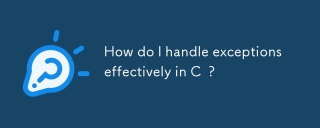 How do I handle exceptions effectively in C ?Mar 12, 2025 pm 04:56 PM
How do I handle exceptions effectively in C ?Mar 12, 2025 pm 04:56 PMThis article details effective exception handling in C , covering try, catch, and throw mechanics. It emphasizes best practices like RAII, avoiding unnecessary catch blocks, and logging exceptions for robust code. The article also addresses perf
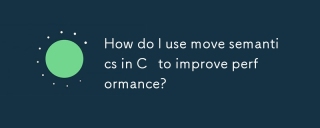 How do I use move semantics in C to improve performance?Mar 18, 2025 pm 03:27 PM
How do I use move semantics in C to improve performance?Mar 18, 2025 pm 03:27 PMThe article discusses using move semantics in C to enhance performance by avoiding unnecessary copying. It covers implementing move constructors and assignment operators, using std::move, and identifies key scenarios and pitfalls for effective appl
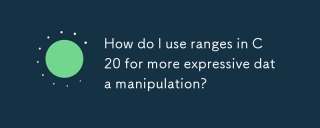 How do I use ranges in C 20 for more expressive data manipulation?Mar 17, 2025 pm 12:58 PM
How do I use ranges in C 20 for more expressive data manipulation?Mar 17, 2025 pm 12:58 PMC 20 ranges enhance data manipulation with expressiveness, composability, and efficiency. They simplify complex transformations and integrate into existing codebases for better performance and maintainability.
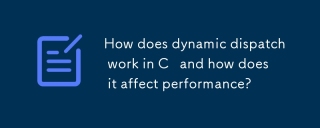 How does dynamic dispatch work in C and how does it affect performance?Mar 17, 2025 pm 01:08 PM
How does dynamic dispatch work in C and how does it affect performance?Mar 17, 2025 pm 01:08 PMThe article discusses dynamic dispatch in C , its performance costs, and optimization strategies. It highlights scenarios where dynamic dispatch impacts performance and compares it with static dispatch, emphasizing trade-offs between performance and
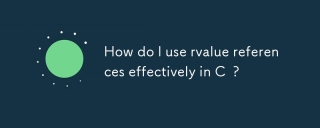 How do I use rvalue references effectively in C ?Mar 18, 2025 pm 03:29 PM
How do I use rvalue references effectively in C ?Mar 18, 2025 pm 03:29 PMArticle discusses effective use of rvalue references in C for move semantics, perfect forwarding, and resource management, highlighting best practices and performance improvements.(159 characters)
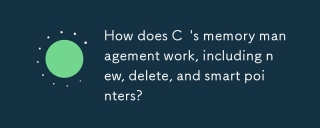 How does C 's memory management work, including new, delete, and smart pointers?Mar 17, 2025 pm 01:04 PM
How does C 's memory management work, including new, delete, and smart pointers?Mar 17, 2025 pm 01:04 PMC memory management uses new, delete, and smart pointers. The article discusses manual vs. automated management and how smart pointers prevent memory leaks.


Hot AI Tools

Undresser.AI Undress
AI-powered app for creating realistic nude photos

AI Clothes Remover
Online AI tool for removing clothes from photos.

Undress AI Tool
Undress images for free

Clothoff.io
AI clothes remover

AI Hentai Generator
Generate AI Hentai for free.

Hot Article

Hot Tools

SublimeText3 Mac version
God-level code editing software (SublimeText3)

SAP NetWeaver Server Adapter for Eclipse
Integrate Eclipse with SAP NetWeaver application server.

MinGW - Minimalist GNU for Windows
This project is in the process of being migrated to osdn.net/projects/mingw, you can continue to follow us there. MinGW: A native Windows port of the GNU Compiler Collection (GCC), freely distributable import libraries and header files for building native Windows applications; includes extensions to the MSVC runtime to support C99 functionality. All MinGW software can run on 64-bit Windows platforms.

Dreamweaver CS6
Visual web development tools

WebStorm Mac version
Useful JavaScript development tools




