Home >Computer Tutorials >Troubleshooting >Steam Failed to Load Web Page 118/310 Error: Top 4 Solutions
Steam Failed to Load Web Page 118/310 Error: Top 4 Solutions
- Barbara StreisandOriginal
- 2025-01-17 20:09:09783browse
Solution to Steam web page loading failure (error code 310 or 118)
Many Steam users reported that they were unable to access the Steam website with error code 310 or 118. This article will explore several possible causes of this loading error and provide solutions.
Possible cause of failure:
- Steam server issue
- Steam client cache corrupted
- The network connection is unstable
- Firewall or anti-virus software blocking
How to solve the problem of Steam page loading failure:
Method 1: Restart Steam
- Right-click on the Taskbar and select Task Manager.
- In the Processes tab, find the Steam process. Right-click and select End Process.
- Close the window and restart the Steam client to see if the error is resolved.
Method 2: Clear Steam cache
- Open the Steam application, click the Steam option in the upper right corner, and select Settings.
- In the Settings menu, go to the Downloads tab and click the Clear Cache button next to Clear Download Cache.
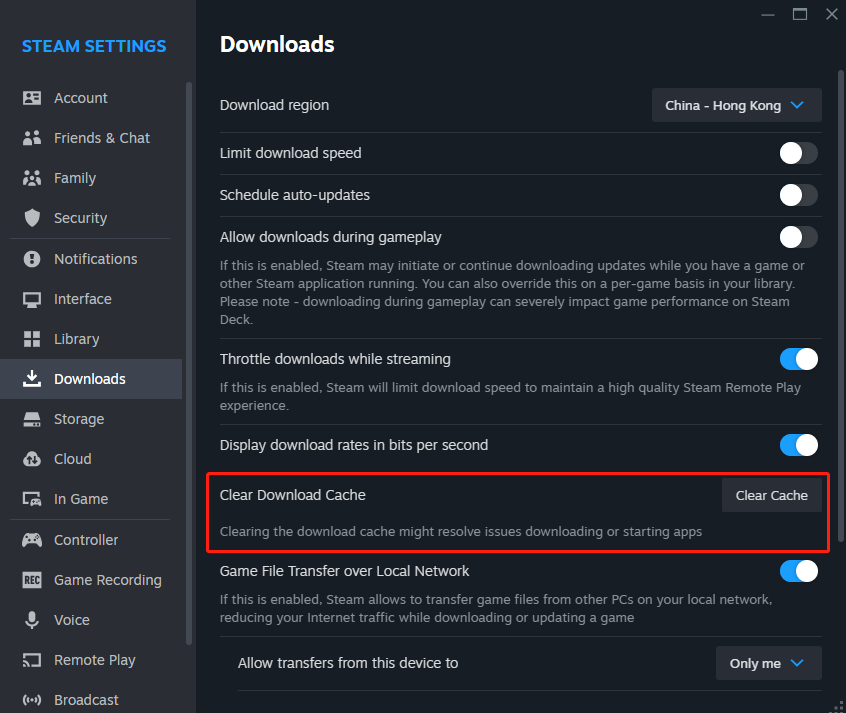
- Switch to the in-game tab and click the Delete web browser data button.
After completing the above steps, restart Steam and check whether the broadcast function is normal.
Method 3: Adjust compatibility mode
- Close all running Steam-related processes.
- Right-click the Steam shortcut icon on the desktop or elsewhere and select Properties in the right-click menu.
- Go to the Compatibility tab, uncheck all options, then click Apply and OK.
After completing the above steps, check if error code 118 or 310 still exists. If the problem persists, try the next method.
Method 4: Allow Steam to pass through the firewall
To determine whether the Steam page loading failure error is caused by system security settings, you can temporarily disable the firewall and anti-virus software. If the issue is resolved, follow these steps to add Steam to the exception list for security scans:
- Press the Win key to open Windows Search, search for Windows Defender Firewall and select the matching result.
- In the new window that appears, select Allow an app or feature through Windows Defender Firewall from the left panel.
- Click Change Settings and check whether the Private and Public options for the Steam app are selected. If Steam is not in the list, tap Allow another app to add it and check both options. Click OK to save the new settings.
- Don’t forget to exclude Steam from your antivirus software.
Method 5: Check proxy settings
This method helped a user solve the web page loading error, you can also try it:
-
Check proxy settings. Open Control Panel > Network and Internet > Internet Options > Connections > LAN Settings and uncheck Use a proxy server .
-
Press Win R, enter regedit in the Run dialog box, and then press the Enter key.
-
In Registry Editor, navigate to HKEY_LOCAL_MACHINESOFTWAREMicrosoftWindowsCurrentVersionInternet Settings.
-
Delete the following values and restart your computer to check for Steam errors.
- Proxy Override
- Migrate Proxy
- Proxy Enable
- Proxy Server
Method 6: Reinstall Steam
- In the Control Panel window, click Uninstall a program under Programs.
- Scroll down to find the Steam app, click on it, then click on the Uninstall button at the top of the interface.
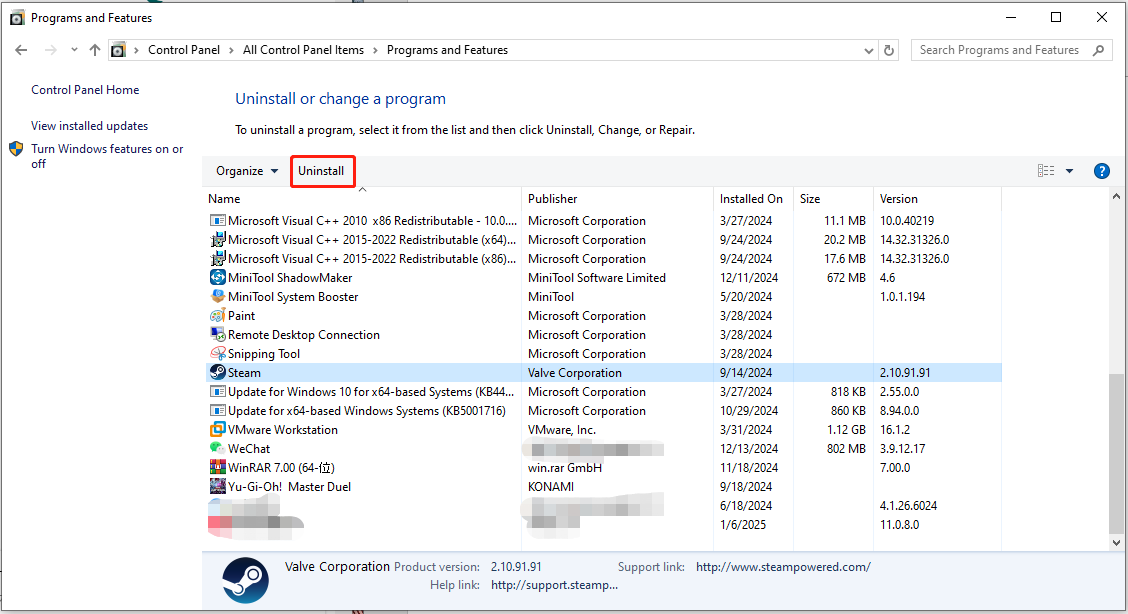
- Browse the official Steam website to download and reinstall Steam.
Summary
This article introduces several effective methods to solve the problem of Steam web page loading failure. Hope these methods are helpful to you.
The above is the detailed content of Steam Failed to Load Web Page 118/310 Error: Top 4 Solutions. For more information, please follow other related articles on the PHP Chinese website!

