 Backend Development
Backend Development C++
C++ How to Maintain Transparency When Copying Images to the Windows Clipboard?
How to Maintain Transparency When Copying Images to the Windows Clipboard?
Copying Images with Transparency: A Windows Clipboard Solution
Problem: Preserving image transparency when copying to the Windows clipboard.
Background
The Windows clipboard doesn't inherently support transparency. However, it can handle various data formats, including PNG, which does support alpha channels (transparency).
Solution
To maintain transparency, employ this strategy:
Storing the Image
- Convert your image to a PNG stream using
MemoryStreamandImage.Save(). - Also convert it to Device Independent Bitmap (DIB) format, widely accepted for its transparency handling.
- Store both the PNG and DIB streams, along with a standard bitmap, within a
DataObject.
Retrieving the Image
- Access the
DataObjectfrom the clipboard. - Prioritize retrieving the image as a PNG; if unavailable, try DIB; then fall back to standard Bitmap or Image types.
- Crucially, create a clone of the retrieved image to avoid resource conflicts and potential crashes.
Code Implementation
public static void SetClipboardImage(Bitmap image, Bitmap imageNoTr, DataObject data)
{
Clipboard.Clear();
data ??= new DataObject(); //Null-conditional operator for brevity
imageNoTr ??= image; //Null-conditional operator for brevity
using (MemoryStream pngMemStream = new MemoryStream())
using (MemoryStream dibMemStream = new MemoryStream())
{
data.SetData(DataFormats.Bitmap, true, imageNoTr);
image.Save(pngMemStream, ImageFormat.Png);
data.SetData("PNG", false, pngMemStream);
byte[] dibData = ConvertToDib(image);
dibMemStream.Write(dibData, 0, dibData.Length);
data.SetData(DataFormats.Dib, false, dibMemStream);
Clipboard.SetDataObject(data, true);
}
}
public static Bitmap GetClipboardImage(DataObject retrievedData)
{
Bitmap clipboardimage = null;
if (retrievedData.GetDataPresent("PNG", false))
{
MemoryStream pngStream = retrievedData.GetData("PNG", false) as MemoryStream;
using (Bitmap bm = new Bitmap(pngStream))
clipboardimage = ImageUtils.CloneImage(bm);
}
else if (retrievedData.GetDataPresent(DataFormats.Dib, false))
{
MemoryStream dib = retrievedData.GetData(DataFormats.Dib, false) as MemoryStream;
clipboardimage = dib != null ? ImageFromClipboardDib(dib.ToArray()) : null;
}
else if (retrievedData.GetDataPresent(DataFormats.Bitmap))
{
clipboardimage = new Bitmap(retrievedData.GetData(DataFormats.Bitmap) as Image);
}
else if (retrievedData.GetDataPresent(typeof(Image)))
{
clipboardimage = new Bitmap(retrievedData.GetData(typeof(Image)) as Image);
}
return clipboardimage;
}The above is the detailed content of How to Maintain Transparency When Copying Images to the Windows Clipboard?. For more information, please follow other related articles on the PHP Chinese website!
 How does the C Standard Template Library (STL) work?Mar 12, 2025 pm 04:50 PM
How does the C Standard Template Library (STL) work?Mar 12, 2025 pm 04:50 PMThis article explains the C Standard Template Library (STL), focusing on its core components: containers, iterators, algorithms, and functors. It details how these interact to enable generic programming, improving code efficiency and readability t
 How do I use algorithms from the STL (sort, find, transform, etc.) efficiently?Mar 12, 2025 pm 04:52 PM
How do I use algorithms from the STL (sort, find, transform, etc.) efficiently?Mar 12, 2025 pm 04:52 PMThis article details efficient STL algorithm usage in C . It emphasizes data structure choice (vectors vs. lists), algorithm complexity analysis (e.g., std::sort vs. std::partial_sort), iterator usage, and parallel execution. Common pitfalls like
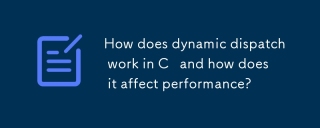 How does dynamic dispatch work in C and how does it affect performance?Mar 17, 2025 pm 01:08 PM
How does dynamic dispatch work in C and how does it affect performance?Mar 17, 2025 pm 01:08 PMThe article discusses dynamic dispatch in C , its performance costs, and optimization strategies. It highlights scenarios where dynamic dispatch impacts performance and compares it with static dispatch, emphasizing trade-offs between performance and
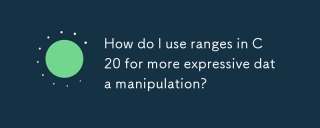 How do I use ranges in C 20 for more expressive data manipulation?Mar 17, 2025 pm 12:58 PM
How do I use ranges in C 20 for more expressive data manipulation?Mar 17, 2025 pm 12:58 PMC 20 ranges enhance data manipulation with expressiveness, composability, and efficiency. They simplify complex transformations and integrate into existing codebases for better performance and maintainability.
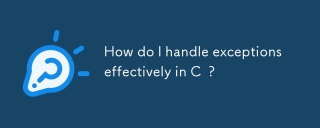 How do I handle exceptions effectively in C ?Mar 12, 2025 pm 04:56 PM
How do I handle exceptions effectively in C ?Mar 12, 2025 pm 04:56 PMThis article details effective exception handling in C , covering try, catch, and throw mechanics. It emphasizes best practices like RAII, avoiding unnecessary catch blocks, and logging exceptions for robust code. The article also addresses perf
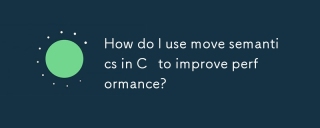 How do I use move semantics in C to improve performance?Mar 18, 2025 pm 03:27 PM
How do I use move semantics in C to improve performance?Mar 18, 2025 pm 03:27 PMThe article discusses using move semantics in C to enhance performance by avoiding unnecessary copying. It covers implementing move constructors and assignment operators, using std::move, and identifies key scenarios and pitfalls for effective appl
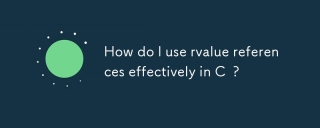 How do I use rvalue references effectively in C ?Mar 18, 2025 pm 03:29 PM
How do I use rvalue references effectively in C ?Mar 18, 2025 pm 03:29 PMArticle discusses effective use of rvalue references in C for move semantics, perfect forwarding, and resource management, highlighting best practices and performance improvements.(159 characters)
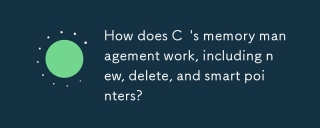 How does C 's memory management work, including new, delete, and smart pointers?Mar 17, 2025 pm 01:04 PM
How does C 's memory management work, including new, delete, and smart pointers?Mar 17, 2025 pm 01:04 PMC memory management uses new, delete, and smart pointers. The article discusses manual vs. automated management and how smart pointers prevent memory leaks.


Hot AI Tools

Undresser.AI Undress
AI-powered app for creating realistic nude photos

AI Clothes Remover
Online AI tool for removing clothes from photos.

Undress AI Tool
Undress images for free

Clothoff.io
AI clothes remover

AI Hentai Generator
Generate AI Hentai for free.

Hot Article

Hot Tools

Dreamweaver Mac version
Visual web development tools

SAP NetWeaver Server Adapter for Eclipse
Integrate Eclipse with SAP NetWeaver application server.

Atom editor mac version download
The most popular open source editor

VSCode Windows 64-bit Download
A free and powerful IDE editor launched by Microsoft

SublimeText3 Chinese version
Chinese version, very easy to use






