
A story grabbed my attention recently: a father in Sydney, Australia, gave his phone to his four-year-old, to keep him occupied, and was surprised to later find that the child had ordered $1,139 of gelato and cakes which was sent to the father’s workplace. The child didn’t do this intentionally; he was just tapping things, as children do on portable devices. It turned out that he had been tapping images in the UberEats app, and, since there was no password or passcode required to approve purchases, there was nothing to prevent the child from doing this.
There are many ways that children could make purchases – either intentionally or unintentionally – on an iPhone or iPad. In this article, I’m going to explain how you can prevent your kids from spending all your money on your device.
Trusting children with mobile devices
Unlike Macs, iPhones and iPads don’t allow you to set up accounts for multiple users. I’ve long felt that iOS/iPadOS needs multiple user accounts, and this situation, where a child may just tap on anything, with expensive consequences, is a good example why this could be useful.
Parents may think it’s a good idea to hand their device to a child to keep them distracted, but this is dangerous. As seen above, kids can buy things easily, but they could also, just by randomly tapping, send messages, forward emails, or interact in any app on the device. The only apps that generally have extra protection are financial and banking apps, which usually require additional authentication when launched. But even apps like Amazon’s mobile app, where a child could order anything with a few taps, don’t require any sort of confirmation.
Ideally, you should not give your iOS device to a child. The risks inherent in this, even with a very young child who doesn’t know what they are doing, are serious. There’s too much data on your iPhone or iPad to allow someone to randomly tap apps, and you won’t know if anything is deleted or altered.
For a young child, you could buy an iPod touch, or a used iPhone, say an iPhone 7 or later that can still get security updates, and let them use it without a SIM card. An iPad mini is another good choice; even for young children, it’s not too big.
Don’t give your passcode to your child
You should never give your passcode to your children; you should also never set up Touch ID or Face ID with a child. Your phone will that think they are you, and the child will be able to do anything on the device. This isn’t about children making intentional changes, though that is a consideration, but about the sort of random tapping that leads to $1,000 worth of gelato being ordered. And if your child does have this access, they could potentially make transactions in financial or banking apps.
Locking down Apple’s Stores
If you do plan to share your iPhone or iPad, there are some things you need to do to ensure that your child can’t make any purchases in Apple’s stores. Go to Settings, tap your name at the top of the screen, then tap Media & Purchases, then Password Settings. Here, you should tap Always Require Password, and you might even want to toggle Require Password for free downloads.

With these settings, your child will not be able to purchase or download anything from the iTunes Store, the App Store, the Books Store, or any other of Apple’s stores.
Locking down other apps
You can’t prevent purchases in other apps, or, in many cases, in a web browser. For example, if you’re signed into Amazon on Safari, or you use the Amazon app, anyone who has access to your unlocked phone can place orders. Some websites require that you log in when placing an order. Even if you use iCloud Keychain, and your passwords are saved, as long as your child doesn’t have your passcode, or Touch ID or Face ID access, they can’t unlock the keychain, and can’t log into any websites.
Related:
Mac and iOS Keychain Tutorial: How Apple’s iCloud Keychain Works
What you can do is control which apps are accessible by activating Screen Time. This is where iPhones and iPads allow you to set parental controls. If you plan to give one of your devices to a child from time to time, you could set up Screen Time with limited apps and access, then turn it off. When you give your device to your child, go to Settings > Screen Time and turn it on again; it will have saved your settings. When you take your iPhone or iPad back, you can turn off Screen Time so you have full access.
See Use Screen Time to Set Restrictions and Parental Controls on iPhone, iPad, and Mac for more on using Screen Time.
Some things to check here are iTunes & App Store Purchases, where you can prevent them from installing or deleting apps, block in-app purchases, and more. But the only way to prevent purchases in other apps is to not allow them to be used.
And even if your child doesn’t stray from playing games, they could be spending money if you’re not careful. In-app purchases are very lucrative, and can be tempting for children who don’t grasp their cost. Read A Parent’s Guide to In-App Purchases on iOS, iPadOS, and macOS to learn how to block in-app purchases.
Unless a child has their own device, your data may be at risk. You can prevent some purchases, but not all. Take the time to check your options before you hand your iPhone or iPad to a child.
The above is the detailed content of How to Keep Kids from Making Purchases on Your iPhone or iPad. For more information, please follow other related articles on the PHP Chinese website!
 Best MobaXterm alternative for Mac: Top 6 options to considerMar 06, 2025 pm 05:05 PM
Best MobaXterm alternative for Mac: Top 6 options to considerMar 06, 2025 pm 05:05 PMMobaXterm is a go-to for remote connections with features like SSH, X11 forwarding, and an integrated terminal. But since there isn’t a version for macOS, Mac users have been searching for solid alternatives. If you’re on the lookout for somethi
![MacBooster Review: Is It Worth It? [Price, Features, Tools]](https://img.php.cn/upload/article/001/242/473/174122917236210.png?x-oss-process=image/resize,p_40) MacBooster Review: Is It Worth It? [Price, Features, Tools]Mar 06, 2025 am 10:46 AM
MacBooster Review: Is It Worth It? [Price, Features, Tools]Mar 06, 2025 am 10:46 AMIObit MacBooster: A Comprehensive Mac Optimization and Security Tool MacBooster is a multifaceted application designed to enhance your Mac's speed, security, and overall performance. It offers a suite of tools for cleaning junk files, providing anti
 Ugreen Uno 2-in-1 Magnetic Wireless Charger Review: It Powers Nearly All Your Apple GearMar 12, 2025 pm 09:01 PM
Ugreen Uno 2-in-1 Magnetic Wireless Charger Review: It Powers Nearly All Your Apple GearMar 12, 2025 pm 09:01 PMApple users rejoice! Wireless charging is convenient, but Apple's official chargers are expensive. This changes with the Ugreen Uno 2-in-1 Magnetic Wireless Charging Station. ##### Ugreen Uno 2-in-1 Magnetic Wireless Charger: A Comprehensive Review
 Best Advanced IP Scanner alternative for Mac foundMar 06, 2025 pm 05:10 PM
Best Advanced IP Scanner alternative for Mac foundMar 06, 2025 pm 05:10 PMSay goodbye to Wi-Fi troubles! Recommended best network scanning tools for Mac systems Last week, my home Wi-Fi suddenly became unusually slow, which made me fall into a tech panic. Is the router faulty? Is it a mysterious device that occupies bandwidth? Or is the neighbor secretly downloading the popular game "Stalker 2"? I need to find the answer quickly. At this time, I remembered the Advanced IP Scanner that was commonly used on Windows systems before. But unfortunately, the Mac system does not have Advanced IP Scanner. Fortunately, macOS offers many powerful alternatives that can help you monitor devices on your network, troubleshoot connectivity issues, and even optimize Wi-Fi performance. Let me
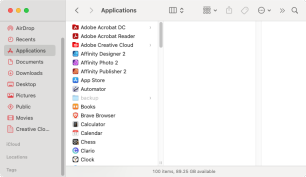 Uninstall Office 365 on Mac: How to Completely Remove Microsoft 365Mar 05, 2025 am 11:40 AM
Uninstall Office 365 on Mac: How to Completely Remove Microsoft 365Mar 05, 2025 am 11:40 AMFor many of us, Microsoft Office products are vital for work, study, and everyday life. Although you may use Office 365 often, you might have no clue how to remove it from your Mac. It may be that Word keeps crashing ev
 All iPad generations in order: From 2010 to 2025Mar 07, 2025 am 09:15 AM
All iPad generations in order: From 2010 to 2025Mar 07, 2025 am 09:15 AMExplore the Evolution of iPads: A Comprehensive Guide from 2010 to 2024 Embark on a journey through the history of Apple's iconic iPad, tracing its remarkable evolution from its 2010 debut to the latest models. This detailed guide provides a chronol
 Install Python on Mac: What Is the Best Way to Do This on MacOS?Mar 05, 2025 am 10:48 AM
Install Python on Mac: What Is the Best Way to Do This on MacOS?Mar 05, 2025 am 10:48 AMPython has become one of the most popular programming languages in the world with its incredible versatility. Whether you plan to build a website or an application yourself in Python, or want to run software that requires Python, you may need to install Python on your Mac. This guide will discuss three of the most popular ways to get Python on your Mac and briefly introduce some alternatives. Does Mac system come with Python? Unfortunately, since macOS Catalina, Mac computers no longer have Python pre-installed, although it is included in older versions of the OS, including Mojave and earlier. if
 All MacBook generations in order: Timeline & key InnovationsMar 07, 2025 pm 12:02 PM
All MacBook generations in order: Timeline & key InnovationsMar 07, 2025 pm 12:02 PMApple's MacBook Evolution: A Comprehensive Timeline from 2006 to 2024 Apple's relentless pursuit of innovation is evident in its MacBook line. This guide explores each MacBook generation, highlighting key features, design milestones, and technologic


Hot AI Tools

Undresser.AI Undress
AI-powered app for creating realistic nude photos

AI Clothes Remover
Online AI tool for removing clothes from photos.

Undress AI Tool
Undress images for free

Clothoff.io
AI clothes remover

AI Hentai Generator
Generate AI Hentai for free.

Hot Article

Hot Tools

PhpStorm Mac version
The latest (2018.2.1) professional PHP integrated development tool

Dreamweaver Mac version
Visual web development tools

Notepad++7.3.1
Easy-to-use and free code editor

MinGW - Minimalist GNU for Windows
This project is in the process of being migrated to osdn.net/projects/mingw, you can continue to follow us there. MinGW: A native Windows port of the GNU Compiler Collection (GCC), freely distributable import libraries and header files for building native Windows applications; includes extensions to the MSVC runtime to support C99 functionality. All MinGW software can run on 64-bit Windows platforms.

SublimeText3 Mac version
God-level code editing software (SublimeText3)







