
WixSharp Custom Action Debugging Guide
Custom actions provide extensibility to Windows Installer packages, allowing developers to perform specific tasks during the installation process. When developing custom actions, debugging is critical to identifying and resolving any issues. This article explores debugging techniques for WixSharp custom actions, with a particular focus on using conditions to control debugging behavior and launching the debugger within a custom action.
Understanding custom operations
WixSharp custom actions are compiled into .dll assemblies and integrated into Windows Installer packages. Typically, debugging custom actions requires packaging them as wixsharp.bin for runtime execution. However, this method may be inconvenient.
Debug custom operations
To effectively debug custom operations, consider the following techniques:
-
Conditional debugger launch: Use the
System.Diagnostics.Debugger.Launch()method to launch the Visual Studio debugger when performing a custom action. This method can be placed in a conditional block such as#if DEBUGto ensure it is only activated in debug builds. -
Debug assertions: Use
Debug.Assert()to perform runtime checks and display debugging information. This method is useful for debugging specific conditions or validating input. - Debug Configuration: Build your custom action project as a DEBUG configuration to enable debug symbols and optimized debug settings.
Custom operation example
The following custom operations implement a simple debugging mechanism:
[CustomAction]
public static ActionResult CustomAction(Session session)
{
#if DEBUG
System.Diagnostics.Debugger.Launch();
#endif
MessageBox.Show("Hello World!" + session[IISSessions.AppPoolName], "External Managed CA");
return ActionResult.Success;
}
In this example, Debug.Assert() calls the check condition and starts the debugger if DEBUG is true. Otherwise, it continues execution without debugging. Conditional blocks ensure that debugging is only performed during debug builds.
Enable debugging
To enable debugging, follow these steps:
- Build custom action projects with DEBUG configuration.
- Run the generated .msi file.
- When performing custom actions, you will be prompted to open a Visual Studio instance. Accept the prompt to enter the debugger and trace the execution of the custom action.
By leveraging these debugging techniques, developers can effectively troubleshoot and debug WixSharp custom actions, ensuring they run reliably and error-free during Windows Installer package installation.
The above is the detailed content of How Can I Effectively Debug WixSharp Custom Actions?. For more information, please follow other related articles on the PHP Chinese website!
 How does the C Standard Template Library (STL) work?Mar 12, 2025 pm 04:50 PM
How does the C Standard Template Library (STL) work?Mar 12, 2025 pm 04:50 PMThis article explains the C Standard Template Library (STL), focusing on its core components: containers, iterators, algorithms, and functors. It details how these interact to enable generic programming, improving code efficiency and readability t
 How do I use algorithms from the STL (sort, find, transform, etc.) efficiently?Mar 12, 2025 pm 04:52 PM
How do I use algorithms from the STL (sort, find, transform, etc.) efficiently?Mar 12, 2025 pm 04:52 PMThis article details efficient STL algorithm usage in C . It emphasizes data structure choice (vectors vs. lists), algorithm complexity analysis (e.g., std::sort vs. std::partial_sort), iterator usage, and parallel execution. Common pitfalls like
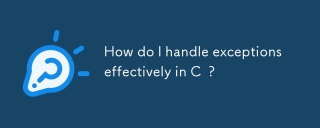 How do I handle exceptions effectively in C ?Mar 12, 2025 pm 04:56 PM
How do I handle exceptions effectively in C ?Mar 12, 2025 pm 04:56 PMThis article details effective exception handling in C , covering try, catch, and throw mechanics. It emphasizes best practices like RAII, avoiding unnecessary catch blocks, and logging exceptions for robust code. The article also addresses perf
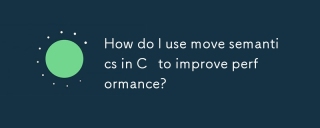 How do I use move semantics in C to improve performance?Mar 18, 2025 pm 03:27 PM
How do I use move semantics in C to improve performance?Mar 18, 2025 pm 03:27 PMThe article discusses using move semantics in C to enhance performance by avoiding unnecessary copying. It covers implementing move constructors and assignment operators, using std::move, and identifies key scenarios and pitfalls for effective appl
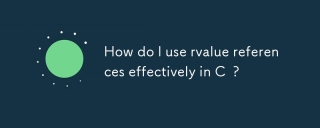 How do I use rvalue references effectively in C ?Mar 18, 2025 pm 03:29 PM
How do I use rvalue references effectively in C ?Mar 18, 2025 pm 03:29 PMArticle discusses effective use of rvalue references in C for move semantics, perfect forwarding, and resource management, highlighting best practices and performance improvements.(159 characters)
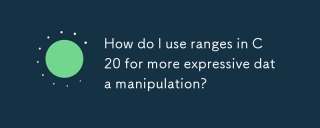 How do I use ranges in C 20 for more expressive data manipulation?Mar 17, 2025 pm 12:58 PM
How do I use ranges in C 20 for more expressive data manipulation?Mar 17, 2025 pm 12:58 PMC 20 ranges enhance data manipulation with expressiveness, composability, and efficiency. They simplify complex transformations and integrate into existing codebases for better performance and maintainability.
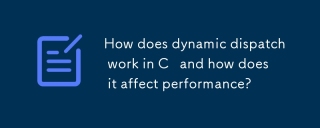 How does dynamic dispatch work in C and how does it affect performance?Mar 17, 2025 pm 01:08 PM
How does dynamic dispatch work in C and how does it affect performance?Mar 17, 2025 pm 01:08 PMThe article discusses dynamic dispatch in C , its performance costs, and optimization strategies. It highlights scenarios where dynamic dispatch impacts performance and compares it with static dispatch, emphasizing trade-offs between performance and
 C language data structure: data representation and operation of trees and graphsApr 04, 2025 am 11:18 AM
C language data structure: data representation and operation of trees and graphsApr 04, 2025 am 11:18 AMC language data structure: The data representation of the tree and graph is a hierarchical data structure consisting of nodes. Each node contains a data element and a pointer to its child nodes. The binary tree is a special type of tree. Each node has at most two child nodes. The data represents structTreeNode{intdata;structTreeNode*left;structTreeNode*right;}; Operation creates a tree traversal tree (predecision, in-order, and later order) search tree insertion node deletes node graph is a collection of data structures, where elements are vertices, and they can be connected together through edges with right or unrighted data representing neighbors.


Hot AI Tools

Undresser.AI Undress
AI-powered app for creating realistic nude photos

AI Clothes Remover
Online AI tool for removing clothes from photos.

Undress AI Tool
Undress images for free

Clothoff.io
AI clothes remover

AI Hentai Generator
Generate AI Hentai for free.

Hot Article

Hot Tools

mPDF
mPDF is a PHP library that can generate PDF files from UTF-8 encoded HTML. The original author, Ian Back, wrote mPDF to output PDF files "on the fly" from his website and handle different languages. It is slower than original scripts like HTML2FPDF and produces larger files when using Unicode fonts, but supports CSS styles etc. and has a lot of enhancements. Supports almost all languages, including RTL (Arabic and Hebrew) and CJK (Chinese, Japanese and Korean). Supports nested block-level elements (such as P, DIV),

SublimeText3 English version
Recommended: Win version, supports code prompts!

MinGW - Minimalist GNU for Windows
This project is in the process of being migrated to osdn.net/projects/mingw, you can continue to follow us there. MinGW: A native Windows port of the GNU Compiler Collection (GCC), freely distributable import libraries and header files for building native Windows applications; includes extensions to the MSVC runtime to support C99 functionality. All MinGW software can run on 64-bit Windows platforms.

ZendStudio 13.5.1 Mac
Powerful PHP integrated development environment

Zend Studio 13.0.1
Powerful PHP integrated development environment





