
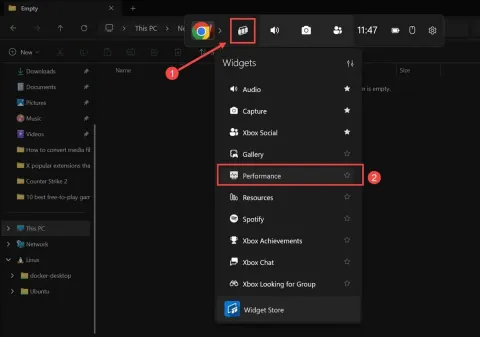
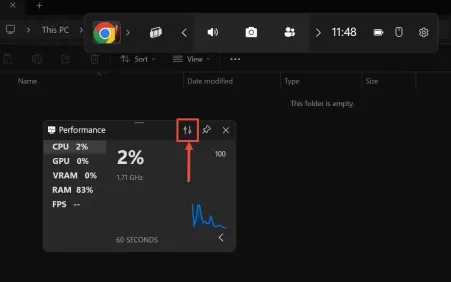


2. From Steam Settings
Steam comes with a built-in FPS counter that automatically overlays while you play games through the platform. You can disable it from the settings by following these steps:
- Open the Steam app on your system and log in to your account if you haven’t already done so.
- Click Steam in the top-left corner and select Settings from the menu.

- From the sidebar on the left, switch to the In-Game section.
- Look for the option labeled In-Game FPS Counter and expand its drop-down menu.
- Select Off to completely disable it. Alternatively, you can select a different position from the options.

- Exit the settings and launch the game. The FPS counter will no longer appear on the screen.
If you’re facing problems like Steam games not launching, you can try disabling the Steam Overlay and other troubleshooting options to fix it.
3. From NVIDIA GeForce Experience
NVIDIA GeForce Experience offers an overlay with performance monitoring, including an FPS counter. Here’s how to turn it off:
- Launch the NVIDIA GeForce Experience app from the Start menu or system tray.
- Click the gear icon in the top-right corner to open settings.

- Scroll down to the In-Game Overlay section and click the Settings button.

- In the overlay settings menu, select HUD Layout.

- Switch to the Performance section, select FPS, and set its position to off.

- Save the changes and exit the application.
So, these are the most common ways to enable or disable the FPS counter. If you’re still seeing it on your screen while playing games or running apps, some other third-party app might be causing it. Check if you or the people who use your device have recently installed a gaming or performance monitoring app like MSI Afterburner or similar. If yes, open the app and look in its settings to disable the FPS counter.
I hope this guide helped you learn how to turn off the FPS counter in Windows 11 and enjoy distraction-free gaming.
The above is the detailed content of How To Turn Off FPS Counter in Windows 11? 3 Quick Methods. For more information, please follow other related articles on the PHP Chinese website!
 Acer PD163Q Dual Portable Monitor Review: I Really Wanted to Love ThisMar 18, 2025 am 03:04 AM
Acer PD163Q Dual Portable Monitor Review: I Really Wanted to Love ThisMar 18, 2025 am 03:04 AMThe Acer PD163Q Dual Portable Monitor: A Connectivity Nightmare I had high hopes for the Acer PD163Q. The concept of dual portable displays, conveniently connecting via a single cable, was incredibly appealing. Unfortunately, this alluring idea quic
 Top 3 Windows 11 Gaming Features That Outshine Windows 10Mar 16, 2025 am 12:17 AM
Top 3 Windows 11 Gaming Features That Outshine Windows 10Mar 16, 2025 am 12:17 AMUpgrade to Windows 11: Enhance Your PC Gaming Experience Windows 11 offers exciting new gaming features that significantly improve your PC gaming experience. This upgrade is worth considering for any PC gamer moving from Windows 10. Auto HDR: Eleva
 Mozilla Thunderbird 136 Is Here, Switching to Monthly Updates by DefaultMar 07, 2025 am 01:19 AM
Mozilla Thunderbird 136 Is Here, Switching to Monthly Updates by DefaultMar 07, 2025 am 01:19 AMFirefox 136 and Thunderbird 136: Enhanced Security and Performance The latest releases of Firefox and Thunderbird bring significant improvements in video playback smoothness, browsing security, and overall user experience. Let's delve into the key u
 How to Create a Dynamic Table of Contents in ExcelMar 24, 2025 am 08:01 AM
How to Create a Dynamic Table of Contents in ExcelMar 24, 2025 am 08:01 AMA table of contents is a total game-changer when working with large files – it keeps everything organized and easy to navigate. Unfortunately, unlike Word, Microsoft Excel doesn’t have a simple “Table of Contents” button that adds t
 win11 activation key permanent 2024Mar 18, 2025 pm 05:56 PM
win11 activation key permanent 2024Mar 18, 2025 pm 05:56 PMArticle discusses reliable sources for permanent Windows 11 activation keys in 2024, legal implications of third-party keys, and risks of using unofficial keys.
 Why I Use Listary to Vastly Improve Windows SearchMar 05, 2025 am 03:01 AM
Why I Use Listary to Vastly Improve Windows SearchMar 05, 2025 am 03:01 AMListary: Supercharge Your Windows Workflow Listary is a powerful tool that significantly enhances Windows productivity by offering lightning-fast file searching, versatile system control, and seamless cross-application integration. Its intuitive des
 This Wild Ultra-Wide Alienware Monitor is $300 Off TodayMar 13, 2025 pm 12:21 PM
This Wild Ultra-Wide Alienware Monitor is $300 Off TodayMar 13, 2025 pm 12:21 PMAlienware AW3225QF: The best curved 4K display, is it worth buying? The Alienware AW3225QF is known as the best curved 4K display, and its powerful performance is unquestionable. The fast response time, stunning HDR effects and unlimited contrast, coupled with excellent color performance, are the advantages of this monitor. Although it is mainly aimed at gamers, if you can accept the shortcomings of OLED, it is also suitable for office workers who pursue high efficiency. Widescreen monitors are not only loved by gamers, but also favored by users who value productivity improvement. They are great for work and enhance anyone’s desktop experience. This Alienware monitor is usually expensive, but is currently enjoying it
 win11 activation key permanent 2025Mar 18, 2025 pm 05:57 PM
win11 activation key permanent 2025Mar 18, 2025 pm 05:57 PMArticle discusses sources for a permanent Windows 11 key valid until 2025, legal issues, and risks of using unofficial keys. Advises caution and legality.


Hot AI Tools

Undresser.AI Undress
AI-powered app for creating realistic nude photos

AI Clothes Remover
Online AI tool for removing clothes from photos.

Undress AI Tool
Undress images for free

Clothoff.io
AI clothes remover

AI Hentai Generator
Generate AI Hentai for free.

Hot Article

Hot Tools

PhpStorm Mac version
The latest (2018.2.1) professional PHP integrated development tool

Dreamweaver Mac version
Visual web development tools

Notepad++7.3.1
Easy-to-use and free code editor

MinGW - Minimalist GNU for Windows
This project is in the process of being migrated to osdn.net/projects/mingw, you can continue to follow us there. MinGW: A native Windows port of the GNU Compiler Collection (GCC), freely distributable import libraries and header files for building native Windows applications; includes extensions to the MSVC runtime to support C99 functionality. All MinGW software can run on 64-bit Windows platforms.

SublimeText3 Mac version
God-level code editing software (SublimeText3)













