
Table of Contents
- Introduction
- Components of a form
- Accessible Forms with HTML
- Conclusion
Introduction
Forms are integral part in building a website. They are used to collect data from users when they submit their details. Forms are important in the interaction of users submitting their sign up form, login in form, subscribing to newsletter or sending message to receive feedback. Creating accessible forms is important to everyone especially the screen readers to fill the form without any problem.
Components of a form
A form is composed of different components such as
- form: this is the container that accept all other form elements like input tag, submit button, textarea, checkboxes and radio button
- input: this is the HTML element that accepts the user details. The input tag is served depending on the purpose of input; text, number, password, email among other things
- label: this tag that give an outline of the detail to fill in an input. It associate with the input tag.
The above is the detailed content of How to Design Accessible Forms with HTML and CSS. For more information, please follow other related articles on the PHP Chinese website!
 'CSS4' UpdateApr 11, 2025 pm 12:05 PM
'CSS4' UpdateApr 11, 2025 pm 12:05 PMSince I first chimed in on the CSS4¹ thing, there's been tons of more discussion on it. I'm going to round up my favorite thoughts from others here. There is
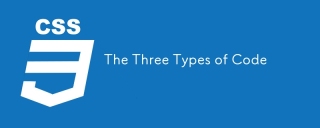 The Three Types of CodeApr 11, 2025 pm 12:02 PM
The Three Types of CodeApr 11, 2025 pm 12:02 PMEvery time I start a new project, I organize the code I’m looking at into three types, or categories if you like. And I think these types can be applied to
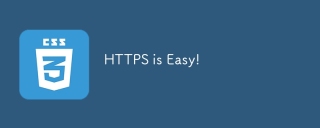 HTTPS is Easy!Apr 11, 2025 am 11:51 AM
HTTPS is Easy!Apr 11, 2025 am 11:51 AMI've been guilty of publicly bemoaning the complexity of HTTPS. In the past, I've purchased SSL certificates from third-party vendors and had trouble
 HTML Data Attributes GuideApr 11, 2025 am 11:50 AM
HTML Data Attributes GuideApr 11, 2025 am 11:50 AMEverything you ever wanted to know about data attributes in HTML, CSS, and JavaScript.
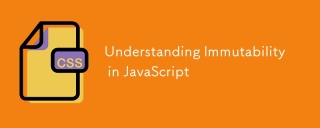 Understanding Immutability in JavaScriptApr 11, 2025 am 11:47 AM
Understanding Immutability in JavaScriptApr 11, 2025 am 11:47 AMIf you haven’t worked with immutability in JavaScript before, you might find it easy to confuse it with assigning a variable to a new value, or reassignment.
 Custom Styling Form Inputs With Modern CSS FeaturesApr 11, 2025 am 11:45 AM
Custom Styling Form Inputs With Modern CSS FeaturesApr 11, 2025 am 11:45 AMIt’s entirely possible to build custom checkboxes, radio buttons, and toggle switches these days, while staying semantic and accessible. We don’t even need a
 Footnote CharactersApr 11, 2025 am 11:34 AM
Footnote CharactersApr 11, 2025 am 11:34 AMThere are special superset number characters that are sometimes perfect for footnotes. Here they are:
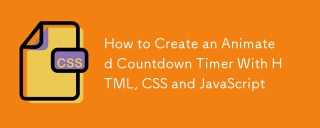 How to Create an Animated Countdown Timer With HTML, CSS and JavaScriptApr 11, 2025 am 11:29 AM
How to Create an Animated Countdown Timer With HTML, CSS and JavaScriptApr 11, 2025 am 11:29 AMHave you ever needed a countdown timer on a project? For something like that, it might be natural to reach for a plugin, but it’s actually a lot more


Hot AI Tools

Undresser.AI Undress
AI-powered app for creating realistic nude photos

AI Clothes Remover
Online AI tool for removing clothes from photos.

Undress AI Tool
Undress images for free

Clothoff.io
AI clothes remover

AI Hentai Generator
Generate AI Hentai for free.

Hot Article

Hot Tools

VSCode Windows 64-bit Download
A free and powerful IDE editor launched by Microsoft

SublimeText3 English version
Recommended: Win version, supports code prompts!

Zend Studio 13.0.1
Powerful PHP integrated development environment

mPDF
mPDF is a PHP library that can generate PDF files from UTF-8 encoded HTML. The original author, Ian Back, wrote mPDF to output PDF files "on the fly" from his website and handle different languages. It is slower than original scripts like HTML2FPDF and produces larger files when using Unicode fonts, but supports CSS styles etc. and has a lot of enhancements. Supports almost all languages, including RTL (Arabic and Hebrew) and CJK (Chinese, Japanese and Korean). Supports nested block-level elements (such as P, DIV),

SublimeText3 Mac version
God-level code editing software (SublimeText3)





