
Setting a Program to Launch at Startup
Many applications require the ability to start automatically when the operating system boots. This article addresses the specific question of how to set a program to launch at startup using C# with .NET 2.0.
Solution:
A common approach for setting a program to run at startup is to utilize the Windows registry. The Registry Key for storing startup applications is located at:
HKEY_CURRENT_USER\SOFTWARE\Microsoft\Windows\CurrentVersion\Run
Within this registry key, you can create a new value with the following properties:
- Name: The unique name of your application.
- Value: The path to your application's executable file.
By setting this registry key, Windows will execute your application automatically at startup.
Implementation in C#:
The following code snippet demonstrates how to implement startup configuration in C# using the Registry API:
using Microsoft.Win32;
private void SetStartup()
{
RegistryKey rk = Registry.CurrentUser.OpenSubKey
("SOFTWARE\Microsoft\Windows\CurrentVersion\Run", true);
if (chkStartUp.Checked)
rk.SetValue(AppName, Application.ExecutablePath);
else
rk.DeleteValue(AppName, false);
}
In this code, we create or delete the registry key based on the value of the chkStartUp checkbox. When the checkbox is checked, the registry key is created with the name of the application (AppName) and the path to the executable (Application.ExecutablePath). Unchecking the checkbox removes the registry key, preventing the application from launching at startup.
The above is the detailed content of How to Make a C# .NET 2.0 Application Launch at Windows Startup?. For more information, please follow other related articles on the PHP Chinese website!
 How does the C Standard Template Library (STL) work?Mar 12, 2025 pm 04:50 PM
How does the C Standard Template Library (STL) work?Mar 12, 2025 pm 04:50 PMThis article explains the C Standard Template Library (STL), focusing on its core components: containers, iterators, algorithms, and functors. It details how these interact to enable generic programming, improving code efficiency and readability t
 How do I use algorithms from the STL (sort, find, transform, etc.) efficiently?Mar 12, 2025 pm 04:52 PM
How do I use algorithms from the STL (sort, find, transform, etc.) efficiently?Mar 12, 2025 pm 04:52 PMThis article details efficient STL algorithm usage in C . It emphasizes data structure choice (vectors vs. lists), algorithm complexity analysis (e.g., std::sort vs. std::partial_sort), iterator usage, and parallel execution. Common pitfalls like
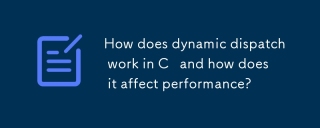 How does dynamic dispatch work in C and how does it affect performance?Mar 17, 2025 pm 01:08 PM
How does dynamic dispatch work in C and how does it affect performance?Mar 17, 2025 pm 01:08 PMThe article discusses dynamic dispatch in C , its performance costs, and optimization strategies. It highlights scenarios where dynamic dispatch impacts performance and compares it with static dispatch, emphasizing trade-offs between performance and
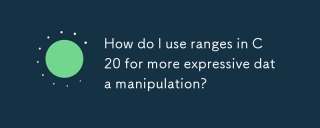 How do I use ranges in C 20 for more expressive data manipulation?Mar 17, 2025 pm 12:58 PM
How do I use ranges in C 20 for more expressive data manipulation?Mar 17, 2025 pm 12:58 PMC 20 ranges enhance data manipulation with expressiveness, composability, and efficiency. They simplify complex transformations and integrate into existing codebases for better performance and maintainability.
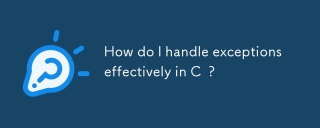 How do I handle exceptions effectively in C ?Mar 12, 2025 pm 04:56 PM
How do I handle exceptions effectively in C ?Mar 12, 2025 pm 04:56 PMThis article details effective exception handling in C , covering try, catch, and throw mechanics. It emphasizes best practices like RAII, avoiding unnecessary catch blocks, and logging exceptions for robust code. The article also addresses perf
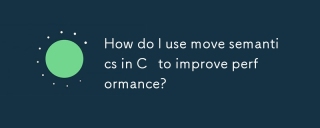 How do I use move semantics in C to improve performance?Mar 18, 2025 pm 03:27 PM
How do I use move semantics in C to improve performance?Mar 18, 2025 pm 03:27 PMThe article discusses using move semantics in C to enhance performance by avoiding unnecessary copying. It covers implementing move constructors and assignment operators, using std::move, and identifies key scenarios and pitfalls for effective appl
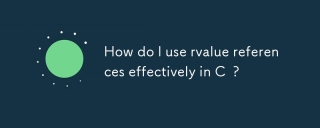 How do I use rvalue references effectively in C ?Mar 18, 2025 pm 03:29 PM
How do I use rvalue references effectively in C ?Mar 18, 2025 pm 03:29 PMArticle discusses effective use of rvalue references in C for move semantics, perfect forwarding, and resource management, highlighting best practices and performance improvements.(159 characters)
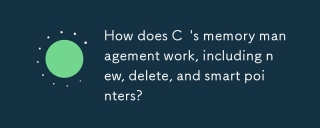 How does C 's memory management work, including new, delete, and smart pointers?Mar 17, 2025 pm 01:04 PM
How does C 's memory management work, including new, delete, and smart pointers?Mar 17, 2025 pm 01:04 PMC memory management uses new, delete, and smart pointers. The article discusses manual vs. automated management and how smart pointers prevent memory leaks.


Hot AI Tools

Undresser.AI Undress
AI-powered app for creating realistic nude photos

AI Clothes Remover
Online AI tool for removing clothes from photos.

Undress AI Tool
Undress images for free

Clothoff.io
AI clothes remover

AI Hentai Generator
Generate AI Hentai for free.

Hot Article

Hot Tools

Atom editor mac version download
The most popular open source editor

VSCode Windows 64-bit Download
A free and powerful IDE editor launched by Microsoft

MinGW - Minimalist GNU for Windows
This project is in the process of being migrated to osdn.net/projects/mingw, you can continue to follow us there. MinGW: A native Windows port of the GNU Compiler Collection (GCC), freely distributable import libraries and header files for building native Windows applications; includes extensions to the MSVC runtime to support C99 functionality. All MinGW software can run on 64-bit Windows platforms.

SublimeText3 Linux new version
SublimeText3 Linux latest version

mPDF
mPDF is a PHP library that can generate PDF files from UTF-8 encoded HTML. The original author, Ian Back, wrote mPDF to output PDF files "on the fly" from his website and handle different languages. It is slower than original scripts like HTML2FPDF and produces larger files when using Unicode fonts, but supports CSS styles etc. and has a lot of enhancements. Supports almost all languages, including RTL (Arabic and Hebrew) and CJK (Chinese, Japanese and Korean). Supports nested block-level elements (such as P, DIV),






