
Exporting JARs from IntelliJ IDEA: A Comprehensive Guide
Issue Overview:
If you encounter an empty JAR output while building JAR files in IntelliJ IDEA, despite including dependencies, it indicates an incorrect configuration of the JAR creation process. This article provides detailed instructions to guide you through the proper steps of creating JARs from IntelliJ IDEA.
Instructions:
- Navigate to File > Project Structure > Project Settings > Artifacts tab.
- Click the (plus) sign and select Jar > From modules with dependencies....
- Choose a Main Class (containing the main() method) if necessary for jar execution.
- Select Extract to the target Jar.
- Click OK followed by Apply or OK.
- Next, trigger the JAR creation by going to Build > Build Artifact > Build.
-
Find the extracted JAR file in the following directory:
-
?ProjectName
-
?out
-
?artifacts
-
?ProjectName_jar
- ?ProjectName.jar
-
-
-
-
References:
- [Quickly Create JAR Artifact in IntelliJ 10](http://blogs.jetbrains.com/idea/2010/08/quickly-create-jar-artifact/)
- [Compiling Applications into JARs in IntelliJ IDEA](https://www.jetbrains.com/help/idea/compiling-applications.html#package_into_jar)
The above is the detailed content of How to Successfully Export JARs with Dependencies from IntelliJ IDEA?. For more information, please follow other related articles on the PHP Chinese website!
 What are some strategies for mitigating platform-specific issues in Java applications?May 01, 2025 am 12:20 AM
What are some strategies for mitigating platform-specific issues in Java applications?May 01, 2025 am 12:20 AMHow does Java alleviate platform-specific problems? Java implements platform-independent through JVM and standard libraries. 1) Use bytecode and JVM to abstract the operating system differences; 2) The standard library provides cross-platform APIs, such as Paths class processing file paths, and Charset class processing character encoding; 3) Use configuration files and multi-platform testing in actual projects for optimization and debugging.
 What is the relationship between Java's platform independence and microservices architecture?May 01, 2025 am 12:16 AM
What is the relationship between Java's platform independence and microservices architecture?May 01, 2025 am 12:16 AMJava'splatformindependenceenhancesmicroservicesarchitecturebyofferingdeploymentflexibility,consistency,scalability,andportability.1)DeploymentflexibilityallowsmicroservicestorunonanyplatformwithaJVM.2)Consistencyacrossservicessimplifiesdevelopmentand
 How does GraalVM relate to Java's platform independence goals?May 01, 2025 am 12:14 AM
How does GraalVM relate to Java's platform independence goals?May 01, 2025 am 12:14 AMGraalVM enhances Java's platform independence in three ways: 1. Cross-language interoperability, allowing Java to seamlessly interoperate with other languages; 2. Independent runtime environment, compile Java programs into local executable files through GraalVMNativeImage; 3. Performance optimization, Graal compiler generates efficient machine code to improve the performance and consistency of Java programs.
 How do you test Java applications for platform compatibility?May 01, 2025 am 12:09 AM
How do you test Java applications for platform compatibility?May 01, 2025 am 12:09 AMToeffectivelytestJavaapplicationsforplatformcompatibility,followthesesteps:1)SetupautomatedtestingacrossmultipleplatformsusingCItoolslikeJenkinsorGitHubActions.2)ConductmanualtestingonrealhardwaretocatchissuesnotfoundinCIenvironments.3)Checkcross-pla
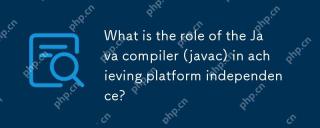 What is the role of the Java compiler (javac) in achieving platform independence?May 01, 2025 am 12:06 AM
What is the role of the Java compiler (javac) in achieving platform independence?May 01, 2025 am 12:06 AMThe Java compiler realizes Java's platform independence by converting source code into platform-independent bytecode, allowing Java programs to run on any operating system with JVM installed.
 What are the advantages of using bytecode over native code for platform independence?Apr 30, 2025 am 12:24 AM
What are the advantages of using bytecode over native code for platform independence?Apr 30, 2025 am 12:24 AMBytecodeachievesplatformindependencebybeingexecutedbyavirtualmachine(VM),allowingcodetorunonanyplatformwiththeappropriateVM.Forexample,JavabytecodecanrunonanydevicewithaJVM,enabling"writeonce,runanywhere"functionality.Whilebytecodeoffersenh
 Is Java truly 100% platform-independent? Why or why not?Apr 30, 2025 am 12:18 AM
Is Java truly 100% platform-independent? Why or why not?Apr 30, 2025 am 12:18 AMJava cannot achieve 100% platform independence, but its platform independence is implemented through JVM and bytecode to ensure that the code runs on different platforms. Specific implementations include: 1. Compilation into bytecode; 2. Interpretation and execution of JVM; 3. Consistency of the standard library. However, JVM implementation differences, operating system and hardware differences, and compatibility of third-party libraries may affect its platform independence.
 How does Java's platform independence support code maintainability?Apr 30, 2025 am 12:15 AM
How does Java's platform independence support code maintainability?Apr 30, 2025 am 12:15 AMJava realizes platform independence through "write once, run everywhere" and improves code maintainability: 1. High code reuse and reduces duplicate development; 2. Low maintenance cost, only one modification is required; 3. High team collaboration efficiency is high, convenient for knowledge sharing.


Hot AI Tools

Undresser.AI Undress
AI-powered app for creating realistic nude photos

AI Clothes Remover
Online AI tool for removing clothes from photos.

Undress AI Tool
Undress images for free

Clothoff.io
AI clothes remover

Video Face Swap
Swap faces in any video effortlessly with our completely free AI face swap tool!

Hot Article

Hot Tools

SublimeText3 Linux new version
SublimeText3 Linux latest version

WebStorm Mac version
Useful JavaScript development tools

Dreamweaver Mac version
Visual web development tools

SublimeText3 English version
Recommended: Win version, supports code prompts!

Zend Studio 13.0.1
Powerful PHP integrated development environment







