Home >Web Front-end >JS Tutorial >How Can I Silence 'Failed to Load Resource' Errors in the Chrome DevTools Console?
How Can I Silence 'Failed to Load Resource' Errors in the Chrome DevTools Console?
- DDDOriginal
- 2024-12-30 18:29:10322browse
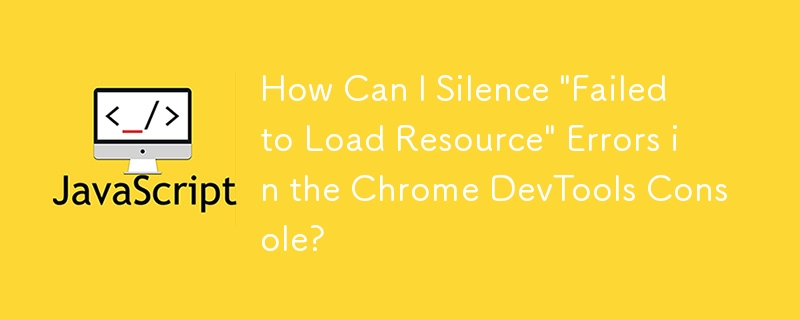
Silencing 'Failed to Load Resource' Errors in Chrome Console
When executing scripts that involve relative path resolution and XMLHttpRequest requests, it's common to encounter "Failed to load resource" errors in the Chrome console. These messages can become overwhelming and hinder debugging efforts. This question seeks a solution to suppress these errors without affecting the script's functionality.
To resolve this issue, Chrome introduced a feature that allows users to hide network messages in the console. Here's how to enable it:
- Open Chrome DevTools (Ctrl Shift I on Windows/Linux, Cmd Option I on macOS).
- Click on the gear icon in the top-right corner to access Settings.
- Navigate to the General tab.
- Under the Console section, uncheck the box labeled "Show network messages."
This setting will suppress the "Failed to load resource" messages while still allowing you to observe other console errors and warnings.
It's important to note that hiding network messages may not be ideal for every situation. For example, if you're developing a script that relies on loading specific files, it's useful to know when there are potential resource issues. Therefore, it's recommended to enable or disable this setting based on your specific debugging needs.
The above is the detailed content of How Can I Silence 'Failed to Load Resource' Errors in the Chrome DevTools Console?. For more information, please follow other related articles on the PHP Chinese website!
Related articles
See more- An in-depth analysis of the Bootstrap list group component
- Detailed explanation of JavaScript function currying
- Complete example of JS password generation and strength detection (with demo source code download)
- Angularjs integrates WeChat UI (weui)
- How to quickly switch between Traditional Chinese and Simplified Chinese with JavaScript and the trick for websites to support switching between Simplified and Traditional Chinese_javascript skills

