Home >Web Front-end >CSS Tutorial >How Can I Change the Background Color of a Selected Option in an HTML `` Element?
How Can I Change the Background Color of a Selected Option in an HTML `` Element?
- Linda HamiltonOriginal
- 2024-12-01 07:29:13704browse
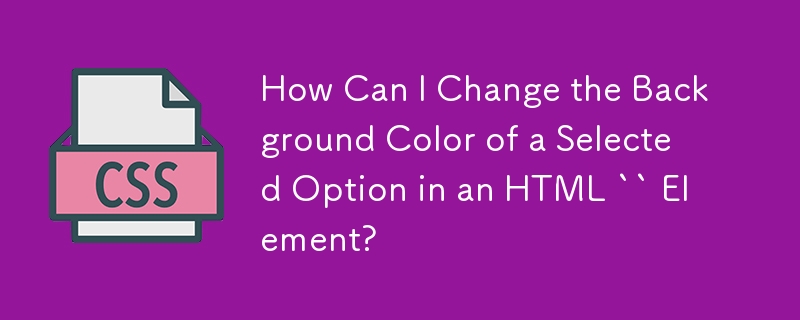
Customizing the Background Color of the Selected Option in HTML Select
In HTML, the
In the provided example, a
JavaScript Solution
Pure CSS alone may not suffice in addressing this issue. However, a simple JavaScript solution can elegantly resolve it.
var sel = document.getElementById('select_id');
sel.addEventListener('click', function(el){
var options = this.children;
for(var i=0; i < this.childElementCount; i++){
options[i].style.color = 'white';
}
var selected = this.children[this.selectedIndex];
selected.style.color = 'red';
}, false);
This crude but effective method ensures that only the selected option retains the specified color, while all others revert to white.
The above is the detailed content of How Can I Change the Background Color of a Selected Option in an HTML `` Element?. For more information, please follow other related articles on the PHP Chinese website!
Statement:
The content of this article is voluntarily contributed by netizens, and the copyright belongs to the original author. This site does not assume corresponding legal responsibility. If you find any content suspected of plagiarism or infringement, please contact admin@php.cn

