After years of using Windows 11, I never imagined I'd make the switch. However, macOS offers several thoughtful features that have made a noticeable difference in my day-to-day use. Here's a look at the macOS features that convinced me to ditch my Windows laptop for good.
MAKEUSEOF VIDEO OF THE DAYSCROLL TO CONTINUE WITH CONTENT1 Stable OS With Effortless Updates and Zero Hassles
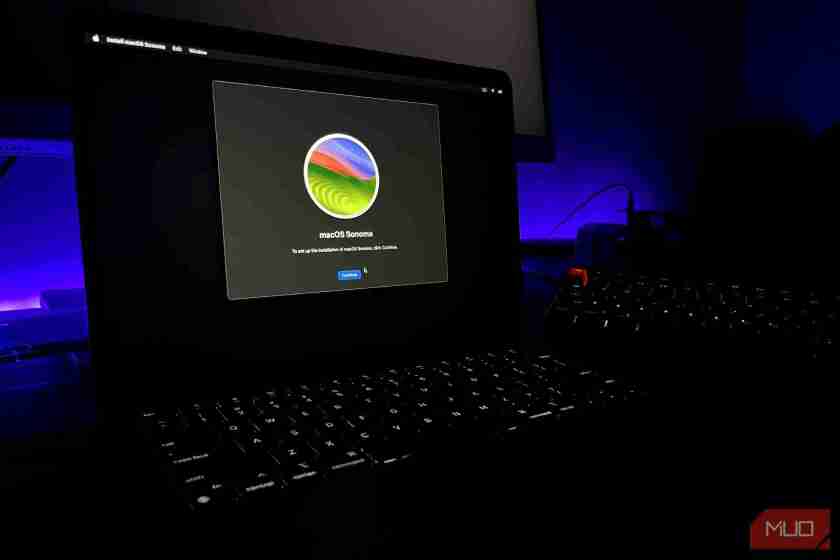 ✕ Remove Ads
✕ Remove Ads One of the biggest frustrations with Windows 11 is its intrusive update process. No matter what you're working on, Windows will often start updating at the most inconvenient times, forcing you to pause everything. And it's not just the timing—the sheer frequency of updates is annoying, with countless security patches and major OS updates that require multiple reboots and lengthy installations.
On the other hand, macOS handles system updates much better. Apple typically releases one major update each year, supplemented by smaller updates that add features or fix minor issues. These updates are usually quick and easy to install unless it's a major upgrade. They're far less intrusive and feel refreshingly clutter-free compared to the Windows experience. If there's one area where Microsoft could take a page from Apple's book, it's definitely in managing software updates.
✕ Remove Ads2 No Bloatware

While we're on the topic of software experience, another frustration with most Windows 11 computers is the bloatware they come pre-loaded with. Except for Microsoft Surface devices, most Windows laptops and desktops come cluttered with third-party apps—from GPU management tools to mouse and accessory controls—that add unnecessary complexity right out of the box.
Apple includes only essential, first-party apps on its Macs, so you start with a clean slate. This approach translates to more available storage for the user, as well as fewer distractions and an overall smoother user experience.
3 Seamless Integration With Apple Devices
 ✕ Remove Ads
✕ Remove Ads This one's an obvious but essential highlight. While Microsoft has tried its best to integrate Android with Windows through Phone Link, it still can't match the seamless integration of Apple's ecosystem. If you own other Apple devices, you'll see how much more cohesive the experience is as you use a Mac.
Have an iPhone? You can use it as a high-quality webcam for video calls on your Mac. Using AirPods with your iPhone? They'll auto-connect to your Mac. Got an iPad? It can double as an external display for your Mac. Plus, you can copy on one device and paste on another or pick up web browsing right where you left off. Apple offers many thoughtful Continuity features that make multitasking across devices feel smooth and productive.
4 iPhone Mirroring
 ✕ Remove Ads
✕ Remove Ads A standout addition to the Apple ecosystem is the iPhone Mirroring feature in macOS Sequoia, which allows you to fully control your iPhone directly from your Mac using a keyboard, mouse, or trackpad—no need to pick up your phone. Once set up, you can seamlessly stream your iPhone's screen and receive notifications right on your Mac.
While Windows offers similar features for Android devices via the Phone Link app, it's far from perfect. For instance, when screen sharing does work, it often has a noticeable lag.
Apple also plans to improve the iPhone Mirroring feature to include drag-and-drop file transfers between Mac and iPhone, making this feature even more powerful and productive. This capability is something Windows has yet to match fully. The Apple ecosystem offers a seamless solution for those who frequently switch between their devices.
5 Instant File Preview in Finder
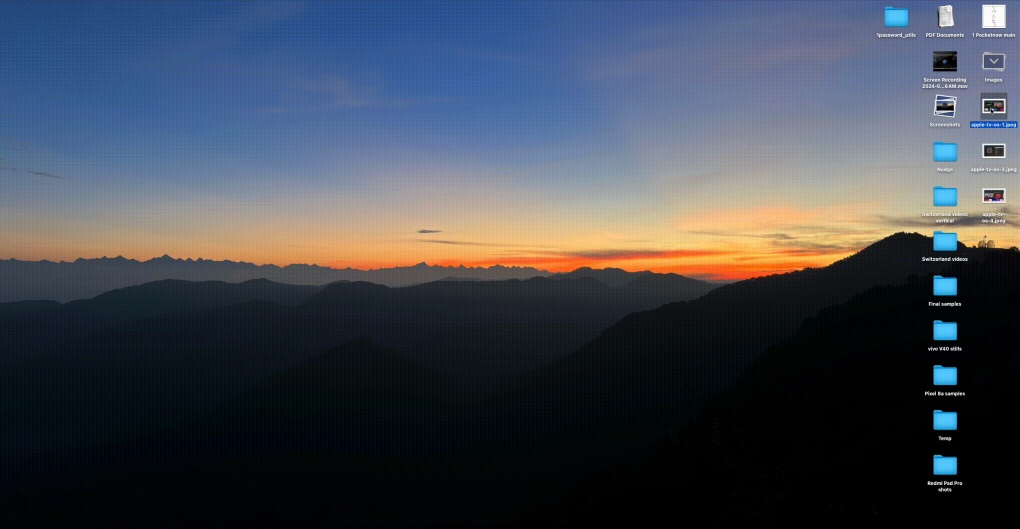 ✕ Remove Ads
✕ Remove Ads This is a small yet incredibly useful feature that elevates the Mac experience over Windows. For instance, when you need to find a specific file on Windows quickly, you typically have to open it to view the contents. In macOS, however, you can simply press the spacebar when a file is selected to see a quick preview.
You can even scroll through the preview to view the full content or make simple edits—like rotating or cropping photos—right in the preview window without actually opening the Preview app. It's a feature Windows has yet to match, but one I find invaluable for efficiency on a Mac.
6 Better Focus Modes
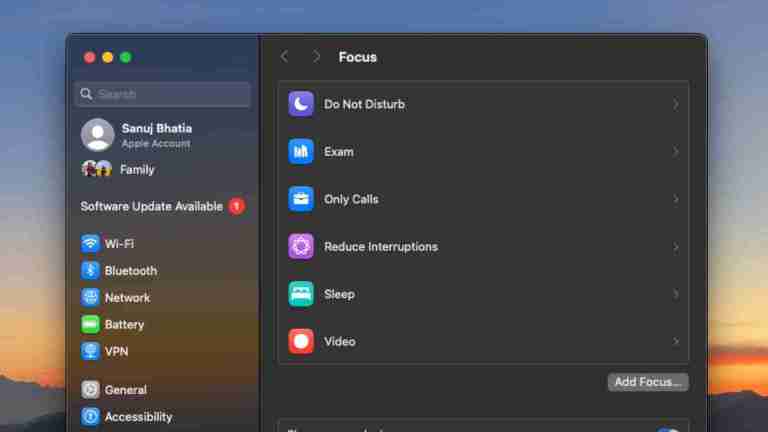
When you need to work without interruptions, both Mac and Windows offer Do Not Disturb modes to block notifications. However, Windows 11's Do Not Disturb mode is fairly basic. In contrast, the Focus modes in macOS are much more robust and can be tailored to your needs.
✕ Remove AdsIt gives you granular control over notifications and system behavior. For instance, you can allow messages and notifications only from specific people or apps and even schedule a particular Focus to turn on and off automatically at set times. And the best part is that Focus mode syncs between Apple devices, so you don't have to enable it separately on your iPhone or iPad.
7 Text Replacement
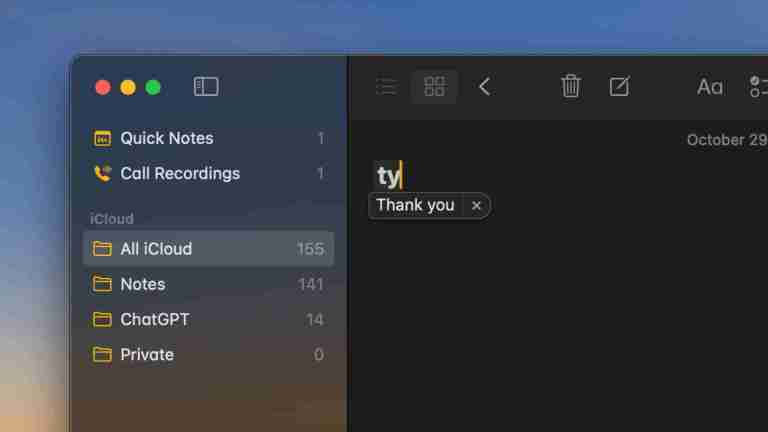
Another small but incredibly useful feature that makes macOS particularly convenient—especially for someone who types frequently—is its built-in text replacement. If you find yourself typing the same information repeatedly, like an address, phone number, or common phrases like "thank you," macOS makes it easy to automate these with text replacement.
✕ Remove AdsYou can set up shortcuts so that, for example, typing "ty" automatically expands to "thank you" or even use "smile" to add "?" quickly. While similar tools are available on Windows through third-party apps, macOS has this natively. It's available under the Keyboard section in the System Settings app.
While Windows allows users to customize their experience in countless ways, macOS focuses more on simplicity and productivity, making it an ideal choice for users like me. These thoughtful, productivity-centered tools in macOS make it my preferred platform for getting things done effortlessly.
The above is the detailed content of These 7 macOS Features Made Me Ditch My Windows 11 Laptop. For more information, please follow other related articles on the PHP Chinese website!
 Microsoft Is Fixing a Weird Bug in OutlookApr 26, 2025 pm 09:03 PM
Microsoft Is Fixing a Weird Bug in OutlookApr 26, 2025 pm 09:03 PMHigh CPU usage in Outlook? Microsoft's got a fix coming. Many Outlook users on Windows have reported a frustrating issue: their CPUs are spiking to 30-50% while simply composing emails. This impacts performance, battery life (especially on laptops),
 Windows Maps Will Become 'Nonfunctional' This JulyApr 26, 2025 am 09:01 AM
Windows Maps Will Become 'Nonfunctional' This JulyApr 26, 2025 am 09:01 AMRelated ##### Before Dropbox and OneDrive, We Had Windows Briefcase Windows Briefcase: A Pioneer in File Synchronization. Posts 1 Choosing a navigation app? Bing Maps offers the closest experience to the discontinued Windows Maps. Google Maps and
 Before Dropbox and OneDrive, We Had Windows BriefcaseApr 26, 2025 am 06:11 AM
Before Dropbox and OneDrive, We Had Windows BriefcaseApr 26, 2025 am 06:11 AMThe "breviation package" feature introduced by Windows 95 makes file synchronization possible. At that time, this function was unique in the field of file synchronization. However, with the rise of cloud services such as OneDrive, Microsoft has gradually phased out the "branded briefcase" feature since Windows 8. You might be surprised that file synchronization is not a new technology, in fact, Microsoft has provided this feature with a virtual folder called "Briefcase" as early as Windows 95. A brief history of Windows "Briefcase" As the name suggests, the "brookie" feature was released with Windows 95 released in 1995, which is still considered by many to be one of the best operating systems. It has user friends
 Razer Joins the Vertical Mouse Party With New Pro Click V2Apr 26, 2025 am 03:05 AM
Razer Joins the Vertical Mouse Party With New Pro Click V2Apr 26, 2025 am 03:05 AMRazer Pro Click V2 Vertical Edition Review: Comfort and Performance Razer's first vertical mouse, the Pro Click V2 vertical version, is known for its ergonomic design. The tilt angle of 71.7 degrees, like a handshake, effectively reduces wrist pressure. In terms of technical specifications, the vertical version and the standard version of Pro Click V2 have many similarities. Both are equipped with Razer's advanced Focus Pro optical sensor, with a maximum sensitivity of 30,000 DPI, a maximum speed of 550 inches per second and a maximum acceleration of 40G. All mechanical buttons can withstand 60 million clicks, ensuring durability. In terms of battery life, the vertical version is up to 6 months
 Western Digital Is Preparing 40TB HDDs, but It's Not Stopping ThereApr 25, 2025 am 09:01 AM
Western Digital Is Preparing 40TB HDDs, but It's Not Stopping ThereApr 25, 2025 am 09:01 AMWestern Digital's 40TB HDDs: A Stepping Stone to 100TB Western Digital (WD) is gearing up to launch 40TB hard disk drives (HDDs), but their ambitions extend far beyond that. This move is a crucial step in WD's roadmap to achieve its ambitious goal:
 6 Reasons to Try Windows Subsystem for Linux (WSL)Apr 25, 2025 am 06:09 AM
6 Reasons to Try Windows Subsystem for Linux (WSL)Apr 25, 2025 am 06:09 AMWindows Subsystem for Linux (WSL): Your Gateway to the Linux World While Windows enjoys widespread consumer popularity for its user-friendliness, Linux dominates the professional sphere. Whether you're a curious beginner or seeking seamless Windows-
 Don't Throw Out That Old Keyboard, Fix Up It Up InsteadApr 25, 2025 am 06:01 AM
Don't Throw Out That Old Keyboard, Fix Up It Up InsteadApr 25, 2025 am 06:01 AMHow to Clean and Repair a Broken Keyboard I always have some tools ready before starting to repair any computer parts: Precision screwdriver set Cotton swab Isopropanol Magnetic bowl In addition, you need gentle dishwashing liquid, toothpicks, compressed air and keycap puller. Easy to pull out the key caps. After preparing the materials, you must first determine the degree of damage to the keyboard. Be sure to check for damage to the cable first. Just stained with soda and dust? Or are mechanical parts damaged? Or is there a circuit problem? The easiest first step to diagnose a problem is to open Notepad (or other plain text editor) and press each key on the keyboard to make sure they all appear correctly in Notepad. Note any keys that don't work, are difficult to press, or are stuck. Be sure to check all Cs on your keyboard
 Intel Arrow Lake CPUs Are Getting a Speed Boost, but You Need an UpdateApr 25, 2025 am 03:01 AM
Intel Arrow Lake CPUs Are Getting a Speed Boost, but You Need an UpdateApr 25, 2025 am 03:01 AMIntel's Free Arrow Lake Overclocking Boost: Faster Gaming for Core Ultra CPUs Your Intel Core Ultra 200-series processor might already be a powerhouse, but Intel's latest free update delivers a significant performance boost for gamers. The "Int


Hot AI Tools

Undresser.AI Undress
AI-powered app for creating realistic nude photos

AI Clothes Remover
Online AI tool for removing clothes from photos.

Undress AI Tool
Undress images for free

Clothoff.io
AI clothes remover

Video Face Swap
Swap faces in any video effortlessly with our completely free AI face swap tool!

Hot Article

Hot Tools

Safe Exam Browser
Safe Exam Browser is a secure browser environment for taking online exams securely. This software turns any computer into a secure workstation. It controls access to any utility and prevents students from using unauthorized resources.

Notepad++7.3.1
Easy-to-use and free code editor

SAP NetWeaver Server Adapter for Eclipse
Integrate Eclipse with SAP NetWeaver application server.

SublimeText3 Chinese version
Chinese version, very easy to use

EditPlus Chinese cracked version
Small size, syntax highlighting, does not support code prompt function







