
Linking OpenCV in QtCreator and Utilizing the Qt Library
In QtCreator, linking OpenCV and integrating the Qt library can be a multifaceted task. This article provides a comprehensive guide to help you navigate the process successfully.
Installation of OpenCV for QtCreator
Prerequisites:
- Ensure Visual Studio 2010 Professional is installed.
- Download and install Qt 5.0.1 for Windows 32-bit (MinGW 4.7). Install in a directory without white-spaces in its name.
- Download and install cmake-2.8.10.2-win32-x86.exe for all users.
- Extract OpenCV-2.4.0.exe to C:Programsopencv24. This will create "opencv" and "opencv_bin" folders.
Steps:
- Set the PATH environment variable to include the MinGW compiler path.
-
Start cmake-gui.exe and configure the following:
- Source code: Set to OpenCV's default directory (C:Programsopencv24opencv).
- Binaries: Set to the opencv_bin directory (C:Programsopencv24opencv_bin).
- Additional options: Omit WITH_TBB, WITH_IPP, WITH_CUDA, and select WITH_QT.
- Click "Generate" and exit cmake-gui.exe.
- Open a terminal, navigate to the opencv_bin directory, and run mingw32-make and then mingw32-make install.
- Add the QtCreator/bin path to the PATH variable.
Qt Project Setup
- Create a new console application in QtCreator.
-
In the .pro file:
- Include OpenCV headers: INCLUDEPATH = C:/Programs/opencv24/opencv_bin2/install/include.
- Link to OpenCV libraries: LIBS = "C:/Programs/opencv24/opencv_bin2/bin/*.dll".
-
In the main source file:
- Include necessary OpenCV headers.
- Use OpenCV functions to process an image.
Example .pro File:
QT += core
QT -= gui
TARGET = cvHello
CONFIG += console
CONFIG -= app_bundle
TEMPLATE = app
INCLUDEPATH += C:/Programs/opencv24/opencv_bin2/install/include
LIBS += "C:/Programs/opencv24/opencv_bin2/bin/*.dll"
SOURCES += main.cpp
OTHER_FILES += \
img.JPG
Example Main File:
#include "opencv2/core/core.hpp"
#include "opencv2/highgui/highgui.hpp"
using namespace cv;
int main()
{
Mat mat = imread("img.JPG");
namedWindow("hello");
imshow("hello", mat);
waitKey(0);
return 0;
}
By following these steps, you can successfully link OpenCV in QtCreator and harness the functionality of both libraries in your applications.
The above is the detailed content of How to Successfully Link OpenCV and the Qt Library in Qt Creator?. For more information, please follow other related articles on the PHP Chinese website!
 How does the C Standard Template Library (STL) work?Mar 12, 2025 pm 04:50 PM
How does the C Standard Template Library (STL) work?Mar 12, 2025 pm 04:50 PMThis article explains the C Standard Template Library (STL), focusing on its core components: containers, iterators, algorithms, and functors. It details how these interact to enable generic programming, improving code efficiency and readability t
 How do I use algorithms from the STL (sort, find, transform, etc.) efficiently?Mar 12, 2025 pm 04:52 PM
How do I use algorithms from the STL (sort, find, transform, etc.) efficiently?Mar 12, 2025 pm 04:52 PMThis article details efficient STL algorithm usage in C . It emphasizes data structure choice (vectors vs. lists), algorithm complexity analysis (e.g., std::sort vs. std::partial_sort), iterator usage, and parallel execution. Common pitfalls like
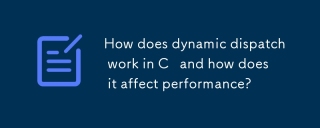 How does dynamic dispatch work in C and how does it affect performance?Mar 17, 2025 pm 01:08 PM
How does dynamic dispatch work in C and how does it affect performance?Mar 17, 2025 pm 01:08 PMThe article discusses dynamic dispatch in C , its performance costs, and optimization strategies. It highlights scenarios where dynamic dispatch impacts performance and compares it with static dispatch, emphasizing trade-offs between performance and
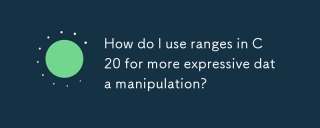 How do I use ranges in C 20 for more expressive data manipulation?Mar 17, 2025 pm 12:58 PM
How do I use ranges in C 20 for more expressive data manipulation?Mar 17, 2025 pm 12:58 PMC 20 ranges enhance data manipulation with expressiveness, composability, and efficiency. They simplify complex transformations and integrate into existing codebases for better performance and maintainability.
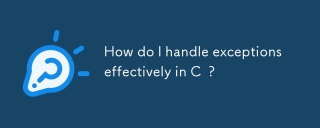 How do I handle exceptions effectively in C ?Mar 12, 2025 pm 04:56 PM
How do I handle exceptions effectively in C ?Mar 12, 2025 pm 04:56 PMThis article details effective exception handling in C , covering try, catch, and throw mechanics. It emphasizes best practices like RAII, avoiding unnecessary catch blocks, and logging exceptions for robust code. The article also addresses perf
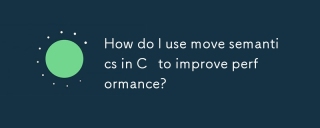 How do I use move semantics in C to improve performance?Mar 18, 2025 pm 03:27 PM
How do I use move semantics in C to improve performance?Mar 18, 2025 pm 03:27 PMThe article discusses using move semantics in C to enhance performance by avoiding unnecessary copying. It covers implementing move constructors and assignment operators, using std::move, and identifies key scenarios and pitfalls for effective appl
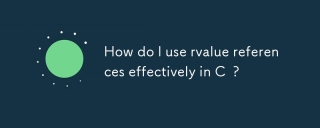 How do I use rvalue references effectively in C ?Mar 18, 2025 pm 03:29 PM
How do I use rvalue references effectively in C ?Mar 18, 2025 pm 03:29 PMArticle discusses effective use of rvalue references in C for move semantics, perfect forwarding, and resource management, highlighting best practices and performance improvements.(159 characters)
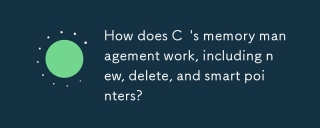 How does C 's memory management work, including new, delete, and smart pointers?Mar 17, 2025 pm 01:04 PM
How does C 's memory management work, including new, delete, and smart pointers?Mar 17, 2025 pm 01:04 PMC memory management uses new, delete, and smart pointers. The article discusses manual vs. automated management and how smart pointers prevent memory leaks.


Hot AI Tools

Undresser.AI Undress
AI-powered app for creating realistic nude photos

AI Clothes Remover
Online AI tool for removing clothes from photos.

Undress AI Tool
Undress images for free

Clothoff.io
AI clothes remover

AI Hentai Generator
Generate AI Hentai for free.

Hot Article

Hot Tools

SublimeText3 Chinese version
Chinese version, very easy to use

Dreamweaver Mac version
Visual web development tools

WebStorm Mac version
Useful JavaScript development tools

Notepad++7.3.1
Easy-to-use and free code editor

SecLists
SecLists is the ultimate security tester's companion. It is a collection of various types of lists that are frequently used during security assessments, all in one place. SecLists helps make security testing more efficient and productive by conveniently providing all the lists a security tester might need. List types include usernames, passwords, URLs, fuzzing payloads, sensitive data patterns, web shells, and more. The tester can simply pull this repository onto a new test machine and he will have access to every type of list he needs.







