
How to Detect Visual Studio Version During Code Compilation
In software development, it may be necessary to determine the specific version of Microsoft Visual Studio being used to compile code. This information can be useful for various reasons, such as:
- Ensuring compatibility with specific language features or libraries
- Running code optimizations specific to a particular Visual Studio version
- Identifying potential bugs or issues related to compiler versions
Using Predefined Macros
Microsoft Visual Studio defines several predefined macros that provide information about the compiler version used for compilation. Two commonly used macros are:
- _MSC_VER: This macro contains the major version number of the Visual Studio compiler. For example, _MSC_VER == 1900 for Visual Studio 2015.
- _MSC_FULL_VER: This macro contains the full version number of the Visual Studio compiler, including minor updates and build number.
_MSC_VER and _MSC_FULL_VER Values
The following table lists the values of _MSC_VER and _MSC_FULL_VER for various recent versions of Visual Studio:
| Visual Studio Version | _MSC_VER | _MSC_FULL_VER |
|---|---|---|
| Visual Studio 2022 version 17.3.4 | 1933 | |
| Visual Studio 2022 version 17.2.2 | 1932 | |
| Visual Studio 2022 version 17.0.2 | 1930 | |
| Visual Studio 2022 version 17.0.1 | 1930 | |
| Visual Studio 2019 version 16.11.2 | 1929 | |
| Visual Studio 2019 version 16.9.2 | 1928 | |
| Visual Studio 2019 version 16.8.2 | 1928 | |
| Visual Studio 2019 version 16.8.1 | 1928 | |
| Visual Studio 2019 version 16.7 | 1927 | |
| Visual Studio 2019 version 16.6.2 | 1926 | |
| Visual Studio 2019 version 16.5.1 | 1925 | |
| Visual Studio 2019 version 16.4 | 1924 | |
| Visual Studio 2019 version 16.3 | 1923 | |
| Visual Studio 2019 version 16.2 | 1922 | |
| Visual Studio 2019 version 16.1 | 1921 | |
| Visual Studio 2019 version 16.0 | 1920 | |
| Visual Studio 2017 version 15.9 | 1916 | |
| Visual Studio 2017 version 15.8 | 1915 | |
| Visual Studio 2017 version 15.7 | 1914 | |
| Visual Studio 2017 version 15.6 | 1913 | |
| Visual Studio 2017 version 15.5 | 1912 | |
| Visual Studio 2017 version 15.3 | 1911 | |
| Visual Studio 2017 version 15.0 | 1910 | |
| Visual Studio 2015 version 14.0 | 1900 | |
| Visual Studio 2013 version 12.0 | 1800 | |
| Visual Studio 2012 version 11.0 | 1700 | |
| Visual Studio 2010 version 10.0 | 1600 | |
| Visual Studio 2008, SP1 | 150030729 | |
| Visual Studio 2008 version 9.0 | 1500 | |
| Visual Studio 2005 version 8.0 | 1400 | |
| Visual Studio .NET 2003 version 7.1 | 1310 | |
| Visual Studio .NET 2002 version 7.0 | 1300 | |
| Visual Studio 6.0 version 6.0 | 1200 | |
| Visual Studio 97 version 5.0 | 1100 |
Other Methods
In addition to using the predefined macros, there are other methods to detect the Visual Studio version during compilation:
- Command-line Argument: The cl.exe compiler can provide information about its version through the /? command-line argument. For example, running "cl.exe /?" will display the compiler version on the command line.
- Examine visualc.hpp: The Boost library includes a header file named visualc.hpp, which contains various preprocessor macros that can be used to detect the Visual Studio version.
-
Check Registry: The Visual Studio version can be found in the Windows registry under the key "HKLMSOFTWAREMicrosoftVisualStudio
".
Conclusion
By using the predefined macros _MSC_VER and _MSC_FULL_VER, or exploring alternative methods such as command-line arguments or registry checks, developers can accurately determine the specific version of Microsoft Visual Studio used during code compilation. This information can enhance development efficiency and ensure compatibility with desired language features or libraries.
The above is the detailed content of How Can I Determine the Visual Studio Version During Code Compilation?. For more information, please follow other related articles on the PHP Chinese website!
 How to optimize codeApr 28, 2025 pm 10:27 PM
How to optimize codeApr 28, 2025 pm 10:27 PMC code optimization can be achieved through the following strategies: 1. Manually manage memory for optimization use; 2. Write code that complies with compiler optimization rules; 3. Select appropriate algorithms and data structures; 4. Use inline functions to reduce call overhead; 5. Apply template metaprogramming to optimize at compile time; 6. Avoid unnecessary copying, use moving semantics and reference parameters; 7. Use const correctly to help compiler optimization; 8. Select appropriate data structures, such as std::vector.
 How to understand the volatile keyword in C?Apr 28, 2025 pm 10:24 PM
How to understand the volatile keyword in C?Apr 28, 2025 pm 10:24 PMThe volatile keyword in C is used to inform the compiler that the value of the variable may be changed outside of code control and therefore cannot be optimized. 1) It is often used to read variables that may be modified by hardware or interrupt service programs, such as sensor state. 2) Volatile cannot guarantee multi-thread safety, and should use mutex locks or atomic operations. 3) Using volatile may cause performance slight to decrease, but ensure program correctness.
 How to measure thread performance in C?Apr 28, 2025 pm 10:21 PM
How to measure thread performance in C?Apr 28, 2025 pm 10:21 PMMeasuring thread performance in C can use the timing tools, performance analysis tools, and custom timers in the standard library. 1. Use the library to measure execution time. 2. Use gprof for performance analysis. The steps include adding the -pg option during compilation, running the program to generate a gmon.out file, and generating a performance report. 3. Use Valgrind's Callgrind module to perform more detailed analysis. The steps include running the program to generate the callgrind.out file and viewing the results using kcachegrind. 4. Custom timers can flexibly measure the execution time of a specific code segment. These methods help to fully understand thread performance and optimize code.
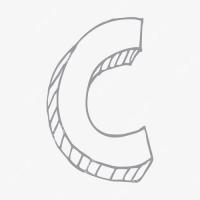 How to use the chrono library in C?Apr 28, 2025 pm 10:18 PM
How to use the chrono library in C?Apr 28, 2025 pm 10:18 PMUsing the chrono library in C can allow you to control time and time intervals more accurately. Let's explore the charm of this library. C's chrono library is part of the standard library, which provides a modern way to deal with time and time intervals. For programmers who have suffered from time.h and ctime, chrono is undoubtedly a boon. It not only improves the readability and maintainability of the code, but also provides higher accuracy and flexibility. Let's start with the basics. The chrono library mainly includes the following key components: std::chrono::system_clock: represents the system clock, used to obtain the current time. std::chron
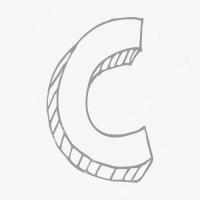 What is real-time operating system programming in C?Apr 28, 2025 pm 10:15 PM
What is real-time operating system programming in C?Apr 28, 2025 pm 10:15 PMC performs well in real-time operating system (RTOS) programming, providing efficient execution efficiency and precise time management. 1) C Meet the needs of RTOS through direct operation of hardware resources and efficient memory management. 2) Using object-oriented features, C can design a flexible task scheduling system. 3) C supports efficient interrupt processing, but dynamic memory allocation and exception processing must be avoided to ensure real-time. 4) Template programming and inline functions help in performance optimization. 5) In practical applications, C can be used to implement an efficient logging system.
 How to understand ABI compatibility in C?Apr 28, 2025 pm 10:12 PM
How to understand ABI compatibility in C?Apr 28, 2025 pm 10:12 PMABI compatibility in C refers to whether binary code generated by different compilers or versions can be compatible without recompilation. 1. Function calling conventions, 2. Name modification, 3. Virtual function table layout, 4. Structure and class layout are the main aspects involved.
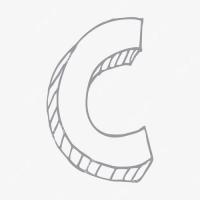 How to understand DMA operations in C?Apr 28, 2025 pm 10:09 PM
How to understand DMA operations in C?Apr 28, 2025 pm 10:09 PMDMA in C refers to DirectMemoryAccess, a direct memory access technology, allowing hardware devices to directly transmit data to memory without CPU intervention. 1) DMA operation is highly dependent on hardware devices and drivers, and the implementation method varies from system to system. 2) Direct access to memory may bring security risks, and the correctness and security of the code must be ensured. 3) DMA can improve performance, but improper use may lead to degradation of system performance. Through practice and learning, we can master the skills of using DMA and maximize its effectiveness in scenarios such as high-speed data transmission and real-time signal processing.
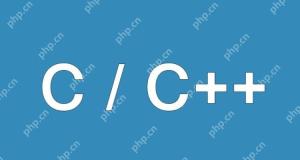 What is the delegate constructor in C?Apr 28, 2025 pm 10:06 PM
What is the delegate constructor in C?Apr 28, 2025 pm 10:06 PMThe delegate constructor in C is a function introduced by C 11, allowing one constructor to call another constructor of the same class. 1. It simplifies the writing of constructors and avoids code duplication. 2. This mechanism improves the clarity and maintainability of the code. 3. When using it, be careful to avoid loop calls, and the delegate call must be the first statement in the constructor body.


Hot AI Tools

Undresser.AI Undress
AI-powered app for creating realistic nude photos

AI Clothes Remover
Online AI tool for removing clothes from photos.

Undress AI Tool
Undress images for free

Clothoff.io
AI clothes remover

Video Face Swap
Swap faces in any video effortlessly with our completely free AI face swap tool!

Hot Article

Hot Tools

Dreamweaver CS6
Visual web development tools

PhpStorm Mac version
The latest (2018.2.1) professional PHP integrated development tool

SublimeText3 Chinese version
Chinese version, very easy to use

Notepad++7.3.1
Easy-to-use and free code editor

SublimeText3 Mac version
God-level code editing software (SublimeText3)







