Home >Web Front-end >JS Tutorial >The HTML Dialog Element: Enhancing Accessibility and Ease of Use
The HTML Dialog Element: Enhancing Accessibility and Ease of Use
- Susan SarandonOriginal
- 2024-11-11 06:49:03410browse
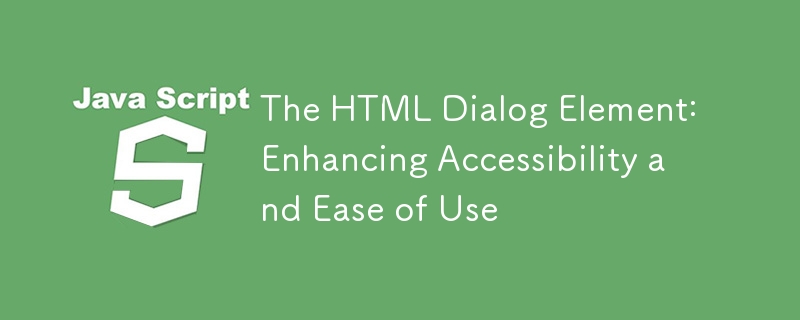
The HTML Dialog Element: Enhancing Accessibility and Ease of Use
Dialogs are a common component added to applications, whether on the web or in native applications. Traditionally there has not been a standard way of implementing these on the web, resulting in many ad-hoc implementations that don’t act consistently across different web applications. Often, commonly expected features are missing from dialogs due to the complexity of implementing them.
However, web browsers now offer a standard dialog element.
Why use the dialog element?
The native dialog element streamlines the implementation of dialogs, modals, and other kinds of non-modal dialogs. It does this by implementing many of the features needed by dialogs for you that are already baked into the browser.
This is helpful as it reduces the burden on the developer when making their applications accessible by ensuring that user expectations concerning interaction are met, and it can also potentially simplify the implementation of dialogs in general.
Basic usage
Adding a dialog using the new
<dialog>
<p>However, adding the dialog alone won’t do anything to the page. It will show up only once you call the .showModal() method against it.<br>
</p>
<pre class="brush:php;toolbar:false">document.getElementById('example-dialog').showModal();
Then if you want to close it you can call the .close() method on the dialog, or press the escape key to close it, just like most other modals work. Also, note how a backdrop appears that darkens the rest of the page and prevents you from interacting with it. Neat!
Accessibility and focus management
Correctly handling focus is important when making your web applications accessible to all users. Typically you have to move the current focus to the active dialog when showing them, but with the dialog element that’s done for you.
By default, the focus will be set on the first focusable element in the dialog. You can optionally change which element receives focus first by setting the autofocus attribute on the element you want the focus to start on, as seen in the previous example where that attribute was added to the close
First off, no external HTTP request will be made with this new method. What will happen instead is that when the form gets submitted, the returnValue property on the form element will be set to the value of the submit button in the form.
So given this example form:
<dialog>
<p>However, adding the dialog alone won’t do anything to the page. It will show up only once you call the .showModal() method against it.<br>
</p>
<pre class="brush:php;toolbar:false">document.getElementById('example-dialog').showModal();
Once your desired response comes back from the server, you can close it manually by using the .close() method on the dialog.
Enhancing the backdrop
The backdrop behind the dialog is a mostly translucent gray background by default. However, that backdrop is fully customizable using the ::backdrop pseudo-element. With it, you can set a background-color to any value you want, including gradients, images, etc.
You may also want to make clicking the backdrop dismiss the modal, as this is a commonly implemented feature of them. By default, the
First, an event listener is needed so that we know when the user clicks away from the dialog.
<form>
<p>The form element with the example-form id will have its returnValue set to Submit.</p>
<p>In addition to that, the dialog will close immediately after the submit event is done being handled, though not before automatic form validation is done. If this fails then the invalid event will be emitted.</p>
<p>You may have already noticed one caveat to all of this. You might not want the form to close automatically when the submit handler is done running. If you perform an asynchronous request with an API or server you may want to wait for a response and show any errors that occur before dismissing the dialog.</p>
<p>In this case, you can call event.preventDefault() in the submit event listener like so:<br>
</p>
<pre class="brush:php;toolbar:false">exampleForm.addEventListener('submit', (event) => {
event.preventDefault();
});
Alone this event listener looks strange. It appears to dismiss the dialog whenever the dialog is clicked, not the backdrop. That’s the opposite of what we want to do. Unfortunately, you cannot listen for a click event on the backdrop as it is considered to be part of the dialog itself. Adding this event listener by itself will effectively make clicking anywhere on the page dismiss the dialog.
To correct for this we need to wrap the contents of the dialog content with another element that will effectively mask the dialog and receive the click instead. A simple
dialog.addEventListener('click', (event) => {
if (event.target === dialog) {
dialog.close();
}
});
The wrapping div can be made into an inline-block element to contain the margin, and by moving the padding from the parent dialog to the wrapper, clicks made in the padded portions of the dialog will now interact with the wrapper element instead ensuring it won’t be dismissed.
Conclusion
Using the dialog element offers significant advantages for creating dialogs and modals by simplifying implementation with reasonable default behavior, enhancing accessibility for users that need assistive technologies such as screen readers by using automatic ARIA role assignment, tailored support for form elements, and flexible styling options.
The above is the detailed content of The HTML Dialog Element: Enhancing Accessibility and Ease of Use. For more information, please follow other related articles on the PHP Chinese website!
Related articles
See more- An in-depth analysis of the Bootstrap list group component
- Detailed explanation of JavaScript function currying
- Complete example of JS password generation and strength detection (with demo source code download)
- Angularjs integrates WeChat UI (weui)
- How to quickly switch between Traditional Chinese and Simplified Chinese with JavaScript and the trick for websites to support switching between Simplified and Traditional Chinese_javascript skills

