
Run go fmt on Save in Visual Studio Code
Problem: How to configure Visual Studio Code to automatically run go fmt (or other commands) on file save, including auto save?
Solution:
To enable go fmt to run on save in Visual Studio Code, follow these steps:
1. Install "Go" Extension (Optional)
Although the extension is no longer required for go fmt on save, it provides additional Go-specific features and is recommended for Go development in VSCode.
2. Configure Auto Formatting
- Open "Settings" (Ctrl ,).
- Search for "editor.formatOnSave" and set it to true.
3. Enable "Go: Format on Save" (Alternative)
If you prefer not to enable auto formatting for all file types, you can specifically enable it for Go files:
- Open "Settings" (Ctrl ,).
- Search for "go.formatOnSave" and set it to true.
Additional Notes:
- Note 1: The "Go" extension has been under the management of the Go Team since 2020, ensuring its alignment with the latest Go developments.
- Note 2: The extension provides a convenient "Run Package Tests" feature that displays code coverage in a visual format.
- Note 3: The feature described in this answer is currently implemented and functional in Visual Studio Code.
The above is the detailed content of How to Run `go fmt` on Save in Visual Studio Code?. For more information, please follow other related articles on the PHP Chinese website!
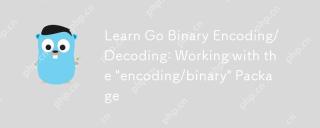 Learn Go Binary Encoding/Decoding: Working with the 'encoding/binary' PackageMay 08, 2025 am 12:13 AM
Learn Go Binary Encoding/Decoding: Working with the 'encoding/binary' PackageMay 08, 2025 am 12:13 AMGo uses the "encoding/binary" package for binary encoding and decoding. 1) This package provides binary.Write and binary.Read functions for writing and reading data. 2) Pay attention to choosing the correct endian (such as BigEndian or LittleEndian). 3) Data alignment and error handling are also key to ensure the correctness and performance of the data.
 Go: Byte Slice Manipulation with the Standard 'bytes' PackageMay 08, 2025 am 12:09 AM
Go: Byte Slice Manipulation with the Standard 'bytes' PackageMay 08, 2025 am 12:09 AMThe"bytes"packageinGooffersefficientfunctionsformanipulatingbyteslices.1)Usebytes.Joinforconcatenatingslices,2)bytes.Bufferforincrementalwriting,3)bytes.Indexorbytes.IndexByteforsearching,4)bytes.Readerforreadinginchunks,and5)bytes.SplitNor
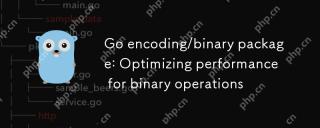 Go encoding/binary package: Optimizing performance for binary operationsMay 08, 2025 am 12:06 AM
Go encoding/binary package: Optimizing performance for binary operationsMay 08, 2025 am 12:06 AMTheencoding/binarypackageinGoiseffectiveforoptimizingbinaryoperationsduetoitssupportforendiannessandefficientdatahandling.Toenhanceperformance:1)Usebinary.NativeEndianfornativeendiannesstoavoidbyteswapping.2)BatchReadandWriteoperationstoreduceI/Oover
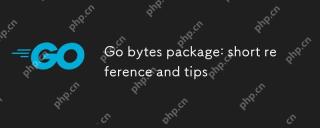 Go bytes package: short reference and tipsMay 08, 2025 am 12:05 AM
Go bytes package: short reference and tipsMay 08, 2025 am 12:05 AMGo's bytes package is mainly used to efficiently process byte slices. 1) Using bytes.Buffer can efficiently perform string splicing to avoid unnecessary memory allocation. 2) The bytes.Equal function is used to quickly compare byte slices. 3) The bytes.Index, bytes.Split and bytes.ReplaceAll functions can be used to search and manipulate byte slices, but performance issues need to be paid attention to.
 Go bytes package: practical examples for byte slice manipulationMay 08, 2025 am 12:01 AM
Go bytes package: practical examples for byte slice manipulationMay 08, 2025 am 12:01 AMThe byte package provides a variety of functions to efficiently process byte slices. 1) Use bytes.Contains to check the byte sequence. 2) Use bytes.Split to split byte slices. 3) Replace the byte sequence bytes.Replace. 4) Use bytes.Join to connect multiple byte slices. 5) Use bytes.Buffer to build data. 6) Combined bytes.Map for error processing and data verification.
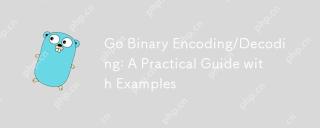 Go Binary Encoding/Decoding: A Practical Guide with ExamplesMay 07, 2025 pm 05:37 PM
Go Binary Encoding/Decoding: A Practical Guide with ExamplesMay 07, 2025 pm 05:37 PMGo's encoding/binary package is a tool for processing binary data. 1) It supports small-endian and large-endian endian byte order and can be used in network protocols and file formats. 2) The encoding and decoding of complex structures can be handled through Read and Write functions. 3) Pay attention to the consistency of byte order and data type when using it, especially when data is transmitted between different systems. This package is suitable for efficient processing of binary data, but requires careful management of byte slices and lengths.
 Go 'bytes' Package: Compare, Join, Split & MoreMay 07, 2025 pm 05:29 PM
Go 'bytes' Package: Compare, Join, Split & MoreMay 07, 2025 pm 05:29 PMThe"bytes"packageinGoisessentialbecauseitoffersefficientoperationsonbyteslices,crucialforbinarydatahandling,textprocessing,andnetworkcommunications.Byteslicesaremutable,allowingforperformance-enhancingin-placemodifications,makingthispackage
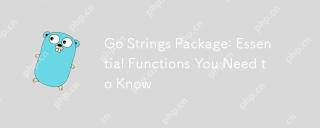 Go Strings Package: Essential Functions You Need to KnowMay 07, 2025 pm 04:57 PM
Go Strings Package: Essential Functions You Need to KnowMay 07, 2025 pm 04:57 PMGo'sstringspackageincludesessentialfunctionslikeContains,TrimSpace,Split,andReplaceAll.1)Containsefficientlychecksforsubstrings.2)TrimSpaceremoveswhitespacetoensuredataintegrity.3)SplitparsesstructuredtextlikeCSV.4)ReplaceAlltransformstextaccordingto


Hot AI Tools

Undresser.AI Undress
AI-powered app for creating realistic nude photos

AI Clothes Remover
Online AI tool for removing clothes from photos.

Undress AI Tool
Undress images for free

Clothoff.io
AI clothes remover

Video Face Swap
Swap faces in any video effortlessly with our completely free AI face swap tool!

Hot Article

Hot Tools

Dreamweaver CS6
Visual web development tools

DVWA
Damn Vulnerable Web App (DVWA) is a PHP/MySQL web application that is very vulnerable. Its main goals are to be an aid for security professionals to test their skills and tools in a legal environment, to help web developers better understand the process of securing web applications, and to help teachers/students teach/learn in a classroom environment Web application security. The goal of DVWA is to practice some of the most common web vulnerabilities through a simple and straightforward interface, with varying degrees of difficulty. Please note that this software

SublimeText3 English version
Recommended: Win version, supports code prompts!

mPDF
mPDF is a PHP library that can generate PDF files from UTF-8 encoded HTML. The original author, Ian Back, wrote mPDF to output PDF files "on the fly" from his website and handle different languages. It is slower than original scripts like HTML2FPDF and produces larger files when using Unicode fonts, but supports CSS styles etc. and has a lot of enhancements. Supports almost all languages, including RTL (Arabic and Hebrew) and CJK (Chinese, Japanese and Korean). Supports nested block-level elements (such as P, DIV),

SublimeText3 Mac version
God-level code editing software (SublimeText3)






