Home >Computer Tutorials >Troubleshooting >How to fix NVIDIA Web Helper Service high CPU usage in Windows?
How to fix NVIDIA Web Helper Service high CPU usage in Windows?
- DDDOriginal
- 2024-11-09 06:00:111034browse
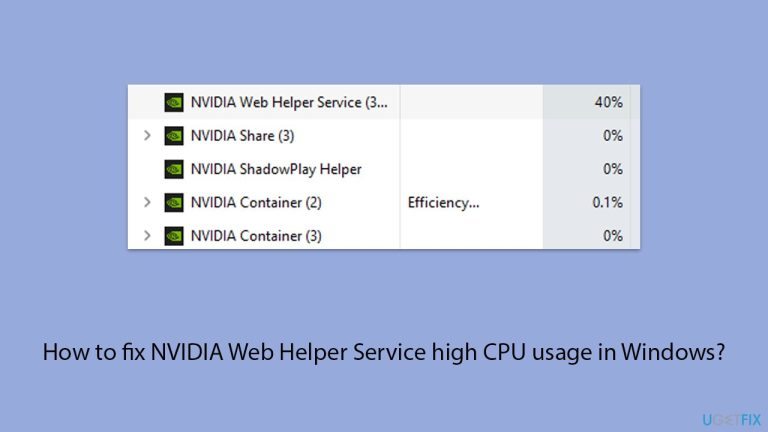
The NVIDIA Web Helper Service is a running background service included in the software package supplied by NVIDIA. As such, it is primarily related to driver update activities, notifications handling, and enabling various features within the GeForce Experience application from NVIDIA.
This service enhances functionality – it maintains drivers up-to-date and, ultimately, makes interaction among NVIDIA software and your system smooth. However, there are instances that may very well have caused very high CPU usage. In such cases, the user might feel that the system is slowing down, delays in response, or even too much heating of the computer system.
Speaking of NVIDIA Web Helper Service high CPU usage, there could be a few reasons: the drivers are outdated or corrupted, conflicts with other software, or the processes have become stuck and/or use more resources than intended. Issues like malware masquerading as the service or even incorrectly configured application settings can also be some of the causes.
Users who have reported the occurrence of this problem have identified a general severe lag in performance when multitasking or resource-intensive applications are engaged. Monitoring in Task Manager will also show if the service is taking more than its fair share of CPU, and that will justify where the problem emanates from.
Approaches to fix high CPU usage by NVIDIA Web Helper Service range from basic, such as updating drivers and software, up to advanced fixes that change service settings or malware checks. Disabling or restricting service activity can be performed in the case of situations when it is not needed in everyday use.
Should these manual solutions not work, then you may utilize the FortectMac Washing Machine X9 PC repair tool that will run thorough system diagnostics and thus automatically fix such issues for you in an efficient manner.

Fix 1. Update NVIDIA drivers
Outdated or corrupted NVIDIA drivers can lead to high CPU usage by the Web Helper Service. Updating them ensures the latest fixes and improvements are applied.
- Right-click on the Start button and select Device Manager from the menu.
- Expand the Display adapters section.
- Right-click on your graphics card and select Update driver.
- Pick Search automatically for drivers.
- If updates are found, allow them to install.
- Restart your computer after updating all necessary drivers.

Fix 2. Check for GeForce Experience updates
Ensuring that the NVIDIA GeForce Experience app is updated can resolve bugs related to background services.
- Open GeForce Experience and log in if necessary.
- Go to Settings (gear icon) and look for updates under the General tab.
- Install any available updates and restart the app.

Fix 3. Disable NVIDIA Web Helper Service
Disabling this service may help if it is not essential for your current usage and causes high CPU consumption.
- Type Services in Windows search and press Enter.
- Locate NVIDIA Local System Container in the list.
- Right-click and select Properties.
- Change the Startup type to Disabled from the drop-down menu and click Apply.
- Restart your computer to apply the changes.
Fix 4. Reinstall NVIDIA GeForce Experience
Reinstalling the entire NVIDIA software suite can resolve corrupted installation files.
- Right-click on Start and pick Installed apps/ Apps & Features.
- Scroll down to find NVIDIA GeForce Experience.
- Click on three dots/click on it and select Uninstall.
- Confirm the prompt to continue with the uninstallation process.
- Restart your system and install NVIDIA GeForce Experience from the official website.
- Install and restart your computer.

Fix 5. Scan for malware
Malware can disguise itself as legitimate services and consume system resources. Running a malware scan helps rule out or fix this possibility. You can employ trusted third-party security software, although Microsoft Safety Scanner or the built-in Windows Defender can do the job just as well:
- Type Windows Security in the Windows search bar and hit Enter.
- Select Virus & threat protection.
- Pick Scan options.
- Choose Microsoft Defender Offline scan and click Scan now.
- Your computer will immediately reboot and begin a deep scan.

Fix 6. Disable Nvidia game overlay
NVIDIA’s game overlay, a feature of GeForce Experience, can consume significant CPU resources, contributing to high usage. Disabling it may help reduce the CPU load.
- Open GeForce Experience and login if required.
- Click on the Settings (gear icon) at the top right.
- Scroll down to the In-Game Overlay section and toggle the switch to Off.
- Close GeForce Experience and check if the CPU usage decreases.

Fix 7. Modify NVIDIA telemetry settings
Telemetry services can contribute to high CPU usage. Modifying these can reduce resource consumption.
- Press Win R, type services.msc, and press Enter.
- Find NVIDIA Telemetry Container, right-click, and choose Properties.
- Change Startup type to Manual or Disabled.
- Click Apply and OK, then restart your PC.
The above is the detailed content of How to fix NVIDIA Web Helper Service high CPU usage in Windows?. For more information, please follow other related articles on the PHP Chinese website!

