Home >Computer Tutorials >Troubleshooting >How to fix Xbox app error 0x87e50029 in Windows?
How to fix Xbox app error 0x87e50029 in Windows?
- Barbara StreisandOriginal
- 2024-11-06 22:00:09993browse
Built for Windows, the Xbox app is the easiest way to switch between your PC and console, moving seamlessly. But like any other software package, problems can arise with the Xbox app that disrupts your experience. Among these issues is the error in the Xbox app 0x87e50029, reported by many users when trying to launch or play games.
Of course, when an error appears – such as 0x87e50029 in the Xbox app-it gets really frustrating, as some of these games just would not start or simply tend to crash out. You normally get pretty little information about what has gone wrong when you get this kind of error, and therefore you may not know what is really causing the problem. While for some it appears on specific games, it can also be more global for other users and affect different titles.
This error could pop up due to a few reasons: sometimes, problems persist in older or corrupted game files; at this time, the application is not able to launch those games. Sometimes, the problem is in the services of Xbox, with temporary server-side glitches.
Sometimes, the issue may be with your network connection; our unstable and low internet might be preventing it from communicating with the servers of Xbox. Adding to that, there may be an older version of the Xbox app or some updates in Windows that can cause compatibility to create error 0x87e50029.
Due to the vague origins of the 0x87e50029 error, fixing it may take several combinations of solutions from checking for updates and repairing game files to more deep ones like reinstalling components or clearing application data.
Below are step-by-step instructions on how to perform these manually, starting with the easiest solution and moving down to the most complex ones. If you would prefer to take a much quicker approach to potentially fix underlying Windows-related issues causing this problem, be sure to apply the FortectMac Washing Machine X9 repair tool to automatically repair corrupt system files and optimize your system performance.
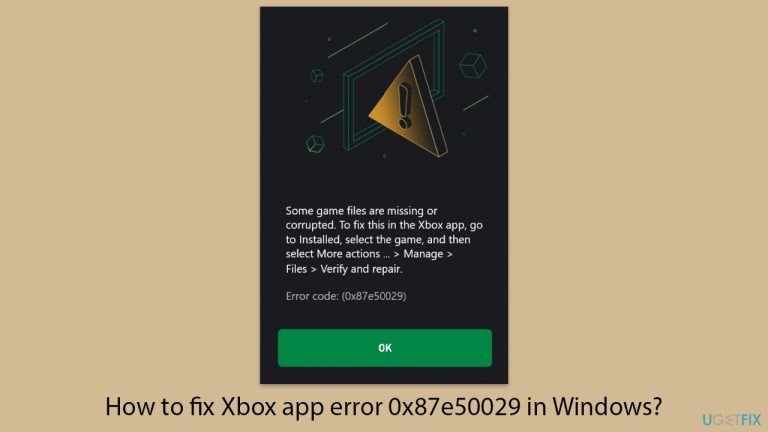
Fix 1. Update the Xbox app
Keeping the Xbox app and Windows up to date can fix many compatibility issues that might be causing error 0x87e50029.
- Open Microsoft Store.
- Click on Library.
- If updates are pending, click Update all.
- Otherwise, click Get updates.
- You can also update the app individually.
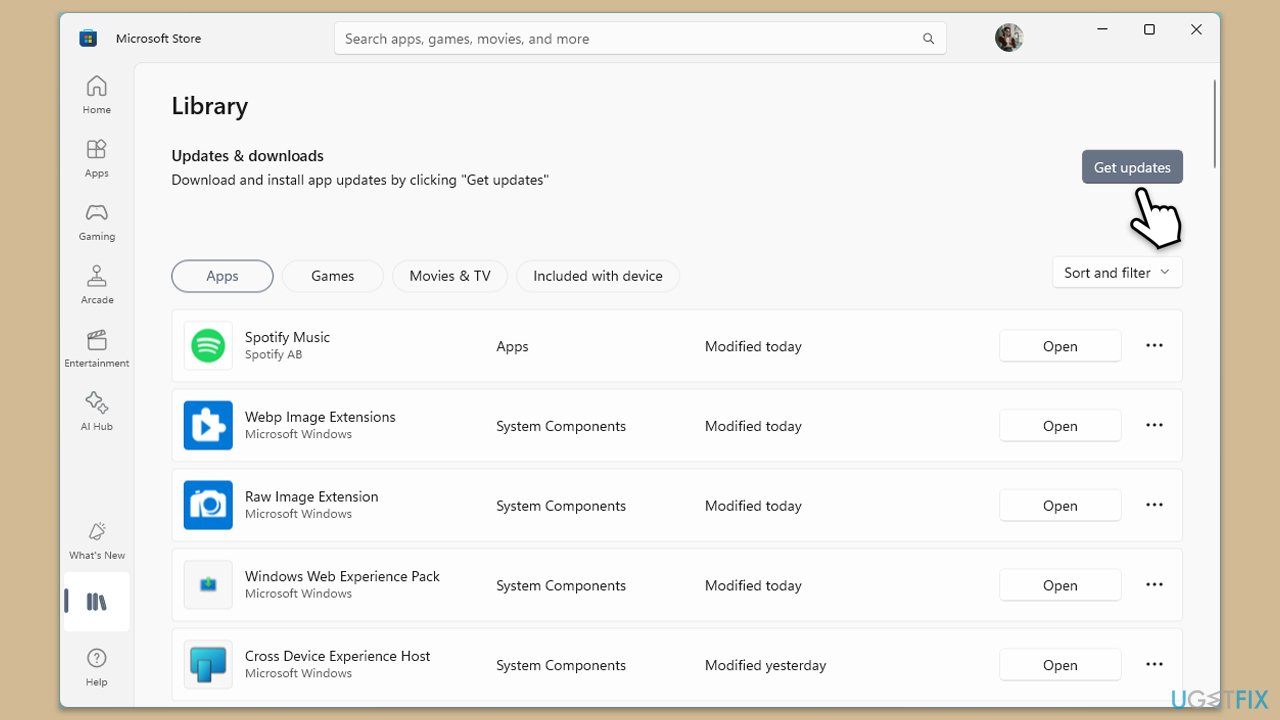
Fix 2. Check Xbox-related services
Ensuring that Xbox services are running correctly can help address errors related to app functionality.
- Type Services in Windows search and press Enter.
- Scroll through the list and ensure the following services are running: Windows Update, Xbox Live Auth Manager, Xbox Live Game Save, and Xbox Live Networking Service. If any are not running, right-click on the service, select Properties, set the Startup type to Automatic, and click Start if the service is stopped.
- Click OK and close the Services window.
- Restart your computer and check if the issue with the Xbox app persists.
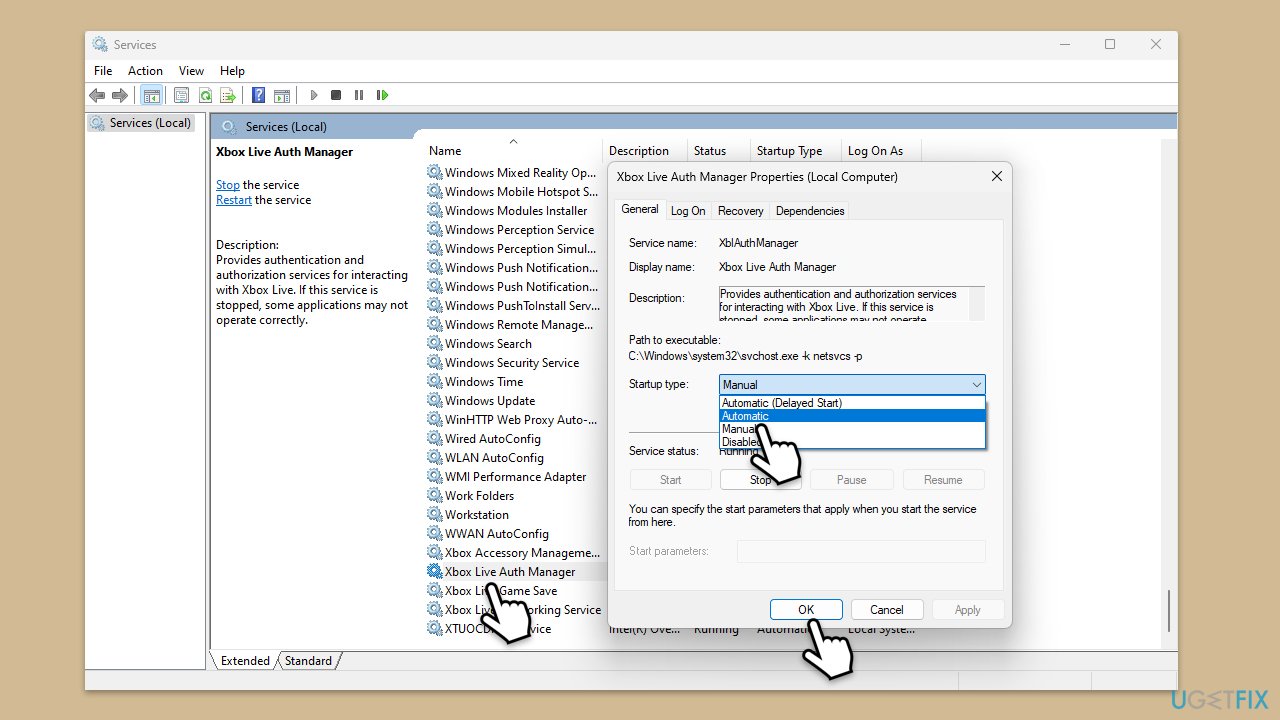
Fix 3. Clear the Microsoft Store cache
Clearing the cache can fix issues if corrupt data is causing problems with the Xbox app.
- Press the Win R to open the Run dialog.
- Type wsreset.exe and press Enter.
- A command prompt window will open and reset the Windows Store cache without any further input needed. Wait for it to close automatically.
- Once the reset is complete, restart your computer and attempt to log in to the Xbox app again.
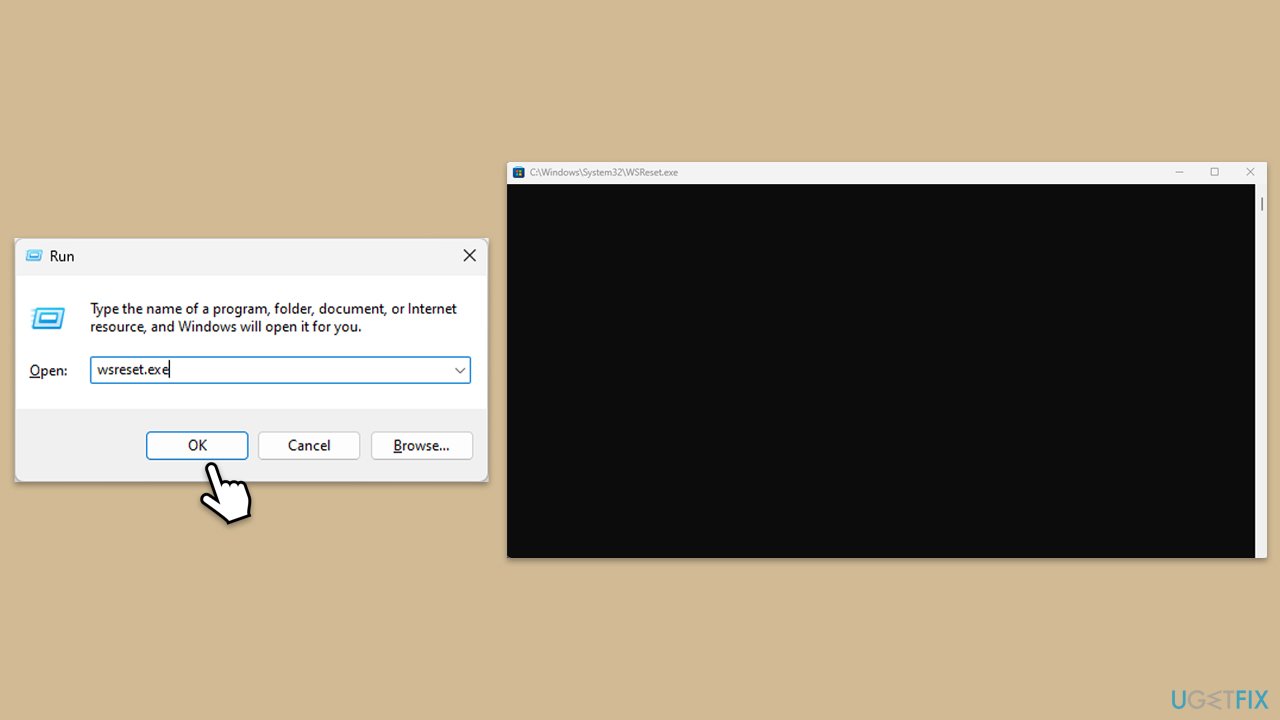
Fix 4. Repair or reset the Xbox app and other components
Repairing or resetting the Xbox app can resolve issues if there are problems with the app's data or configuration.
- Right-click on Start and select Apps & Features/Installed apps.
- Scroll down to find Xbox app and click Advanced options.
- Scroll down again and click Terminate and Repair.
- If that does not work, try using Reset.
- Repeat this process with the Microsoft Store and Gaming Services if necessary.
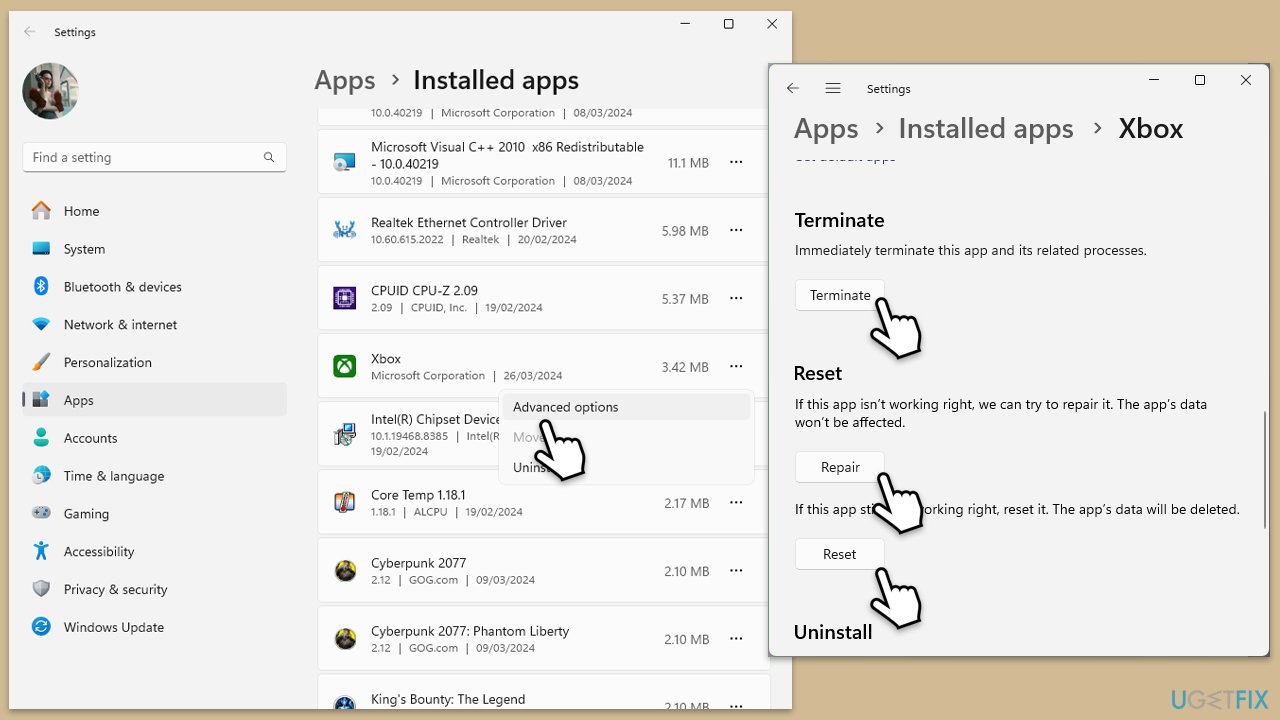
Fix 5. Repair/verify game files
Corrupted game files can prevent games from launching, leading to errors like 0x87e50029.
- Open the Xbox app and go to My Library.
- Right-click on the game and select Manage.
- Go to the Files section.
- Choose Verify files to scan for corrupted files and wait for the scan to complete.
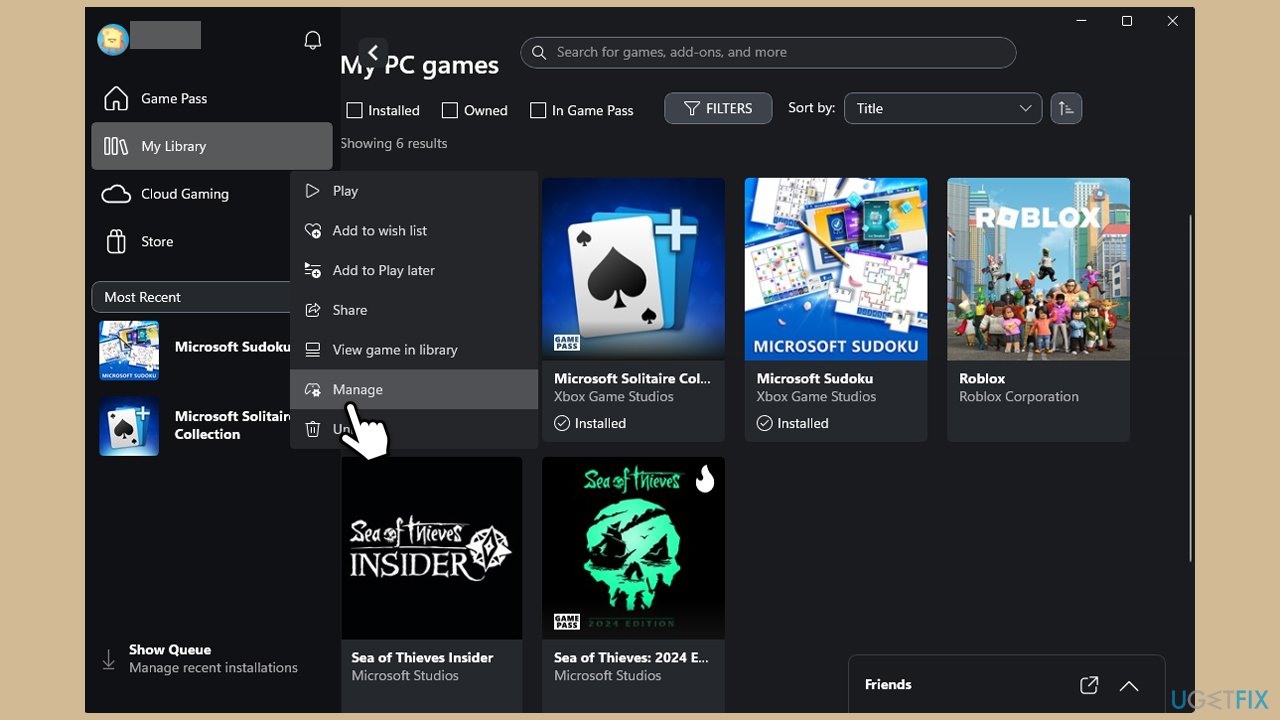
Fix 6. Reinstall the game
Reinstalling the game can help if the issue persists after repairing the game files.
- Open the Xbox app and locate the game in your library.
- Right-click the game and select Uninstall.
- After the game is removed, reinstall it from the Xbox app or Microsoft Store.
Fix 7. Reinstall Gaming Services
Refreshing Gaming Services through PowerShell can resolve deep-level issues with the Xbox app.
- Type PowerShell in Windows search.
- Right-click on the result and select Run as administrator.
- When User Account Control shows up, click Yes.
- In the new window, copy and paste the following commands and hit Enter:
get-appxpackage Microsoft.GamingServices | remove-Appxpackage –allusers
Remove-Item -Path “HKLM:SystemCurrentControlSetServicesGamingServices” -recurse
Remove-Item -Path “HKLM:SystemCurrentControlSetServicesGamingServicesNet” -recurse - Close down PowerShell and restart your system.
- Next, install Gaming Services from the Microsoft Store.
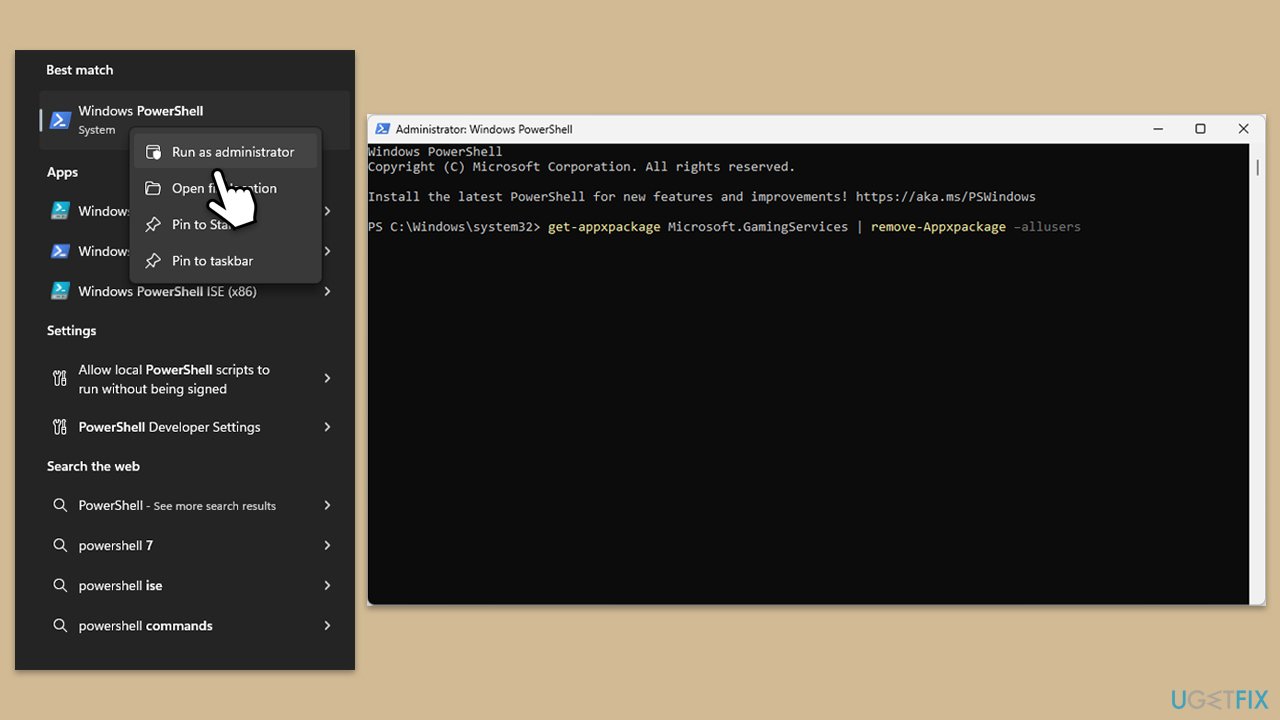
Fix 8. Re-register all apps
Re-registering the app can fix registration or configuration issues that may cause errors.
- Open PowerShell as administrator.
- Copy and paste the following command, pressing Enter after each:
Get-AppXPackage | Foreach {Add-AppxPackage -DisableDevelopmentMode -Register “$($_.InstallLocation)AppXManifest.xml”} - Close down PowerShell and restart your computer.
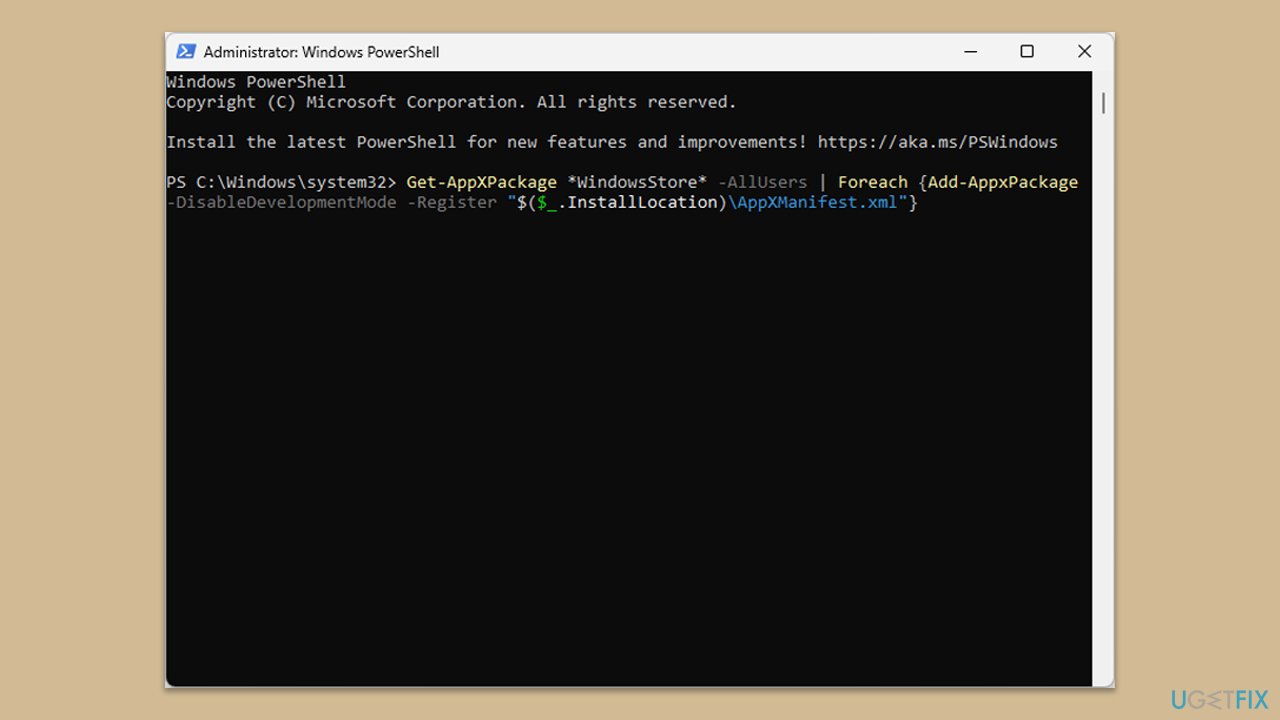
The above is the detailed content of How to fix Xbox app error 0x87e50029 in Windows?. For more information, please follow other related articles on the PHP Chinese website!

