
In this project we will create a Simple API using only PHP in any framework. All we will need will be:
- PHP - Essential
- Composer - Essential
- Editor/IDE like VScode or PHPStorm
- Docker - Preferred but not essential
- Postman - Preferred, but not essential
Let's start by defining our docker-compose.yml file for our database configuration. If you don't want to use Docker to create a database in containers, a solution is to install the database on your machine. For this tutorial we will use MySQL.
Settings
After creating the folder where our application will be located, we start by configuring docker-compose.yaml:
services:
mysql:
image: mysql:9.1.0
ports:
- '3306:3306'
environment:
MYSQL_ROOT_PASSWORD: useroot
MYSQL_USER: api_user
MYSQL_PASSWORD: api_password
MYSQL_DATABASE: api_example
Let's break this file into parts for explanation:
services: mysql:
In this file we are defining the services that will be used.
I'm naming this service mysql. Attention, the name of this service will be used to connect to the database as host
image: mysql:9.1.0
Next I am defining which image will be used to create our database, for this project I am using version 9.1.0 of mysql.
You can find this and other versions on Docker Hub.
ports:
- '3306:3306'
The port is being set to 3306. This is the default mysql port!
You can notice that the port is like 3306:3306, this : means that we want to listen to this port on our local machine and not just on the docker container, so we can access it it directly on our machine.
environment:
MYSQL_ROOT_PASSWORD: useroot
MYSQL_USER: api_user
MYSQL_PASSWORD: api_password
MYSQL_DATABASE: api_example
As an environment we must define the credentials for our mysql service.
Therefore, we are defining user, password and database name using environment variables:
MYSQL_USER: api_user // <pre class="brush:php;toolbar:false">MYSQL_PASSWORD: api_password // <pre class="brush:php;toolbar:false">MYSQL_DATABASE: api_example // <pre class="brush:php;toolbar:false">MYSQL_ROOT_PASSWORD: useroot // <p>To start our container, just be inside the folder where the docker-compose.yaml file is located and type the following command in our terminal:<br> </p> <pre class="brush:php;toolbar:false">docker compose up -d
This will initialize the mysql service in our container.
If you want to access mysql within the terminal, you can use this command:
docker exec -it <nome do container> bash </nome>
After typing this command and pressing enter you will enter the container where the mysql image is running.
The container name is formed by foldername-hostname-number
In this case, the name of our container would be: create-api-php-mysql-1 if our application was created within the "create-api-php" directory.
We will also create a composer.json file, this file will serve as the basis for installing external libraries that will be used in the project. In this project we will only use Dotenv.
services:
mysql:
image: mysql:9.1.0
ports:
- '3306:3306'
environment:
MYSQL_ROOT_PASSWORD: useroot
MYSQL_USER: api_user
MYSQL_PASSWORD: api_password
MYSQL_DATABASE: api_example
In this line we are adding the most used library for dotenv in php.
You can find the repository for this lib at: Github Vlucas Repository
services: mysql:
In the line below we are basically saying that we will use autoload with the default configuration of the PSR-4. The most used PSRs currently are PSR-12 and PSR-4, with 12 being the most used to date. But for now we will continue using the PSR-4.
image: mysql:9.1.0
With these two files created we can give the command
ports:
- '3306:3306'
It will install the Dotenv library and configure the settings for the desired PSR.
After this command, the composer.lock.
For those coming from the JavaScript world, these files can be compared with package.json and package-lock.json.
You will also see that a folder has been added to your directory with the name vendor. It contains our Dotenv lib and also a very important file: autoload.php.
We do not need to touch or change anything in this file, as it will be responsible for transacting Dotenv information between our other files.
We will also create a file called bootstrap.php, this file is responsible for initializing our application and connecting some important parameters so that everything works as expected:
environment:
MYSQL_ROOT_PASSWORD: useroot
MYSQL_USER: api_user
MYSQL_PASSWORD: api_password
MYSQL_DATABASE: api_example
We can then create the .env file to add the environment variables that will be responsible for connecting to our mysql database.
We then add:
MYSQL_USER: api_user //
<p>We will also create a .env.example file where a copy of this information will be saved in case someone wants to clone our repository or even for us in the future if we want to continue our project, this way we will have the necessary information to know what we need define and what we don't need.<br>
</p>
<pre class="brush:php;toolbar:false">MYSQL_PASSWORD: api_password //
<p>The reason we will create these two files, one containing all the information and the other containing only part of the information, is because the .env file should not be uploaded to the repository, as it contains confidential information. Let's say that in the future we want to use a third-party API where we need to add a <strong>token</strong> for access, then we will store this information within the .env file.</p>
<p>To prevent the .env file from being uploaded to our repository we will create a file called .gitignore and add the following information:<br>
</p>
<pre class="brush:php;toolbar:false">MYSQL_DATABASE: api_example //
<p>This way we define that the .env file and the entire contents of the vendor folder will not be committed.</p><p>With this we have finished configuring our project and are free to continue coding.</p>
<h2>
Codification
</h2>
<p>We will create the following directories src/System and within System the file DatabaseConnector.php<br>
</p>
<pre class="brush:php;toolbar:false">services:
mysql:
image: mysql:9.1.0
ports:
- '3306:3306'
environment:
MYSQL_ROOT_PASSWORD: useroot
MYSQL_USER: api_user
MYSQL_PASSWORD: api_password
MYSQL_DATABASE: api_example
Here we are defining a namespace for this file, so that we can use it in the future within other files.
services: mysql:
We will create our class with the same name as the file and create a private variable named $dbConnection passing the value null.
This variable will be responsible for a new instance of this class and connecting us with the database.
We'll see more later when we implement try-catch.
image: mysql:9.1.0
Within the constructor we will create the following variables and check the values captured from the .env file with Dotenv.
ports:
- '3306:3306'
Still inside the constructor we will do a try-catch to validate the action we want to perform:
environment:
MYSQL_ROOT_PASSWORD: useroot
MYSQL_USER: api_user
MYSQL_PASSWORD: api_password
MYSQL_DATABASE: api_example
Within this try we are trying to create a new instance of our class and passing it into the $dbConnection variable. We are using a PDO module for this where it receives the parameters
- DSN - Data Source Name or URI
- - mysql: Being the service/bank we are using.
- - host=$host; Our Host
- - port=$port; Our door
- - charset=utf8mb4; Definition of the utf8 charset for the database
- - dbname=$db The Name of our database
- USER - User to login to the database
- PASS - Password for logging into the database
Error case:
MYSQL_USER: api_user //
<p>We will trigger an exception from PDO and return the error message.<br>
Clearly this is just an example of how we should present errors in a development environment. For production environments, it is good practice to present more concise errors that help us understand the problem more clearly.</p>
<p>Outside the constructor but inside our class, we will create the following function:<br>
</p>
<pre class="brush:php;toolbar:false">MYSQL_PASSWORD: api_password //
<p>Being responsible for calling our variable containing the instance of our connection.</p>
<p>Remember our bootstrap.php file? Let's add the following lines of code to it:<br>
</p>
<pre class="brush:php;toolbar:false">MYSQL_DATABASE: api_example //
<p>Looking like this:<br>
</p>
<pre class="brush:php;toolbar:false">MYSQL_ROOT_PASSWORD: useroot //
<p>Inside the folder <strong>src</strong> we will create another directory with the name <strong>Database</strong> and inside it the file database_seed.php.<br>
This file will be responsible for populating our database for the first time, so if we want to share this project with someone it will not end up with an empty database.</p><p>Inside this file we will add the following codes:<br>
</p>
<pre class="brush:php;toolbar:false">services:
mysql:
image: mysql:9.1.0
ports:
- '3306:3306'
environment:
MYSQL_ROOT_PASSWORD: useroot
MYSQL_USER: api_user
MYSQL_PASSWORD: api_password
MYSQL_DATABASE: api_example
We import require 'bootstrap.php'; because within our bootstrap file we have already imported the variable that is responsible for instantiating our database.
services: mysql:
We create a variable with the name $statement that has a value of Heredoc
image: mysql:9.1.0
Within this Heredoc we will add some querys:
ports:
- '3306:3306'
Here I am opting for drop table to drop the entire base and then start a new one, however if you want you can remove this line of code.
The following line of code specifies that this table will be used to carry out transactions and will have a connection between the tables. If you want to learn more about this mysql declaration: innoDb documentation
environment:
MYSQL_ROOT_PASSWORD: useroot
MYSQL_USER: api_user
MYSQL_PASSWORD: api_password
MYSQL_DATABASE: api_example
Within the same Heredoc we will add another query:
MYSQL_USER: api_user // <p>Here we are inserting some data into the person table.</p> <p>We create a try-catch at the end of the file where we try to initialize the <strong>querys</strong> and in case of error we return an error message just as we did in the data processing in the codes above.<br> </p> <pre class="brush:php;toolbar:false">MYSQL_PASSWORD: api_password // <p>Inside <strong>src</strong> we will create another directory with the name TableGateways and inside it we will create the file: PersonGateway.php.<br> </p> <pre class="brush:php;toolbar:false">MYSQL_DATABASE: api_example // <p>The files inside this folder will be responsible for interacting with our database, almost like a Repository.</p> <p>In our PersonGateway class we will add the following constructor:<br> </p> <pre class="brush:php;toolbar:false">MYSQL_ROOT_PASSWORD: useroot // <p>We will add this constructor because our class will be called in other files so that we can trigger some methods of our class.</p> <p>See the following methods:</p> <p><strong>Method responsible for listing all users in our table</strong><br> </p> <pre class="brush:php;toolbar:false">docker compose up -d
Method responsible for listing a single user from our table
docker exec -it <nome do container> bash </nome>
Responsible method to insert a user into our table
{
"require": {
"vlucas/phpdotenv": "^2.4"
},
"autoload": {
"psr-4": {
"Src\": "src/"
}
}
}
Method responsible for updating a user's information in our table
"require": {
"vlucas/phpdotenv": "^2.4"
},
Method responsible for deleting a user from our table
"autoload": {
"psr-4": {
"Src\": "src/"
}
}
We will create within src a directory with the name Controller and inside it the file: PersonController.php.
The files within this directory are responsible for interacting with our application route. Here we interact directly with the bank, but we could use a services layer and limit all logic and business rules to this layer.
If you want to create the services layer, it would be like this:
services:
mysql:
image: mysql:9.1.0
ports:
- '3306:3306'
environment:
MYSQL_ROOT_PASSWORD: useroot
MYSQL_USER: api_user
MYSQL_PASSWORD: api_password
MYSQL_DATABASE: api_example
However, our intention is not to delve deeper into this type of architecture, for now we will continue with the controller file:
services: mysql:
Inside our PersonController class we will add:
image: mysql:9.1.0
This way we guarantee that we are interacting with a new instance of our database.
We also created a method to process our requests:
ports:
- '3306:3306'
This header is responsible for transmitting the status code and if a body is created it returns this same body to be viewed.
environment:
MYSQL_ROOT_PASSWORD: useroot
MYSQL_USER: api_user
MYSQL_PASSWORD: api_password
MYSQL_DATABASE: api_example
We also created the methods that will interact with the routes:
Method responsible for interacting with the user's listing route
MYSQL_USER: api_user // <p><strong>Method responsible for interacting with the user's creation route</strong><br> </p> <pre class="brush:php;toolbar:false">MYSQL_PASSWORD: api_password // <p><strong>Method responsible for interacting with the user's update route</strong><br> </p> <pre class="brush:php;toolbar:false">MYSQL_DATABASE: api_example // <p><strong>Method responsible for interacting with the user's deletion route</strong><br> </p> <pre class="brush:php;toolbar:false">MYSQL_ROOT_PASSWORD: useroot // <p><strong>Methods responsible for validation</strong><br> </p> <pre class="brush:php;toolbar:false">docker compose up -d
docker exec -it <nome do container> bash </nome>
{
"require": {
"vlucas/phpdotenv": "^2.4"
},
"autoload": {
"psr-4": {
"Src\": "src/"
}
}
}
Finally, we will create a directory outside our folder src with the name Public.
This folder is responsible for containing the php display file.
We will create the file inside it: index.php
We will add the following code:
"require": {
"vlucas/phpdotenv": "^2.4"
},
This file is responsible for setting the headers and checking access to the url. If the access is successful it returns the contents, if not it returns an error.
To access your application, simply upload a server using the internal PHP server:
"autoload": {
"psr-4": {
"Src\": "src/"
}
}
if you have not initialized the container, type the following command in the terminal:
composer install
Now just use postman or any other application that helps you interact with url.
My social networks:
Github Linkedin
The above is the detailed content of How to create API with Pure PHP?. For more information, please follow other related articles on the PHP Chinese website!
 What is dependency injection in PHP?May 07, 2025 pm 03:09 PM
What is dependency injection in PHP?May 07, 2025 pm 03:09 PMDependencyinjectioninPHPisadesignpatternthatenhancesflexibility,testability,andmaintainabilitybyprovidingexternaldependenciestoclasses.Itallowsforloosecoupling,easiertestingthroughmocking,andmodulardesign,butrequirescarefulstructuringtoavoidover-inje
 Best PHP Performance Optimization TechniquesMay 07, 2025 pm 03:05 PM
Best PHP Performance Optimization TechniquesMay 07, 2025 pm 03:05 PMPHP performance optimization can be achieved through the following steps: 1) use require_once or include_once on the top of the script to reduce the number of file loads; 2) use preprocessing statements and batch processing to reduce the number of database queries; 3) configure OPcache for opcode cache; 4) enable and configure PHP-FPM optimization process management; 5) use CDN to distribute static resources; 6) use Xdebug or Blackfire for code performance analysis; 7) select efficient data structures such as arrays; 8) write modular code for optimization execution.
 PHP Performance Optimization: Using Opcode CachingMay 07, 2025 pm 02:49 PM
PHP Performance Optimization: Using Opcode CachingMay 07, 2025 pm 02:49 PMOpcodecachingsignificantlyimprovesPHPperformancebycachingcompiledcode,reducingserverloadandresponsetimes.1)ItstorescompiledPHPcodeinmemory,bypassingparsingandcompiling.2)UseOPcachebysettingparametersinphp.ini,likememoryconsumptionandscriptlimits.3)Ad
 PHP Dependency Injection: Boost Code MaintainabilityMay 07, 2025 pm 02:37 PM
PHP Dependency Injection: Boost Code MaintainabilityMay 07, 2025 pm 02:37 PMDependency injection provides object dependencies through external injection in PHP, improving the maintainability and flexibility of the code. Its implementation methods include: 1. Constructor injection, 2. Set value injection, 3. Interface injection. Using dependency injection can decouple, improve testability and flexibility, but attention should be paid to the possibility of increasing complexity and performance overhead.
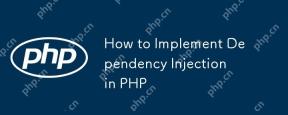 How to Implement Dependency Injection in PHPMay 07, 2025 pm 02:33 PM
How to Implement Dependency Injection in PHPMay 07, 2025 pm 02:33 PMImplementing dependency injection (DI) in PHP can be done by manual injection or using DI containers. 1) Manual injection passes dependencies through constructors, such as the UserService class injecting Logger. 2) Use DI containers to automatically manage dependencies, such as the Container class to manage Logger and UserService. Implementing DI can improve code flexibility and testability, but you need to pay attention to traps such as overinjection and service locator anti-mode.
 What is the difference between unset() and session_destroy()?May 04, 2025 am 12:19 AM
What is the difference between unset() and session_destroy()?May 04, 2025 am 12:19 AMThedifferencebetweenunset()andsession_destroy()isthatunset()clearsspecificsessionvariableswhilekeepingthesessionactive,whereassession_destroy()terminatestheentiresession.1)Useunset()toremovespecificsessionvariableswithoutaffectingthesession'soveralls
 What is sticky sessions (session affinity) in the context of load balancing?May 04, 2025 am 12:16 AM
What is sticky sessions (session affinity) in the context of load balancing?May 04, 2025 am 12:16 AMStickysessionsensureuserrequestsareroutedtothesameserverforsessiondataconsistency.1)SessionIdentificationassignsuserstoserversusingcookiesorURLmodifications.2)ConsistentRoutingdirectssubsequentrequeststothesameserver.3)LoadBalancingdistributesnewuser
 What are the different session save handlers available in PHP?May 04, 2025 am 12:14 AM
What are the different session save handlers available in PHP?May 04, 2025 am 12:14 AMPHPoffersvarioussessionsavehandlers:1)Files:Default,simplebutmaybottleneckonhigh-trafficsites.2)Memcached:High-performance,idealforspeed-criticalapplications.3)Redis:SimilartoMemcached,withaddedpersistence.4)Databases:Offerscontrol,usefulforintegrati


Hot AI Tools

Undresser.AI Undress
AI-powered app for creating realistic nude photos

AI Clothes Remover
Online AI tool for removing clothes from photos.

Undress AI Tool
Undress images for free

Clothoff.io
AI clothes remover

Video Face Swap
Swap faces in any video effortlessly with our completely free AI face swap tool!

Hot Article

Hot Tools

WebStorm Mac version
Useful JavaScript development tools

SublimeText3 English version
Recommended: Win version, supports code prompts!

MantisBT
Mantis is an easy-to-deploy web-based defect tracking tool designed to aid in product defect tracking. It requires PHP, MySQL and a web server. Check out our demo and hosting services.

SAP NetWeaver Server Adapter for Eclipse
Integrate Eclipse with SAP NetWeaver application server.

Atom editor mac version download
The most popular open source editor






