 Java
Java javaTutorial
javaTutorial How to Implement CardLayout in NetBeans GUI Builder for Seamless Panel Switching?
How to Implement CardLayout in NetBeans GUI Builder for Seamless Panel Switching?How to Implement CardLayout in NetBeans GUI Builder for Seamless Panel Switching?

Utilizing CardLayout in NetBeans GUI Builder
Introduction
CardLayout, a flexible layout manager, enables the seamless display of multiple panels as distinct "cards" within a single container. This comprehensive guide provides step-by-step instructions on implementing CardLayout in NetBeans GUI Builder.
Tutorial
-
Establish the Layout:
- Add a JPanel (mainPanel) and JButtons to a JFrame.
- Right-click mainPanel in the navigator and select "Set Layout -> CardLayout."
-
Add Panels:
- Right-click mainPanel and select "Add from Palette -> Swing Containers -> JPanel" three times.
- Change their variable names (e.g., panelOne, panelTwo, panelThree).
-
Differentiate Panels:
- Drag and drop JLabels onto the panels and label them accordingly.
- Double-click panelOne, navigate to the properties pane, and change "Card Name" to "panelOne." Repeat for the other panels.
-
Configure Button Listeners:
- Double-click the JFrame and select the actionListener for each button.
- Add code to switch between panels, e.g., for panelOne button:
<code class="java">private void jbtPanelOneActionPerformed(ActionEvent evt) { CardLayout card = (CardLayout)mainPanel.getLayout(); card.show(mainPanel, "panelOne"); } </code> -
Final Result:
- Run the program to demonstrate the CardLayout functionality.
Advanced Tip
Consider dragging and dropping other JPanel forms onto mainPanel to enhance modularity and reduce code complexity.
The above is the detailed content of How to Implement CardLayout in NetBeans GUI Builder for Seamless Panel Switching?. For more information, please follow other related articles on the PHP Chinese website!
 Is java still a good language based on new features?May 12, 2025 am 12:12 AM
Is java still a good language based on new features?May 12, 2025 am 12:12 AMJavaremainsagoodlanguageduetoitscontinuousevolutionandrobustecosystem.1)Lambdaexpressionsenhancecodereadabilityandenablefunctionalprogramming.2)Streamsallowforefficientdataprocessing,particularlywithlargedatasets.3)ThemodularsystemintroducedinJava9im
 What Makes Java Great? Key Features and BenefitsMay 12, 2025 am 12:11 AM
What Makes Java Great? Key Features and BenefitsMay 12, 2025 am 12:11 AMJavaisgreatduetoitsplatformindependence,robustOOPsupport,extensivelibraries,andstrongcommunity.1)PlatformindependenceviaJVMallowscodetorunonvariousplatforms.2)OOPfeatureslikeencapsulation,inheritance,andpolymorphismenablemodularandscalablecode.3)Rich
 Top 5 Java Features: Examples and ExplanationsMay 12, 2025 am 12:09 AM
Top 5 Java Features: Examples and ExplanationsMay 12, 2025 am 12:09 AMThe five major features of Java are polymorphism, Lambda expressions, StreamsAPI, generics and exception handling. 1. Polymorphism allows objects of different classes to be used as objects of common base classes. 2. Lambda expressions make the code more concise, especially suitable for handling collections and streams. 3.StreamsAPI efficiently processes large data sets and supports declarative operations. 4. Generics provide type safety and reusability, and type errors are caught during compilation. 5. Exception handling helps handle errors elegantly and write reliable software.
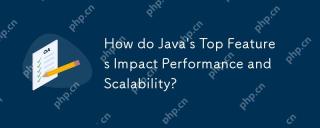 How do Java's Top Features Impact Performance and Scalability?May 12, 2025 am 12:08 AM
How do Java's Top Features Impact Performance and Scalability?May 12, 2025 am 12:08 AMJava'stopfeaturessignificantlyenhanceitsperformanceandscalability.1)Object-orientedprincipleslikepolymorphismenableflexibleandscalablecode.2)Garbagecollectionautomatesmemorymanagementbutcancauselatencyissues.3)TheJITcompilerboostsexecutionspeedafteri
 JVM Internals: Diving Deep into the Java Virtual MachineMay 12, 2025 am 12:07 AM
JVM Internals: Diving Deep into the Java Virtual MachineMay 12, 2025 am 12:07 AMThe core components of the JVM include ClassLoader, RuntimeDataArea and ExecutionEngine. 1) ClassLoader is responsible for loading, linking and initializing classes and interfaces. 2) RuntimeDataArea contains MethodArea, Heap, Stack, PCRegister and NativeMethodStacks. 3) ExecutionEngine is composed of Interpreter, JITCompiler and GarbageCollector, responsible for the execution and optimization of bytecode.
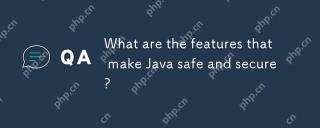 What are the features that make Java safe and secure?May 11, 2025 am 12:07 AM
What are the features that make Java safe and secure?May 11, 2025 am 12:07 AMJava'ssafetyandsecurityarebolsteredby:1)strongtyping,whichpreventstype-relatederrors;2)automaticmemorymanagementviagarbagecollection,reducingmemory-relatedvulnerabilities;3)sandboxing,isolatingcodefromthesystem;and4)robustexceptionhandling,ensuringgr
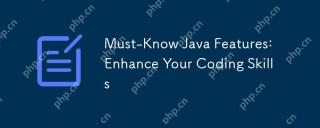 Must-Know Java Features: Enhance Your Coding SkillsMay 11, 2025 am 12:07 AM
Must-Know Java Features: Enhance Your Coding SkillsMay 11, 2025 am 12:07 AMJavaoffersseveralkeyfeaturesthatenhancecodingskills:1)Object-orientedprogrammingallowsmodelingreal-worldentities,exemplifiedbypolymorphism.2)Exceptionhandlingprovidesrobusterrormanagement.3)Lambdaexpressionssimplifyoperations,improvingcodereadability
 JVM the most complete guideMay 11, 2025 am 12:06 AM
JVM the most complete guideMay 11, 2025 am 12:06 AMTheJVMisacrucialcomponentthatrunsJavacodebytranslatingitintomachine-specificinstructions,impactingperformance,security,andportability.1)TheClassLoaderloads,links,andinitializesclasses.2)TheExecutionEngineexecutesbytecodeintomachineinstructions.3)Memo


Hot AI Tools

Undresser.AI Undress
AI-powered app for creating realistic nude photos

AI Clothes Remover
Online AI tool for removing clothes from photos.

Undress AI Tool
Undress images for free

Clothoff.io
AI clothes remover

Video Face Swap
Swap faces in any video effortlessly with our completely free AI face swap tool!

Hot Article

Hot Tools

Notepad++7.3.1
Easy-to-use and free code editor

SublimeText3 Chinese version
Chinese version, very easy to use

Zend Studio 13.0.1
Powerful PHP integrated development environment

SublimeText3 Linux new version
SublimeText3 Linux latest version

WebStorm Mac version
Useful JavaScript development tools






