
Coloring Text and Backgrounds in a Pandas Dataframe HTML Table Python Using Styles and CSS
To customize the appearance of a pandas dataframe HTML table, you can combine the style attribute and CSS.
Changing Text Color
To change the color of text in specific rows of a dataframe, use apply() with a function that applies a CSS style to the values based on conditions. For example, to color all values in the 'MOS' rows with a certain color:
<code class="python">def highlight_MOS(s):
is_mos = s.index.get_level_values(1) == 'MOS'
return ['color: orange' if v else 'color: blue' for v in is_mos]
s = df.style.apply(highlight_MOS)</code>
Modifying Background Color
To set the background color of certain cells, you can use set_table_styles() and specify the background_color property:
<code class="python">s.set_table_styles([dict(selector='th', props=[('background-color', 'lightblue')]),
dict(selector='td', props=[('background-color', 'white')])])</code>
This will set the background color of all header cells to light blue and the rest of the cells to white.
Example
Combining the above techniques, here's an example of how to color both text and backgrounds:
<code class="python">import numpy as np
import pandas as pd
arrays = [['Midland', 'Midland', 'Hereford', 'Hereford', 'Hobbs','Hobbs', 'Childress',
'Childress', 'Reese', 'Reese', 'San Angelo', 'San Angelo'],
['WRF','MOS','WRF','MOS','WRF','MOS','WRF','MOS','WRF','MOS','WRF','MOS']]
tuples = list(zip(*arrays))
index = pd.MultiIndex.from_tuples(tuples)
df = pd.DataFrame(np.random.randn(12, 4), index=arrays,
columns=['00 UTC', '06 UTC', '12 UTC', '18 UTC'])
def highlight_MOS(s):
is_mos = s.index.get_level_values(1) == 'MOS'
return ['color: orange' if v else 'color: blue' for v in is_mos]
s = df.style.apply(highlight_MOS)
s.set_table_styles([dict(selector='th', props=[('background-color', 'lightblue')]),
dict(selector='td', props=[('background-color', 'white')])])
s</code>
This will produce an HTML table with orange text in 'MOS' rows and light blue header and top-level index backgrounds.
The above is the detailed content of How to Color Text and Backgrounds in a Pandas Dataframe HTML Table?. For more information, please follow other related articles on the PHP Chinese website!
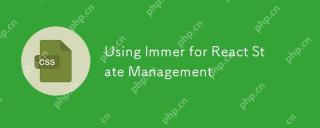 Using Immer for React State ManagementApr 18, 2025 am 10:41 AM
Using Immer for React State ManagementApr 18, 2025 am 10:41 AMWe make use of state to keep track of application data. States change as users interact with an application. When this happens, we need to update the state
 The Making of an Animated FaviconApr 18, 2025 am 10:35 AM
The Making of an Animated FaviconApr 18, 2025 am 10:35 AMIt’s the first thing your eyes look for when you’re switching tabs.
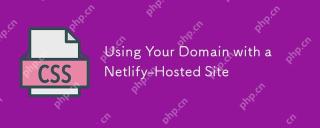 Using Your Domain with a Netlify-Hosted SiteApr 18, 2025 am 10:34 AM
Using Your Domain with a Netlify-Hosted SiteApr 18, 2025 am 10:34 AMNetlify has their own docs for Custom Domains, so if you're looking for horse's mouth technical docs on this stuff, that should be treated as the source of
 Pseudo CodeApr 18, 2025 am 10:33 AM
Pseudo CodeApr 18, 2025 am 10:33 AMYonatan Doron wrote a post on Medium not long ago called "Art of Code — Why you should write more Pseudo Code." Love that title, as a fan of pseudo code
 Let's Give Grunt Tasks the Marie Kondo Organization TreatmentApr 18, 2025 am 10:31 AM
Let's Give Grunt Tasks the Marie Kondo Organization TreatmentApr 18, 2025 am 10:31 AMWe live in an era of webpack and npm scripts. Good or bad, they took the lead for bundling and task running, along with bits of Rollup, JSPM and Gulp. But
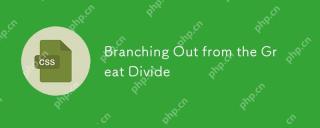 Branching Out from the Great DivideApr 18, 2025 am 10:27 AM
Branching Out from the Great DivideApr 18, 2025 am 10:27 AMI like the term Front-End Developer. It's encapsulates the nature of your job if your concerns are:
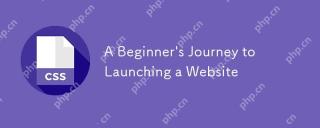 A Beginner's Journey to Launching a WebsiteApr 18, 2025 am 10:20 AM
A Beginner's Journey to Launching a WebsiteApr 18, 2025 am 10:20 AMIn September 2018, I was just a few months into my journey of learning web development. As I'm sure is the case with many new developers, it was a big task
 All the New ES2019 Tips and TricksApr 18, 2025 am 10:19 AM
All the New ES2019 Tips and TricksApr 18, 2025 am 10:19 AMThe ECMAScript standard has been updated yet again with the addition of new features in ES2019. Now officially available in node, Chrome, Firefox, and Safari


Hot AI Tools

Undresser.AI Undress
AI-powered app for creating realistic nude photos

AI Clothes Remover
Online AI tool for removing clothes from photos.

Undress AI Tool
Undress images for free

Clothoff.io
AI clothes remover

AI Hentai Generator
Generate AI Hentai for free.

Hot Article

Hot Tools

MinGW - Minimalist GNU for Windows
This project is in the process of being migrated to osdn.net/projects/mingw, you can continue to follow us there. MinGW: A native Windows port of the GNU Compiler Collection (GCC), freely distributable import libraries and header files for building native Windows applications; includes extensions to the MSVC runtime to support C99 functionality. All MinGW software can run on 64-bit Windows platforms.

SublimeText3 English version
Recommended: Win version, supports code prompts!

SublimeText3 Chinese version
Chinese version, very easy to use

SAP NetWeaver Server Adapter for Eclipse
Integrate Eclipse with SAP NetWeaver application server.

PhpStorm Mac version
The latest (2018.2.1) professional PHP integrated development tool





