 Backend Development
Backend Development C++
C++ How to Set an Application Icon in Visual Studio 2008: A Step-by-Step Guide
How to Set an Application Icon in Visual Studio 2008: A Step-by-Step Guide
How to Set an Application Icon in Visual Studio 2008
Setting the executable icon for a C application in Visual Studio 2008 isn't a straightforward process. Here's a detailed guide to help you do it.
Prerequisites:
- Ensure you have an .ico file for the icon (PNG files are not supported).
Steps:
- Open the Resource View by selecting VIEW > RESOURCE VIEW or pressing Ctrl Shift E.
- Right-click the project name and select ADD > RESOURCE....
- Choose Icon from the list and click IMPORT.
- Change the file filter to *.ico to display .ico files.
- Import the desired icon.
Resource ID Management:
- Visual Studio automatically uses the .ico with the lowest resource ID as the executable icon.
- If multiple .ico files are imported, ensure that the preferred icon has the lowest ID.
Editing Resource IDs:
- Locate the resource.h file in your project folder.
- Manually edit the resource ID values to assign the lowest ID to the desired icon.
Example:
<code class="c++">// resource.h #define IDI_ICON1 102 #define IDI_ICON2 103</code>
In this example, IDI_ICON1 will be used for the application icon.
Gotchas and Tips:
- Ensure that the icon used is actually an .ico file. PNG images will not work.
- The resource.h file can be edited manually to change resource IDs.
- Avoid loading multiple ICO files if possible, as resource ID conflicts may occur.
The above is the detailed content of How to Set an Application Icon in Visual Studio 2008: A Step-by-Step Guide. For more information, please follow other related articles on the PHP Chinese website!
 How does the C Standard Template Library (STL) work?Mar 12, 2025 pm 04:50 PM
How does the C Standard Template Library (STL) work?Mar 12, 2025 pm 04:50 PMThis article explains the C Standard Template Library (STL), focusing on its core components: containers, iterators, algorithms, and functors. It details how these interact to enable generic programming, improving code efficiency and readability t
 How do I use algorithms from the STL (sort, find, transform, etc.) efficiently?Mar 12, 2025 pm 04:52 PM
How do I use algorithms from the STL (sort, find, transform, etc.) efficiently?Mar 12, 2025 pm 04:52 PMThis article details efficient STL algorithm usage in C . It emphasizes data structure choice (vectors vs. lists), algorithm complexity analysis (e.g., std::sort vs. std::partial_sort), iterator usage, and parallel execution. Common pitfalls like
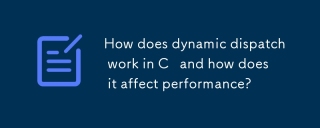 How does dynamic dispatch work in C and how does it affect performance?Mar 17, 2025 pm 01:08 PM
How does dynamic dispatch work in C and how does it affect performance?Mar 17, 2025 pm 01:08 PMThe article discusses dynamic dispatch in C , its performance costs, and optimization strategies. It highlights scenarios where dynamic dispatch impacts performance and compares it with static dispatch, emphasizing trade-offs between performance and
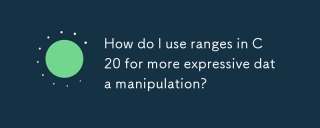 How do I use ranges in C 20 for more expressive data manipulation?Mar 17, 2025 pm 12:58 PM
How do I use ranges in C 20 for more expressive data manipulation?Mar 17, 2025 pm 12:58 PMC 20 ranges enhance data manipulation with expressiveness, composability, and efficiency. They simplify complex transformations and integrate into existing codebases for better performance and maintainability.
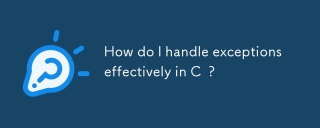 How do I handle exceptions effectively in C ?Mar 12, 2025 pm 04:56 PM
How do I handle exceptions effectively in C ?Mar 12, 2025 pm 04:56 PMThis article details effective exception handling in C , covering try, catch, and throw mechanics. It emphasizes best practices like RAII, avoiding unnecessary catch blocks, and logging exceptions for robust code. The article also addresses perf
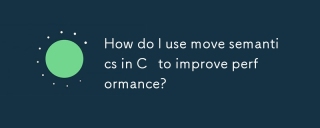 How do I use move semantics in C to improve performance?Mar 18, 2025 pm 03:27 PM
How do I use move semantics in C to improve performance?Mar 18, 2025 pm 03:27 PMThe article discusses using move semantics in C to enhance performance by avoiding unnecessary copying. It covers implementing move constructors and assignment operators, using std::move, and identifies key scenarios and pitfalls for effective appl
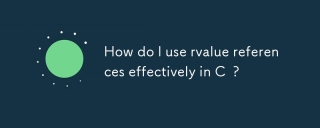 How do I use rvalue references effectively in C ?Mar 18, 2025 pm 03:29 PM
How do I use rvalue references effectively in C ?Mar 18, 2025 pm 03:29 PMArticle discusses effective use of rvalue references in C for move semantics, perfect forwarding, and resource management, highlighting best practices and performance improvements.(159 characters)
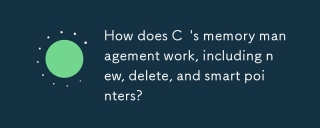 How does C 's memory management work, including new, delete, and smart pointers?Mar 17, 2025 pm 01:04 PM
How does C 's memory management work, including new, delete, and smart pointers?Mar 17, 2025 pm 01:04 PMC memory management uses new, delete, and smart pointers. The article discusses manual vs. automated management and how smart pointers prevent memory leaks.


Hot AI Tools

Undresser.AI Undress
AI-powered app for creating realistic nude photos

AI Clothes Remover
Online AI tool for removing clothes from photos.

Undress AI Tool
Undress images for free

Clothoff.io
AI clothes remover

AI Hentai Generator
Generate AI Hentai for free.

Hot Article

Hot Tools

SublimeText3 Mac version
God-level code editing software (SublimeText3)

Dreamweaver Mac version
Visual web development tools

SublimeText3 Chinese version
Chinese version, very easy to use

VSCode Windows 64-bit Download
A free and powerful IDE editor launched by Microsoft

SublimeText3 Linux new version
SublimeText3 Linux latest version





