Officially, you can't install Windows 11 on ineligible hardware because of Secure Boot and TPM hardware requirements. However, there are two easy workarounds that allow you to upgrade your old Windows 10 PC to Windows 11. I'll share them below.
1. Skip TPM and Secure Check Using Command Prompt
You can upgrade your non-compatible Windows 10 PC to Windows 11 using a simple command-line hack. Before you start, back up your Windows computer so that you can revert the changes if something goes wrong.
To get started, download the latest version of the Windows 11 ISO onto your computer. I recommend using the Media Creation Tool to download the ISO, as it will automatically detect the correct language preference to match your existing installation. If there's a mismatch, the upgrade option will be greyed out. Once the ISO is ready, right-click the ISO file and choose Mount.
✕ Remove Ads
Then, open File Explorer, locate the mounted drive in the left pane, and note the drive letter assigned to it. If you double-click the mounted drive, you can see its content, including the setup.exe file.

Finally, click Start, type cmd, and click Command Prompt from the results. In the Command Prompt window, type the following command:
<code class="hljs ">G:\setup /product server</code>
Replace G: with the drive letter assigned to your mounted drive and hit Enter.
✕ Remove Ads
When the warning dialog appears, click Run, then click Yes. This will launch the Windows Server Setup, which is perfectly normal.
In the next screen, click Change how the setup downloads updates and choose Not right now. Under Choose What to Keep, select Keep files, settings, and apps to install Windows 11 without deleting your apps. If not, click Nothing. Then, click Next and follow the on-screen instructions.
2. Bypass Secure Boot and TPM Check Using Rufus
Rufus is a popular third-party bootable installation media tool with built-in options to remove the Secure Boot and TPM 2.0 requirements to install Windows 11. To create a bootable USB media, you need the latest Windows 11 ISO, so keep it handy.
✕ Remove AdsStart by downloading Rufus from the official website. Extract the zip file and double-click to run Rufus.exe. Then, connect the USB drive to your computer and wait for Rufus to detect it.
In Rufus, click Select, then select the ISO file you downloaded. Leave all the options as default, and then click Start.
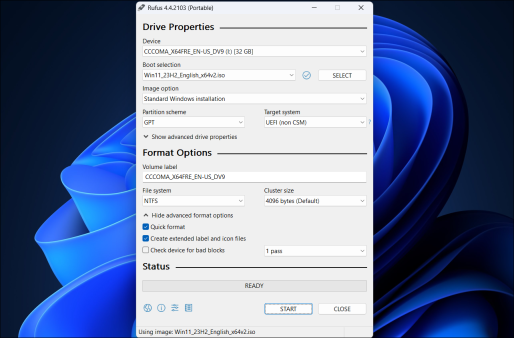
Select the first two options in the Windows User Experience dialog, as shown in the screenshot below. Feel free to go through the other options to select or unselect them according to your preference.
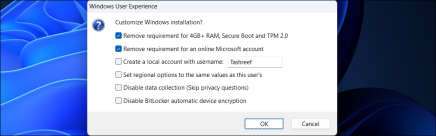 ✕ Remove Ads
✕ Remove Ads Click OK and wait for the copying process to complete. Once done, you can use the installation media to clean install Windows 11 on unsupported hardware.
Install Future Windows 11 Updates by Modifying the ISO File
A major issue with installing Windows 11 on ineligible hardware is that it won't receive features or security updates. But there's a workaround.
You can install future updates using the Command Prompt method we discussed above. Make sure to download the ISO image of the Windows 11 version you want to upgrade to, then run the setup.exe file using the setup /product server command.
If that doesn't work, you can modify the contents of the appraiserres.dll file in the ISO image and then run the setup to perform an upgrade. To get started, download and mount the latest version of Windows 11 ISO.
 ✕ Remove Ads
✕ Remove Ads Since we can't directly edit the contents of an ISO image, we first need to copy the files to a new folder. So, double-click to open the mounted drive in File Explorer. You'll see it in the left pane under This PC. Then, press Ctrl A to select all the files.
Create a new folder named Windows 11 Update and paste the copied content into it. Once done, right-click on the mounted drive and choose Eject.

Open the Windows 11 Updates folder, go to the Sources folder, and locate the appraiser.dll file. Right-click on it and choose Open With > Notepad.
✕ Remove Ads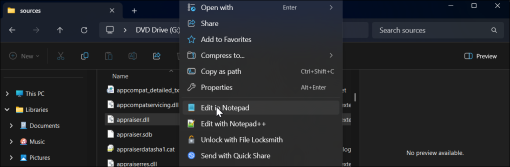
In Notepad, press Ctrl A to select all the contents, press Backspace to delete it, and then press Ctrl S to save the file. Now, go back to the Windows 11 Update folder and run the setup.exe file. Follow the on-screen instructions to complete the upgrade.
What Happens if You Install Windows 11 on Unsupported Hardware?
While you can install Windows 11 on your unsupported PC, you still need to know a few things. First, your PC will most likely not receive future updates from Microsoft—including security updates. While a world without Microsoft pushing update notifications every few days might sound like you're in for a good time, those annoying updates go a long way in keeping your PC safe.
✕ Remove AdsNote that Microsoft warns of compatibility and stability issues on unsupported hardware. For instance, you'll likely see a persistent "System requirement not met" message on the desktop or in Settings. However, you can remove this watermark using a registry hack.
Since Microsoft won't support Windows 10 after October 2025, you may as well just install Windows 11 and continue to install newer updates using these workarounds for as long as possible.
The above is the detailed content of How to Bypass Windows 11 Minimum Installation Requirements. For more information, please follow other related articles on the PHP Chinese website!
 8 Ways to Clear the Clipboard on Windows 11Apr 21, 2025 pm 12:13 PM
8 Ways to Clear the Clipboard on Windows 11Apr 21, 2025 pm 12:13 PMThis guide provides multiple ways to clear your Windows 11 clipboard, ensuring your copied data remains private. Your clipboard stores various items, including text, images, and videos. Let's explore several methods to erase its contents. Method 1:
 Logitech's G515 Lightspeed keyboard is 25% offApr 21, 2025 pm 12:06 PM
Logitech's G515 Lightspeed keyboard is 25% offApr 21, 2025 pm 12:06 PMLogitech G515 Lightspeed TKL Mechanical Gaming Keyboard Review The Logitech G515 Lightspeed TKL uses low profile keys and feels very similar to the Apple Magic Keyboard, but has an additional mechanical switch, which is slim overall and has a rechargeable battery. Amazon Link This keyboard is perfect for users who both work and games. Amazon currently sells for $119.99, down from its original price of $159.99, only once before it reached this price. G515 Lightspeed TKL is slim in size, 14.49 inches long and 5.91 inches wide,
 How to Enable TPM 2.0 to Get Windows 11Apr 21, 2025 am 11:17 AM
How to Enable TPM 2.0 to Get Windows 11Apr 21, 2025 am 11:17 AMMany users with powerful desktops were initially blocked from upgrading to Windows 11 due to a simple BIOS setting being disabled by default: TPM 2.0. This guide explains how to enable it. Checking for TPM Compatibility Windows has a built-in tool t
 How to Download a Website as an App on the DesktopApr 21, 2025 am 10:37 AM
How to Download a Website as an App on the DesktopApr 21, 2025 am 10:37 AMQuickly Access Your Favorite Websites: Two Methods for Adding Websites to Your Desktop Tired of hunting through bookmarks? Windows offers easy ways to add frequently visited websites directly to your desktop for instant access. This guide details tw
 8 Ways to Open the Run Dialog Box on Windows 11Apr 20, 2025 am 06:01 AM
8 Ways to Open the Run Dialog Box on Windows 11Apr 20, 2025 am 06:01 AMWindows 11's Run dialog box (Run) provides a convenient way to quickly access various system features and installed applications. The way to start this dialog is simple, just use keyboard shortcuts or select menu items. This article will describe several ways to start this utility. Use keyboard shortcuts to open the run dialog The quickest way to start a Run dialog on Windows 11 is to use keyboard shortcuts. This method opens the dialog box instantly. To do this, press the Windows R key on the keyboard. No matter where you are currently on your computer, Windows 11 will immediately open the Run dialog box. You can then enter the name of the utility you want to start.
 Samsung's 32-inch Odyssey G7 IPS Gaming Monitor Is $270 Off TodayApr 20, 2025 am 03:01 AM
Samsung's 32-inch Odyssey G7 IPS Gaming Monitor Is $270 Off TodayApr 20, 2025 am 03:01 AMSamsung Odyssey G7 (G70D) 32-inch Esports Monitor Special Offer! Original price is $800, current price is only $530, saving $270! This Odyssey G7 sports monitor has 4K resolution, IPS panel, 144Hz refresh rate, AMD FreeSync Premium support, and smart Tizen capabilities. Samsung's official website priced at $530 If you need a monitor that supports high refresh rate gaming, this Samsung 32-inch Odyssey G7 monitor is ideal for you. Currently on sale, priced at $530, $270 less than the original price, and comes with 4K resolution, IPS panel and smart software capabilities. 32-inch Odyss
 6 Tasks You Should Do Regularly on Your Windows ComputerApr 19, 2025 am 03:01 AM
6 Tasks You Should Do Regularly on Your Windows ComputerApr 19, 2025 am 03:01 AMMaintaining a Windows computer requires regular upkeep to ensure smooth operation and prevent performance issues, security risks, and unnoticed hardware problems. Here's a routine maintenance checklist to keep your computer running smoothly: 1. Run
 How to Right-Click With No MouseApr 18, 2025 pm 12:03 PM
How to Right-Click With No MouseApr 18, 2025 pm 12:03 PMThe mouse is a vital component to getting work done on your PC. But when you’re stuck with a faulty mouse, you can run into a few problems including the inability to right-click. But the good news is that there are definitely ways t


Hot AI Tools

Undresser.AI Undress
AI-powered app for creating realistic nude photos

AI Clothes Remover
Online AI tool for removing clothes from photos.

Undress AI Tool
Undress images for free

Clothoff.io
AI clothes remover

Video Face Swap
Swap faces in any video effortlessly with our completely free AI face swap tool!

Hot Article

Hot Tools

VSCode Windows 64-bit Download
A free and powerful IDE editor launched by Microsoft

DVWA
Damn Vulnerable Web App (DVWA) is a PHP/MySQL web application that is very vulnerable. Its main goals are to be an aid for security professionals to test their skills and tools in a legal environment, to help web developers better understand the process of securing web applications, and to help teachers/students teach/learn in a classroom environment Web application security. The goal of DVWA is to practice some of the most common web vulnerabilities through a simple and straightforward interface, with varying degrees of difficulty. Please note that this software

PhpStorm Mac version
The latest (2018.2.1) professional PHP integrated development tool

SublimeText3 English version
Recommended: Win version, supports code prompts!

Atom editor mac version download
The most popular open source editor






