Add active permissions to the iToken cold wallet: Connect the cold wallet and open the iToken app. Back up your wallet and activate your cold wallet. Click "Add active permission" in the "Permissions" tab. Enter the active address and confirm the transaction.

How to add active permissions to iToken cold wallet
Steps:
-
Connect the cold wallet:
- Connect the iToken cold wallet to your computer or mobile device.
- Open iToken app or web page.
-
Backup wallet:
- Open the wallet software and go to the "Wallet" tab.
- Select "Backup Wallet" and follow the on-screen instructions.
-
Activate cold wallet:
- In the "Settings" tab of the wallet software, select "Activate Cold Wallet" ".
- Enter your password and confirm activation.
-
Add active permissions:
- In the "Wallets" tab, select your cold wallet.
- Click on the "Permissions" tab.
- Click "Add Active Permissions".
-
Enter the active address:
- Enter the address you want to grant active permissions to.
- You can enter your own address or someone else’s address.
-
Confirm transaction:
- Check the transaction details and confirm the transaction.
- iToken cold wallet will require you to confirm the transaction on your device.
Tip:
- Make sure you back up your wallet as it contains your private key.
- Grant active permissions only to people you trust.
- Active permissions grant others permission to spend the funds in your wallet. Use with caution.
The above is the detailed content of How to add active permissions to iToken cold wallet. For more information, please follow other related articles on the PHP Chinese website!
 Plunge by 70%! Binance's new favorite SXT was swept across the Internet, revealing the data betting of top institutionsMay 14, 2025 pm 09:03 PM
Plunge by 70%! Binance's new favorite SXT was swept across the Internet, revealing the data betting of top institutionsMay 14, 2025 pm 09:03 PMOn May 8, 2025, Binance Launchpool's 48th phase project Space andTime (SXT) will be opened for trading soon. This "Web3 data layer leader" bet by top capitals such as Microsoft, Chainlink, and FrameworkVentures was in huge controversy on the eve of the token's launch: the initial price of the token was $0.17, a 70% drop from the pre-market OTC trading peak ($0.56) in Gate.io, and the sound of "short SXT" in the community continued to rise. Is the market wrongly killing or the value return
 After Bitcoin is halved, how much does it cost to mine a Bitcoin?May 14, 2025 pm 09:00 PM
After Bitcoin is halved, how much does it cost to mine a Bitcoin?May 14, 2025 pm 09:00 PMHow much does it cost to mine a Bitcoin after one year of halving? As we all know, halving will double production costs, and the media portrays this phenomenon every four years as a threat to Bitcoin’s survival. Miners who pursue profits not only have to face volatile mining difficulties and energy costs, but also if the price of Bitcoin rises, they can earn more money for every bitcoin they mine. As BTC prices rise, high prices attract more miners, resulting in Bitcoin’s total hash rate and difficulty reaching all-time highest levels. In fact, although mining revenue is basically the same as the five-year average, the current mining difficulty is five times that of April 2021, 40% higher than before the last halving. Therefore, mining Bitcoin is more difficult than ever. So, now dig
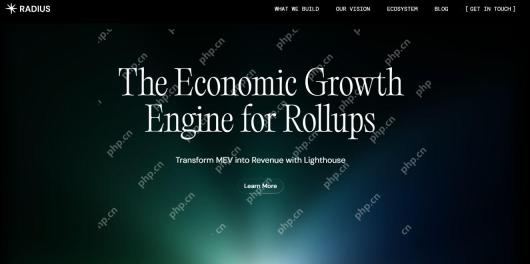 What is Radius? How Radius runs, background, features, and roadmap interpretationMay 14, 2025 pm 08:57 PM
What is Radius? How Radius runs, background, features, and roadmap interpretationMay 14, 2025 pm 08:57 PMWhat is Radius? How does Radius work? Radius bridges MEV capture and searcher revenue in a secure, user-centric environment, leveraging encryption to ensure fairness and transparency within the rollup ecosystem. While the world is rapidly moving towards modularity and rollups show considerable scalability potential, building a sustainable rollup ecosystem remains challenging. This challenge stems from existing rollup designs and pain points faced by users. With the expansion of the rollup ecosystem, solving user pain points has become crucial, including ensuring transaction security and rapid ending.
 The latest ten virtual currency trading platform app rankings summary 2025May 14, 2025 pm 08:54 PM
The latest ten virtual currency trading platform app rankings summary 2025May 14, 2025 pm 08:54 PMA summary of the latest top ten virtual currency trading platform apps in 2025: Binance, Ouyi, Gate.io and Huobi. 1. Binance is known for its strong liquidity and diversified trading pairs; 2. Ouyi is known for its technical support and security; 3. Gate.io provides more than 1,000 cryptocurrency trading pairs; 4. Huobi supports multiple cryptocurrency trading and launches its own public chain.
 How to close positions in Huobi Huobi contract trading_Step operation steps in Huobi Huobi contract tradingMay 14, 2025 pm 08:51 PM
How to close positions in Huobi Huobi contract trading_Step operation steps in Huobi Huobi contract tradingMay 14, 2025 pm 08:51 PMWhen conducting contract trading on the Huobi Huobi platform, closing position operations are one of the basic skills that traders must master. Close positions means ending the current contract position, thereby achieving profit or stop loss. This article will introduce in detail the closing operation steps of contract trading on Huobi Huobi platform, and ensure that each step is clear and easy to understand.
 How to bind a bank card in Huobi Huobi_Analysis of the process of binding a bank card in HuobiMay 14, 2025 pm 08:48 PM
How to bind a bank card in Huobi Huobi_Analysis of the process of binding a bank card in HuobiMay 14, 2025 pm 08:48 PMHuobi does not have a single and independent "market analysis tool". Its market analysis functions are scattered across different pages and tools, depending on the platform you are using (web version, APP, etc.). There is no single independent program that integrates all functions.
 Binance official website mobile web version Binance official website entrance securityMay 14, 2025 pm 08:45 PM
Binance official website mobile web version Binance official website entrance securityMay 14, 2025 pm 08:45 PMThe steps to access Binance official website through the mobile web version are: 1. Open your mobile browser; 2. Enter www.binance.com; 3. Log in or register. Measures to ensure security include: 1. Use the HTTPS protocol; 2. Enable two-factor authentication; 3. Regularly update passwords; 4. Download official applications.
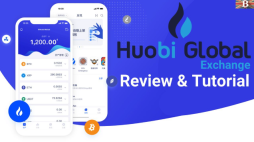 What should I do if I don't get the account after the recharge of Huobi Huobi? Solution to the recharge of HuobiMay 14, 2025 pm 08:42 PM
What should I do if I don't get the account after the recharge of Huobi Huobi? Solution to the recharge of HuobiMay 14, 2025 pm 08:42 PMWhen you recharge on Huobi Huobi platform, if you find that the funds have not arrived, this may cause you to be anxious and confused. Fortunately, there are some specific steps and methods to help you solve this problem. The following are detailed solutions and operating guides to help you quickly find solutions when you encounter the problem of recharge not being received.

Hot AI Tools

Undresser.AI Undress
AI-powered app for creating realistic nude photos

AI Clothes Remover
Online AI tool for removing clothes from photos.

Undress AI Tool
Undress images for free

Clothoff.io
AI clothes remover

Video Face Swap
Swap faces in any video effortlessly with our completely free AI face swap tool!

Hot Article

Hot Tools

SublimeText3 Chinese version
Chinese version, very easy to use

VSCode Windows 64-bit Download
A free and powerful IDE editor launched by Microsoft

SecLists
SecLists is the ultimate security tester's companion. It is a collection of various types of lists that are frequently used during security assessments, all in one place. SecLists helps make security testing more efficient and productive by conveniently providing all the lists a security tester might need. List types include usernames, passwords, URLs, fuzzing payloads, sensitive data patterns, web shells, and more. The tester can simply pull this repository onto a new test machine and he will have access to every type of list he needs.

Notepad++7.3.1
Easy-to-use and free code editor

SAP NetWeaver Server Adapter for Eclipse
Integrate Eclipse with SAP NetWeaver application server.






