Home >System Tutorial >Windows Series >How to enable resource sharing in Windows 11
How to enable resource sharing in Windows 11
- WBOYWBOYWBOYWBOYWBOYWBOYWBOYWBOYWBOYWBOYWBOYWBOYWBOriginal
- 2024-09-14 10:33:39734browse
Delivery Optimization in Windows 11 is a useful feature that allows you to use unused network bandwidth for downloading Windows updates and other application updates. However, you may not know how to turn this feature on. In order to help you solve this problem, PHP editor Xinyi has compiled a detailed tutorial to introduce you in detail the steps to enable the delivery optimization function in Windows 11. Whether you're new to Windows 11 or want to improve your network performance, this tutorial can give you the guidance you need. Read on to learn how to optimize your Windows 11 experience by turning on Delivery Optimization.
Tutorial on turning on the delivery optimization function in Windows 11:
1. Click Start and select "Settings".
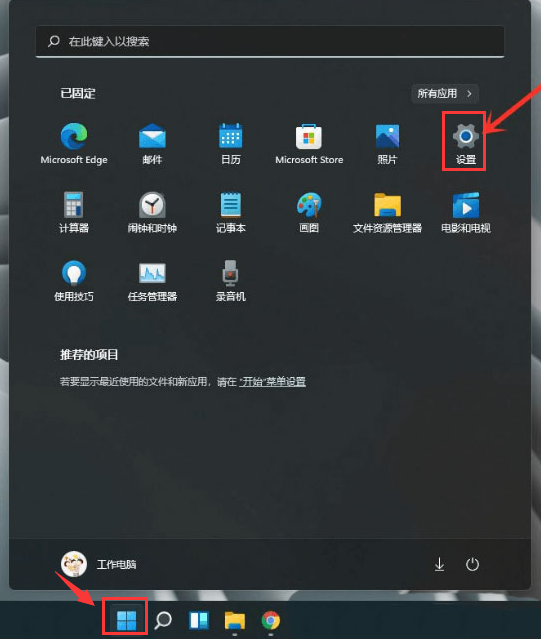
2. Find the "Advanced Options" button in the "Windows Update" option.
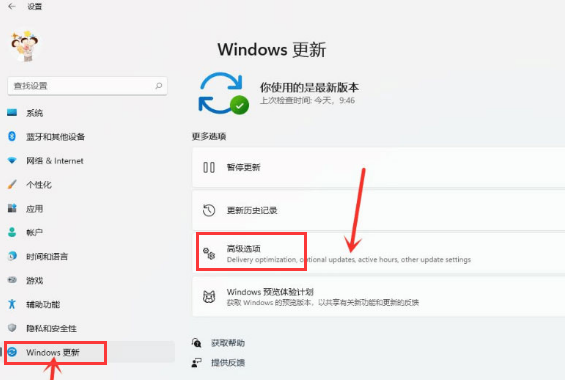
3. Pull down and select "Delivery Optimization" in "Other Options".
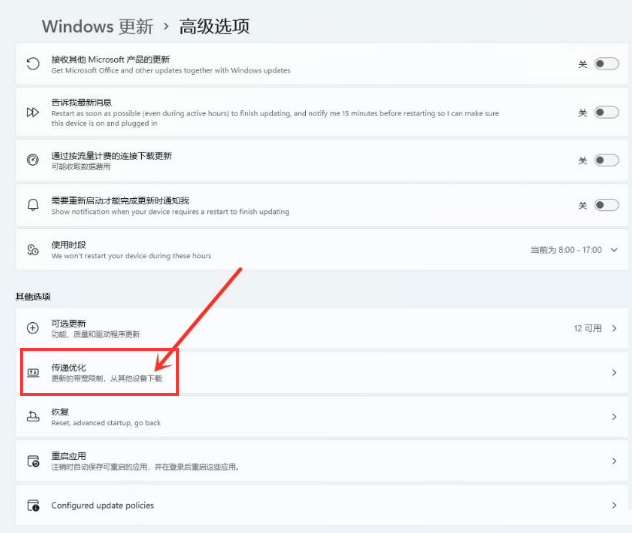
4. Finally, turn on the switch on the right side of "Allow downloads from other computers" and select the download source as the second "Internet and My Local Network" equipment".
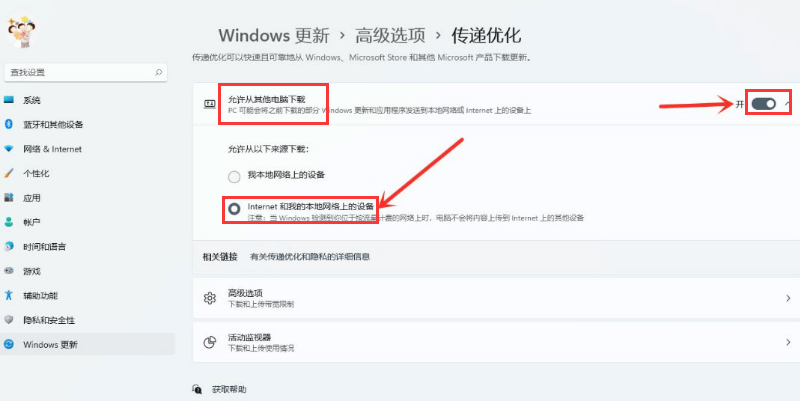
The above is the detailed content of How to enable resource sharing in Windows 11. For more information, please follow other related articles on the PHP Chinese website!
Related articles
See more- How to solve the problem of Windows 7 desktop rotating 90 degrees
- How to forcefully terminate a running process in Win7
- Win11 Build 25336.1010 preview version released today: mainly used for testing operation and maintenance pipelines
- Win11 Beta preview Build 22621.1610/22624.1610 released today (including KB5025299 update)
- Fingerprint recognition cannot be used on ASUS computers. How to add fingerprints? Tips for adding fingerprints to ASUS computers

