Faced with the trouble of computer system updates, many people are looking for ways to turn off updates. For ASUS Windows 10 system, PHP editor Xiaoxin will provide detailed guidance in this article. If you are troubled by system update pop-ups, please continue reading this article to learn how to easily turn off update prompts and enjoy a smooth user experience.
Method 1. Use Group Policy to turn off Windows 10 automatic updates (only applicable to Win10 Professional or Enterprise edition)
1. Press the "WIN R" key combination on the keyboard to bring up "Run" " window, enter [gpedit.msc], click [OK] to open the "Local Group Policy Editor".

2. Open [Computer Configuration], [Administrative Templates], [Windows Components], [Windows Update] on the left, and double-click to open " Configure automatic updates."
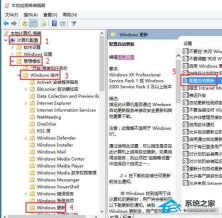
3. Select [Disabled] and click [OK].
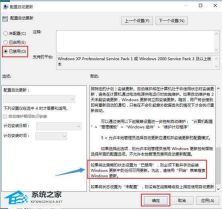
4. If you want to install Windows updates in a disabled state, you need to download and install them manually.
Method 2. Turn off Windows 10 automatic updates through services
1. Enter [Services] in the "Search Box" and click the searched [Services] desktop application.
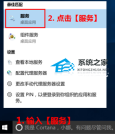
2. In the "Services" window that opens, find [windows update], right-click and select [Properties].
3. Select [Disable] in the "Startup Type" column of the "General" tab
If you need to turn off Windows 10 automatic updates immediately (otherwise, after restarting the machine next time and then close), click [Stop] below.
4. Select [No Action] in the "First Failure" column of the "Recovery" tab and click [OK].
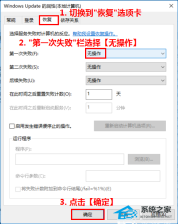
Method 3. Turn off Windows 10 automatic updates during common time periods
1. Click the Start button and select [Settings]. [Update & Security], [ Windows Update]. Update [Change usage period] under settings.
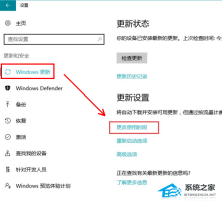
2. Set the time period you want to avoid system updates and click "Save".

The above is the detailed content of How to turn off ASUS Windows 10 updates? Share three methods. For more information, please follow other related articles on the PHP Chinese website!
 ASUS' ROG Zephyrus G14 OLED Gaming Laptop Is $300 OffApr 16, 2025 am 03:01 AM
ASUS' ROG Zephyrus G14 OLED Gaming Laptop Is $300 OffApr 16, 2025 am 03:01 AMASUS ROG Zephyrus G14 Esports Laptop Special Offer! Buy ASUS ROG Zephyrus G14 Esports Laptop now and enjoy a $300 offer! Original price is $1999, current price is only $1699! Enjoy immersive gaming experience anytime, anywhere, or use it as a reliable portable workstation. Best Buy currently offers offers on this 2024 14-inch ASUS ROG Zephyrus G14 e-sports laptop. Its powerful configuration and performance are impressive. This ASUS ROG Zephyrus G14 e-sports laptop costs 16 on Best Buy
 5 Hidden Windows Features You Should Be UsingApr 16, 2025 am 12:57 AM
5 Hidden Windows Features You Should Be UsingApr 16, 2025 am 12:57 AMUnlock Hidden Windows Features for a Smoother Experience! Discover surprisingly useful Windows functionalities that can significantly enhance your computing experience. Even seasoned Windows users might find some new tricks here. Dynamic Lock: Auto
 How to Enable the Group Policy Editor in Windows 11 HomeApr 15, 2025 pm 06:01 PM
How to Enable the Group Policy Editor in Windows 11 HomeApr 15, 2025 pm 06:01 PMEnable the Group Policy Editor (gpedit.msc) on Windows 11 Home: A Step-by-Step Guide Many users, especially in shared office environments, rely on the Group Policy Editor (gpedit.msc) for managing multiple user accounts and preventing unauthorized ac
 Windows kb5054979 update information Update content listApr 15, 2025 pm 05:36 PM
Windows kb5054979 update information Update content listApr 15, 2025 pm 05:36 PMKB5054979 is a cumulative security update released on March 27, 2025, for Windows 11 version 24H2. It targets .NET Framework versions 3.5 and 4.8.1, enhancing security and overall stability. Notably, the update addresses an issue with file and directory operations on UNC shares using System.IO APIs. Two installation methods are provided: one through Windows Settings by checking for updates under Windows Update, and the other via a manual download from the Microsoft Update Catalog.
 Creating an Encrypted Backup Drive That Works on Windows, Mac, and LinuxApr 15, 2025 am 06:13 AM
Creating an Encrypted Backup Drive That Works on Windows, Mac, and LinuxApr 15, 2025 am 06:13 AMProtecting Your Digital Life: Creating Encrypted Backups with VeraCrypt Our digital lives are brimming with irreplaceable memories, crucial documents, and essential work files. The loss of these due to device failure, theft, or ransomware attacks co
 How (and Why) to Turn Off Mouse Acceleration on Windows 11Apr 15, 2025 am 06:06 AM
How (and Why) to Turn Off Mouse Acceleration on Windows 11Apr 15, 2025 am 06:06 AMImprove mouse accuracy: Disable Windows 11 mouse acceleration function The mouse cursor moves too fast on the screen, even if you only move the mouse a few centimeters? This is what the mouse acceleration function is. This article will guide you on how to disable this feature to better control mouse movement. Is it wise to disable mouse acceleration? There is no direct "Mouse Acceleration" option in Windows systems. Instead, it is the "Enhanced Pointer Precision" setting, which Microsoft sees as a mouse acceleration feature. When this feature is enabled, the mouse's DPI (dots per inch) setting takes effect. It controls the relationship between the physical movement speed of the mouse and the distance the cursor moves on the screen. Move the mouse slowly, Windows will reduce the effective DPI and the cursor moves shorter
 GPD Duo Laptop Review: Dual-Screen Productivity For Experienced UsersApr 15, 2025 am 06:05 AM
GPD Duo Laptop Review: Dual-Screen Productivity For Experienced UsersApr 15, 2025 am 06:05 AMThe GPD Duo: A Powerful Dual-Screen Laptop Hampered by Software Issues Mobile productivity gets a boost with the GPD Duo's innovative dual-screen design. However, significant software shortcomings prevent it from reaching its full potential. Rating
 Razer's Remote Play May Be Better Than Steam LinkApr 15, 2025 am 06:04 AM
Razer's Remote Play May Be Better Than Steam LinkApr 15, 2025 am 06:04 AMRazer's new remote play app offers a compelling alternative to established services like Steam Link. Integrating seamlessly with Razer Cortex, the app allows users to launch PC games with a single tap. Android users benefit from haptic feedback whe


Hot AI Tools

Undresser.AI Undress
AI-powered app for creating realistic nude photos

AI Clothes Remover
Online AI tool for removing clothes from photos.

Undress AI Tool
Undress images for free

Clothoff.io
AI clothes remover

AI Hentai Generator
Generate AI Hentai for free.

Hot Article

Hot Tools

Atom editor mac version download
The most popular open source editor

Zend Studio 13.0.1
Powerful PHP integrated development environment

SublimeText3 Chinese version
Chinese version, very easy to use

PhpStorm Mac version
The latest (2018.2.1) professional PHP integrated development tool

SublimeText3 English version
Recommended: Win version, supports code prompts!





