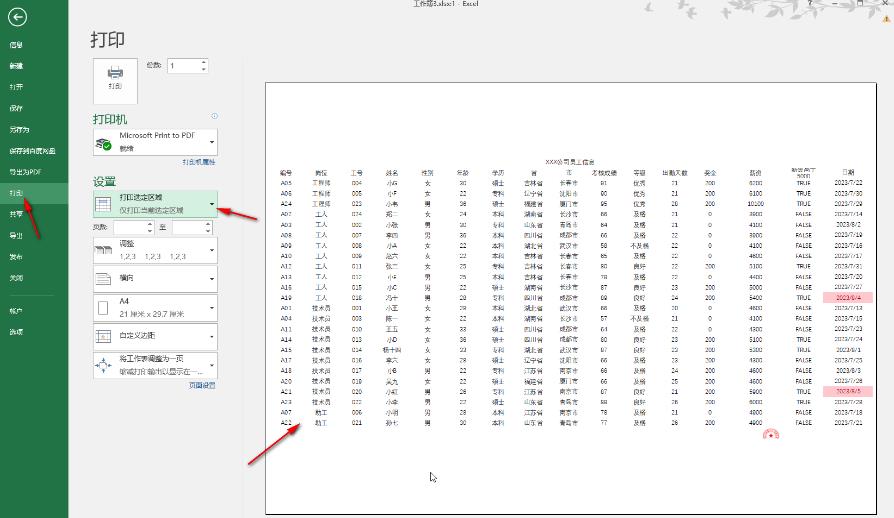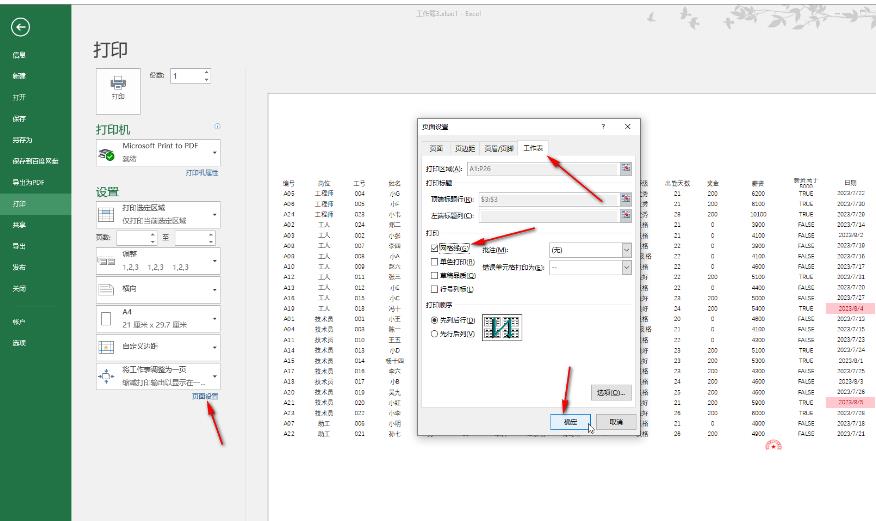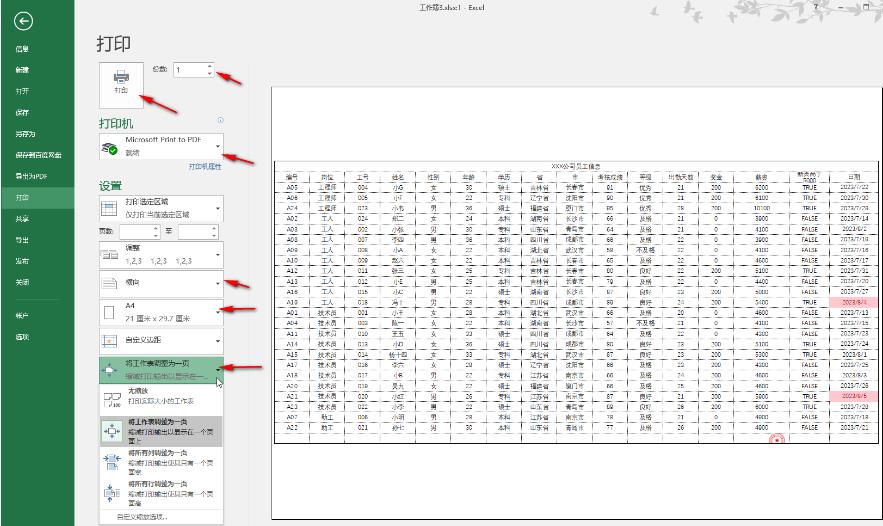Home >Software Tutorial >Computer Software >What should I do if the table lines are broken when printing in Excel? Analysis of the problem of incomplete table lines when printing in Excel
What should I do if the table lines are broken when printing in Excel? Analysis of the problem of incomplete table lines when printing in Excel
- 王林Original
- 2024-09-13 12:52:41746browse
Excel tables can help users quickly organize information, etc., but many users are asking what to do if the table lines are broken when printing Excel? Users can directly click the page layout under the data area, and then click Settings under the print preview view to perform operations. Let this site give users a detailed introduction to the analysis of incomplete table lines when printing Excel. Analysis of the problem of incomplete table lines when printing in Excel. Step 1: Click to open the Excel table and select the data area.

- Press the Ctrl P key, or click the Print Preview icon in the upper left corner. If not, you can click the drop-down arrow on the right to select it.
- You can also click File——Print.
Step 3: In the print preview view, click the drop-down arrow in the settings to choose to print the selected area. You will find that the current table lacks border lines.
Step 4: Click Page Settings, switch to the worksheet bar in the open window, click to check the grid lines, and if necessary, click to switch to other columns to set the desired parameters , then click OK.
Step 5: You can see that all the border lines of the table are displayed. Set the direction, paper size, whether to scale the worksheet to one page, the number of copies to print, and select the printer. Just click the print button.

The above is the detailed content of What should I do if the table lines are broken when printing in Excel? Analysis of the problem of incomplete table lines when printing in Excel. For more information, please follow other related articles on the PHP Chinese website!