Home >System Tutorial >Windows Series >How to adjust the win11 screen refresh rate? Where to adjust the win11 screen refresh rate?
How to adjust the win11 screen refresh rate? Where to adjust the win11 screen refresh rate?
- WBOYWBOYWBOYWBOYWBOYWBOYWBOYWBOYWBOYWBOYWBOYWBOYWBOriginal
- 2024-09-13 12:51:55828browse
How to adjust the screen refresh rate in Windows 11? Screen freeze is a common problem that plagues many computer users. Adjusting the screen refresh rate can effectively solve this problem. In this article, PHP editor Zimo will guide you in detail on how to easily adjust the screen refresh rate in Windows 11 to make your computer run more smoothly.
How to adjust the screen refresh rate in win11?
1. Click Start in the taskbar below and select "Settings" in the menu option to open it.
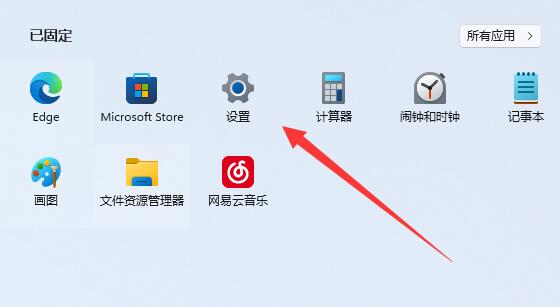
2. Click the "Screen" option in the opened interface.
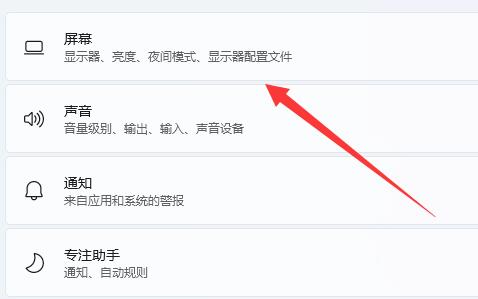
3. Then click "Advanced display settings" under "Related settings".
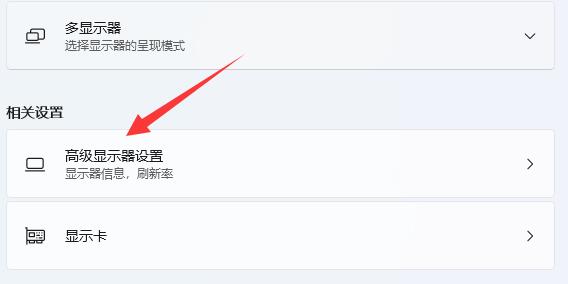
4. Finally, find the "Select Refresh Rate" below to set it.
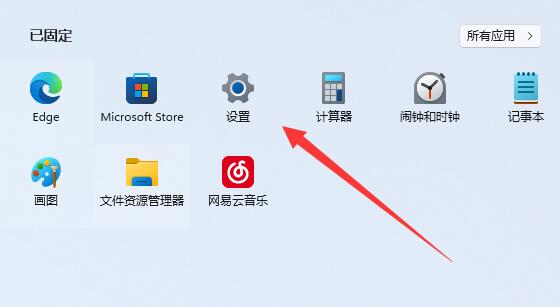
The above is the detailed content of How to adjust the win11 screen refresh rate? Where to adjust the win11 screen refresh rate?. For more information, please follow other related articles on the PHP Chinese website!

