Question: How to upgrade the Edge browser that comes with Win10? Simple explanation: As the Edge browser version continues to be upgraded, the user experience continues to improve. This article will detail how to upgrade the Edge browser in Win10. Continue reading: This article will guide you step-by-step through the upgrade process of Edge browser to help you get a better browsing experience. If you encounter any questions, please feel free to consult php editor Xiaoxin.
Method/steps:
System version: windows10 system
Brand model: ASUS VivoBook14
Method/steps:
Bring your own Function upgrades:
1. The edge browser installed by default in Microsoft Windows 10 is actually not the latest edge browser. To check the version, first open the edge browser, click the three-dot icon in the upper right corner, click "Settings", in the regular interface, scroll to the bottom, and you can view the relevant version number from About this application.
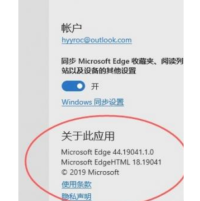
2. At this time, you can see that the version number above is not the latest version. Next select "Help and Feedback" in the menu. Open edge's help website.

3. In the help and feedback website interface, select "Download the new version of Microsoft edge".

4. Enter the relevant new version download interface, click "Accept and Download" with the mouse and click the relevant edge browser new Version.
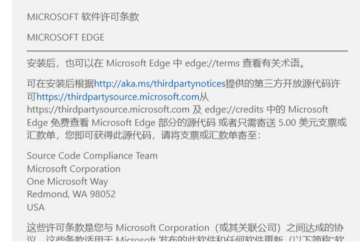
5. The download of the new version of edge is starting. After the download is completed, the new version of edge browser can be installed. .
6. After a few minutes of patiently waiting for the installation, the installation of the new version of edge is completed.
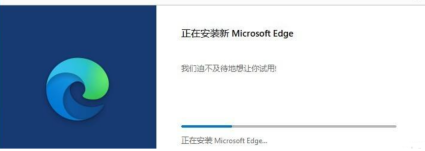
7. After completion, you can start to experience the new version of edge browser.

8. From the About interface, you can see that the upgraded version is 81.0.416.77.

Summary:
1. Open the edge browser and view the relevant version number;
2. Open the edge help website and choose to download the new version of Microsoft edge;
3. Click to accept and download the relevant new version of the edge browser;
4. Follow the above steps. The upgraded version is 81.0.416.77.
The above is the detailed content of How to upgrade the edge browser of Win10. For more information, please follow other related articles on the PHP Chinese website!
 13 Windows Keyboard Shortcuts I Couldn't Live WithoutMay 12, 2025 am 03:02 AM
13 Windows Keyboard Shortcuts I Couldn't Live WithoutMay 12, 2025 am 03:02 AMMastering Windows keyboard shortcuts isn't just about efficiency; it streamlines your entire computing experience. Windows' interface can be less than intuitive, hiding crucial settings within layers of menus. Fortunately, countless shortcuts exist
 How to Speed Up Your PC (Windows 11)May 11, 2025 pm 06:01 PM
How to Speed Up Your PC (Windows 11)May 11, 2025 pm 06:01 PMIs your Windows 11 PC running slower than usual? Opening apps and loading websites taking an eternity? You're not alone! This guide offers three simple, no-download solutions to boost your computer's performance without complex settings adjustments
 This Mini PC Doubles as a Not-So-Great TabletMay 11, 2025 am 06:01 AM
This Mini PC Doubles as a Not-So-Great TabletMay 11, 2025 am 06:01 AMThis mini PC, masquerading as a tablet, leaves much to be desired. The 7-inch, 1290x800 resolution screen is underwhelming. While some might use it for media consumption (similar to a 7-inch Amazon Fire Tablet), it's unlikely to be a primary choice
 Razer's New Basilisk Mobile & Joro Are for on-the-go GamingMay 11, 2025 am 03:02 AM
Razer's New Basilisk Mobile & Joro Are for on-the-go GamingMay 11, 2025 am 03:02 AMRazer launches the new Basilisk Mobile and Joro gaming keyboards, designed for mobile gamers. The Joro keyboard is small, but it comes with a full function key row and full-size arrow keys, providing a familiar and comfortable layout. The low button design helps maintain ergonomic hand posture and reduces fatigue caused by long-term gaming. Joro uses game-level keys to ensure fast and accurate key response and satisfying feedback, and enhances durability with durable UV-coated ABS keycaps. For competitive players, Joro also comes with Snap Tap mode, which improves first-person shooting game by allowing faster input between two keys without releasing the first key
 Lenovo's Legion 9i Gaming Laptop Has a Massive 18-Inch ScreenMay 10, 2025 pm 09:04 PM
Lenovo's Legion 9i Gaming Laptop Has a Massive 18-Inch ScreenMay 10, 2025 pm 09:04 PMLenovo's latest Legion 9i gaming laptop is a powerhouse, but portability might be a concern. This 10th-generation model boasts a groundbreaking 18-inch display, a first for the Legion 9i series. The screen offers stunning visuals, with up to 4K res
 You Can't Buy MSI's Latest Tiny PCMay 10, 2025 am 03:01 AM
You Can't Buy MSI's Latest Tiny PCMay 10, 2025 am 03:01 AMMSI Unveils Compact, Fanless Embedded PC: The MS-C927 For those who appreciate smaller-sized computers, MSI's latest offering, the MS-C927, is a noteworthy addition, though its aesthetics might not be award-winning. This fanless embedded PC is desig
 My Favorite Fidget Toys are Mechanical SwitchesMay 10, 2025 am 01:04 AM
My Favorite Fidget Toys are Mechanical SwitchesMay 10, 2025 am 01:04 AMThe crisp sound of the mechanical keyboard is pleasant, but it can only be heard when using the keyboard. These small and cheap stress-relieving toys solve this problem. Playing with the clicking stuff calmed me down—the sound was pleasant, and my hands were moving while focusing on other things. I used to do this with a telescopic pen (in the age when I needed to write my papers) which bothered my classmates. But now, mechanical keyboards and mechanical shafts bring the same effect. The clicking and sounds made by the mechanical shaft are pleasant, and the different feels and "clicking" of different mechanical shafts add to the satisfaction. Related ###### I am addicted to mechanical axes and keycaps, not collecting keyboards OK, maybe I'm just addicted to collecting anything clicking. Article 1
 How to Change Default View in File Explorer (Windows 11)May 09, 2025 pm 02:02 PM
How to Change Default View in File Explorer (Windows 11)May 09, 2025 pm 02:02 PMCustomize Your Windows 11 File Explorer: A Guide to Setting and Saving Your Preferred View Tired of File Explorer's default view? This guide shows you how to easily change and permanently save your preferred folder view in Windows 11, whether it's l


Hot AI Tools

Undresser.AI Undress
AI-powered app for creating realistic nude photos

AI Clothes Remover
Online AI tool for removing clothes from photos.

Undress AI Tool
Undress images for free

Clothoff.io
AI clothes remover

Video Face Swap
Swap faces in any video effortlessly with our completely free AI face swap tool!

Hot Article

Hot Tools

SublimeText3 English version
Recommended: Win version, supports code prompts!

Safe Exam Browser
Safe Exam Browser is a secure browser environment for taking online exams securely. This software turns any computer into a secure workstation. It controls access to any utility and prevents students from using unauthorized resources.

SecLists
SecLists is the ultimate security tester's companion. It is a collection of various types of lists that are frequently used during security assessments, all in one place. SecLists helps make security testing more efficient and productive by conveniently providing all the lists a security tester might need. List types include usernames, passwords, URLs, fuzzing payloads, sensitive data patterns, web shells, and more. The tester can simply pull this repository onto a new test machine and he will have access to every type of list he needs.

Notepad++7.3.1
Easy-to-use and free code editor

PhpStorm Mac version
The latest (2018.2.1) professional PHP integrated development tool






