 Mobile Game Tutorial
Mobile Game Tutorial Mobile Game Guide
Mobile Game Guide Best Space Marine 2 PC graphics settings: How to fix textures not loading and low FPS
Best Space Marine 2 PC graphics settings: How to fix textures not loading and low FPSBest Space Marine 2 PC graphics settings: How to fix textures not loading and low FPS
Playing Space Marines 2 on my current PC setup left a lot to be desired when I first picked up the game. I had problems with the texture loading, low FPS, and screen tear until I fixed many of the graphics settings for Space Marine 2. These are the options I found worked for me.
How to fix Space Marine 2 graphics settings
The first thing I changed was the settings in the game for Space Marine 2. I found these made the most significant difference. I’m not running the most up-to-date hardware, but I comfortably hit the recommended requirements for the game.
When I first loaded in, I was getting problems with whole models not loading, textures looking like they’re made of modeling clay, and PowerPoint-level FPS. Peep these graphics settings for some marked improvements.
General

- Video Adapter – Ensure your GPU is selected and not the inbuilt, integrated card.
- Display Mode – Borderless.
- Render Resolution—If you’re getting terrible FPS in Space Marine 2, turn these settings right up to Ultra Performance. I noticed a marked change. However, you will see a drop in quality. I recommend sitting it on Balanced so you can still enjoy the beautiful design of the game. However, for multiplayer purposes, you may want to squeeze those FPS.
- Resolution Upscaling—If you’re running an Nvidia card, use DLSS. However, if you’re using an AMD, opt for FSR2.
- V-Sync – Turn this graphics setting off in Space Marine 2 unless you have a V-Sync-enabled monitor.
- Motion Blur Intensity – Off
- FPS Limit—Match these settings to your monitor unless you notice a marked quality drop in Space Marine 2. In this case, drop it to a level you’re comfortable with. I recommend between 60 and 80.
Quality

- Texture Filtering – Low
- Texture Resolution – Medium
- Shadows – Low
- Screen Space Ambient Occlusion – Default
- Screen Space Reflections – Off
- Volumetrics – Off
- Effects – Off
- Details – Medium
- Cloth Simulation – Off
Space Marine 2 is unusually taxing on your PC’s CPU. I noticed throughout my playthrough that a lot of textures were struggling to load, and popping was a real issue. Although my GPU is a real workhorse and is more than enough to run all modern games, I still had problems with performance in Space Marine 2.
The recommended CPU for the Space Marine 2 is either an i7 or a Ryzen 7, which is pretty high expectations for a video game. I think this is where most PCs are going to struggle. This is why Cloth Simulation, Effects, and Volumetrics are turned down in the graphics settings above. These three settings are the most taxing on your CPU.
However, if you’re still having a hard time with quality in Space Marine 2, turn your Screen Space Ambient Occlusion settings off. It’ll have the most significant effect on quality but also the strain on your rig.
If you’re really struggling, it may be time to upgrade to a 40 series. In my opinion, the investment is worth your money.
The above is the detailed content of Best Space Marine 2 PC graphics settings: How to fix textures not loading and low FPS. For more information, please follow other related articles on the PHP Chinese website!
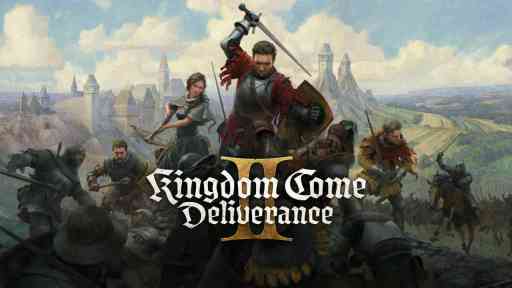 Kingdom Come Deliverance 2 Back in the Saddle WalkthroughMay 14, 2025 am 04:16 AM
Kingdom Come Deliverance 2 Back in the Saddle WalkthroughMay 14, 2025 am 04:16 AMBack in the Saddle is the 7th main quest in Kingdom Come Deliverance 2. This walkthrough will guide you through all objectives of the Back in the Saddle main story quest. Follow the chamberlain After the talk with von Bergow, follow Chamberlain Ulri
 Don't Tell Everyone What You Saw Walkthrough - The Hundred Line: Last Defense AcademyMay 14, 2025 am 04:15 AM
Don't Tell Everyone What You Saw Walkthrough - The Hundred Line: Last Defense AcademyMay 14, 2025 am 04:15 AMKeep the invaders' village location a secret. Days 74-87 Tsubasa departs your group on Day 83. Following several cutscenes, a pivotal, unwinnable battle against Dahl'xia ensues on Day 87. Days 88-93 Kurara leaves your party on Day 91, followed by Sho
 Monster Hunter Wilds: Large MonsterMay 14, 2025 am 04:14 AM
Monster Hunter Wilds: Large MonsterMay 14, 2025 am 04:14 AMAjarakan: A Fiery Foe in Monster Hunter Wilds The Ajarakan is a formidable large monster in Monster Hunter Wilds, challenging hunters with its unique abilities and molten armor. Key Traits: Ajarakan's defining feature is its heavily armored carapac
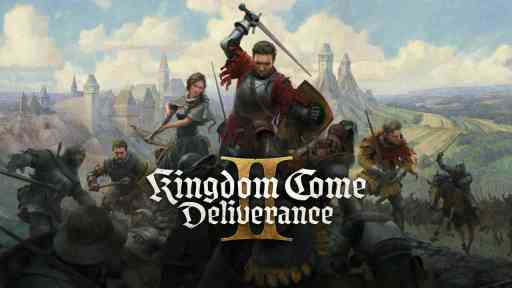 Kingdom Come Deliverance 2 How to HealMay 14, 2025 am 04:13 AM
Kingdom Come Deliverance 2 How to HealMay 14, 2025 am 04:13 AMIn Kingdom Come Deliverance 2 (KCD2) there are two main ways to heal yourself: by sleeping in beds, and by consuming Marigold decoction potions. Method 1: Sleep in Beds Each hour you sleep in a bed restores some health. The more comfortable the bed,
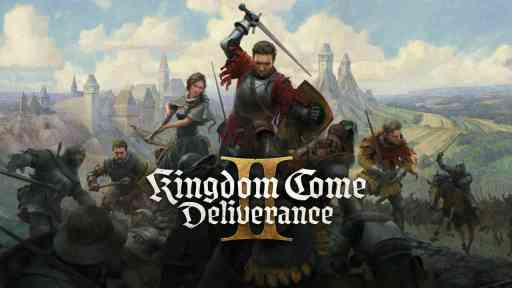 Kingdom Come Deliverance 2 The Fifth Commandment WalkthroughMay 14, 2025 am 04:11 AM
Kingdom Come Deliverance 2 The Fifth Commandment WalkthroughMay 14, 2025 am 04:11 AMThe Fifth Commandment is a side quest in Kingdom Come Deliverance 2. This walkthrough will guide you through all objectives of The Fifth Commandment side mission. Starting Location: Kuttenberg Region > Kuttenberg City > Hangman’s Halter Tave
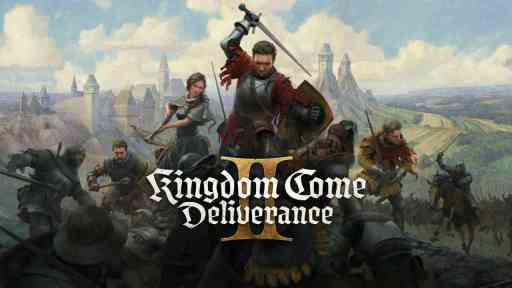 Kingdom Come Deliverance 2 The Sword and the Quill WalkthroughMay 14, 2025 am 04:10 AM
Kingdom Come Deliverance 2 The Sword and the Quill WalkthroughMay 14, 2025 am 04:10 AMThe Sword and the Quill is the 13th main quest in Kingdom Come Deliverance 2. This walkthrough will guide you through all objectives of the The Sword and the Quill main story quest. Follow Zizka and Katherine As you arrive in Kuttenberg you will be
 Assassin's Creed Shadows Arrow Strike WalkthroughMay 14, 2025 am 04:09 AM
Assassin's Creed Shadows Arrow Strike WalkthroughMay 14, 2025 am 04:09 AMAssassin's Creed Shadows: Arrow Strike Quest Guide This walkthrough details the objectives for the Arrow Strike side quest in Assassin's Creed Shadows. Location: Kii Region Quest Giver: Rin (People of Kii > Rin > Arrow Strike on the questboard
 Assassin's Creed Shadows Makino Kurumazuka Kofun WalkthroughMay 14, 2025 am 04:08 AM
Assassin's Creed Shadows Makino Kurumazuka Kofun WalkthroughMay 14, 2025 am 04:08 AMAssassin's Creed Shadows: Conquering the Makino Kurumazuka Kofun This guide details how to complete the Makino Kurumazuka Kofun in Assassin's Creed Shadows of the Shogun. Crucially, this Kofun is only accessible as Yasuke, unlocked after completing


Hot AI Tools

Undresser.AI Undress
AI-powered app for creating realistic nude photos

AI Clothes Remover
Online AI tool for removing clothes from photos.

Undress AI Tool
Undress images for free

Clothoff.io
AI clothes remover

Video Face Swap
Swap faces in any video effortlessly with our completely free AI face swap tool!

Hot Article

Hot Tools

Notepad++7.3.1
Easy-to-use and free code editor

SecLists
SecLists is the ultimate security tester's companion. It is a collection of various types of lists that are frequently used during security assessments, all in one place. SecLists helps make security testing more efficient and productive by conveniently providing all the lists a security tester might need. List types include usernames, passwords, URLs, fuzzing payloads, sensitive data patterns, web shells, and more. The tester can simply pull this repository onto a new test machine and he will have access to every type of list he needs.

MantisBT
Mantis is an easy-to-deploy web-based defect tracking tool designed to aid in product defect tracking. It requires PHP, MySQL and a web server. Check out our demo and hosting services.

ZendStudio 13.5.1 Mac
Powerful PHP integrated development environment

SublimeText3 Chinese version
Chinese version, very easy to use






