Home >System Tutorial >Windows Series >How to solve the problem that the Win11 Remote Assistance checkbox is grayed out
How to solve the problem that the Win11 Remote Assistance checkbox is grayed out
- 王林Original
- 2024-09-10 11:11:27754browse
Issue: Windows 11 Remote Assistance won’t open If you find that the Remote Assistance option in Windows 11 is grayed out and won’t open, don’t worry. PHP editor Xinyi has prepared a detailed guide to help you solve this problem. Keep reading this article for step-by-step instructions and valuable tips to resolve remote assistance feature not working issue. By following these simple steps, you'll be able to reconnect and remotely access the devices you need.
Win11 remote assistance gray solution:
1. "win+R" shortcut key to start running, enter "gpedit.msc" and press Enter to open.
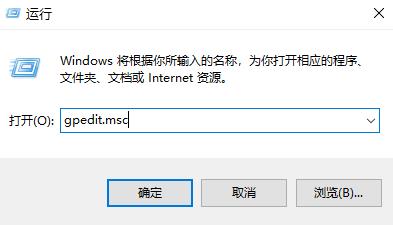
2. After entering the Group Policy Editor interface, click "Computer Configuration>Management Module>Windows Components>Remote Desktop Services" in the left column .
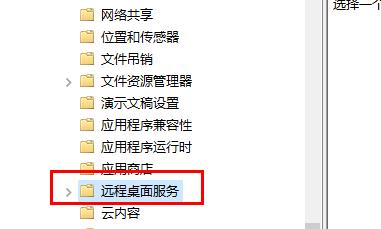
3. Then find "Allow users to connect remotely by using Remote Desktop Services" on the right and double-click to open it.

4. Finally, in the window that opens, check "Enabled" and click OK to save.
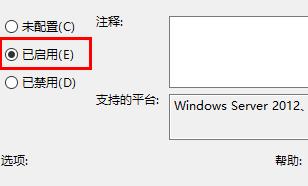
The above is the detailed content of How to solve the problem that the Win11 Remote Assistance checkbox is grayed out. For more information, please follow other related articles on the PHP Chinese website!
Related articles
See more- How to solve the problem of Windows 7 desktop rotating 90 degrees
- How to forcefully terminate a running process in Win7
- Win11 Build 25336.1010 preview version released today: mainly used for testing operation and maintenance pipelines
- Win11 Beta preview Build 22621.1610/22624.1610 released today (including KB5025299 update)
- Fingerprint recognition cannot be used on ASUS computers. How to add fingerprints? Tips for adding fingerprints to ASUS computers

