Home >Software Tutorial >Mobile Application >how to record using scrcpy
how to record using scrcpy
- DDDOriginal
- 2024-09-04 15:07:161012browse
This article provides a guide on recording your Android device's screen using scrcpy, a free and open-source tool. It covers initiating recording, adjusting settings to enhance quality (bitrate, resolution, FPS, encoder), and troubleshooting common r
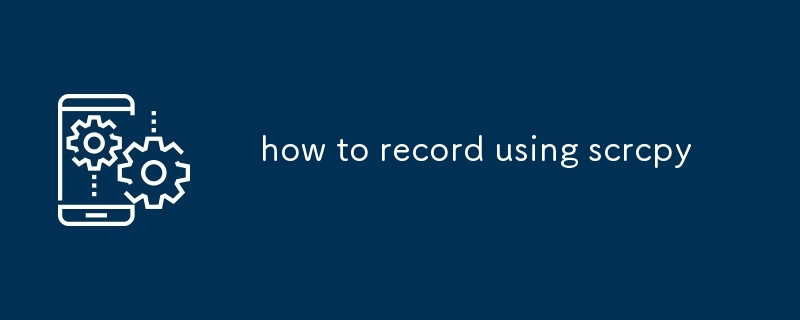
How do I initiate recording with scrcpy?
To initiate recording with scrcpy, simply run the following command in a terminal:
<code>scrcpy --record <filename.mp4></code>
Replace <filename.mp4> with the desired filename and path for your recording.
What settings can I adjust to enhance my scrcpy recording quality?
Several settings can be adjusted to improve the quality of your scrcpy recordings:
-
Bitrate: Use the
--bitrateoption to set the bitrate of the recording. Higher bitrates result in better quality but larger file sizes. -
Resolution: The
--resolutionoption allows you to set the resolution of the recording. Higher resolutions produce sharper images but require more processing power. -
FPS: The
--fpsoption sets the recording's frame rate. Higher frame rates create smoother videos but consume more CPU resources. -
Encoder: The
--encoderoption lets you specify the video encoder to use. Different encoders offer varying levels of compression and quality.
How can I troubleshoot common scrcpy recording errors?
Error: "scrcpy: could not open display for device 'default'"
This error indicates that scrcpy is unable to connect to your device's display. Ensure that USB debugging is enabled on your device and that your device is connected to your computer.
Error: "scrcpy: no devices found"
Make sure your device is connected to your computer and that USB debugging is enabled. If your device is still not detected, try restarting scrcpy or your device.
The above is the detailed content of how to record using scrcpy. For more information, please follow other related articles on the PHP Chinese website!
Related articles
See more- How to allow multiple users to use Youku membership? Detailed explanation on how to use multiple members of Youku!
- How to bind bank card and check balance using WeChat mobile phone operation guide
- Share how to export national karaoke accompaniment and teach you how to extract song accompaniment
- A simple guide to batch transfer photos from iPhone to computer
- Share the iQiyi member login method: how to let others scan the code to log in, so that two people can share a VIP account

