Home >Software Tutorial >Mobile Application >how to run scrcpy on kali linux
how to run scrcpy on kali linux
- DDDOriginal
- 2024-09-04 15:03:22909browse
This article provides a detailed walkthrough on establishing a secure connection between a Kali Linux machine and an Android device using the scrcpy tool. It includes step-by-step instructions on configuring scrcpy for remote control, troubleshooting
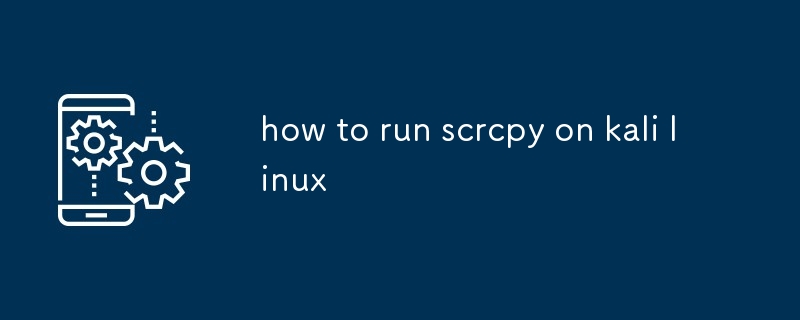
How do I establish a secure connection between my Kali Linux machine and an Android device using scrcpy?
To establish a secure connection between your Kali Linux machine and an Android device using scrcpy, you can follow these steps:
- Connect your Android device to your Kali Linux machine using a USB cable.
- Enable USB debugging on your Android device by going to Settings > Developer options > Enable USB debugging.
-
Install scrcpy on your Kali Linux machine by running the following command:
<code>sudo apt install scrcpy</code>
-
Run scrcpy with the
--tcpipoption to enable TCP/IP mode:<code>scrcpy --tcpip</code>
- On your Android device, grant scrcpy permission to access your screen by tapping the "Allow" button.
- Once the connection is established, you can use scrcpy to control your Android device remotely from your Kali Linux machine.
What are the necessary steps to configure scrcpy for remote control of an Android device from Kali Linux?
To configure scrcpy for remote control of an Android device from Kali Linux, you need to follow these steps:
-
Install scrcpy on your Kali Linux machine by running the following command:
<code>sudo apt install scrcpy</code>
- Connect your Android device to your Kali Linux machine using a USB cable.
- Enable USB debugging on your Android device by going to Settings > Developer options > Enable USB debugging.
-
Run scrcpy with the
--tcpipoption to enable TCP/IP mode:<code>scrcpy --tcpip</code>
- On your Android device, grant scrcpy permission to access your screen by tapping the "Allow" button.
- Once the connection is established, you can use scrcpy to control your Android device remotely from your Kali Linux machine.
How can I troubleshoot common issues encountered when running scrcpy on Kali Linux?
Here are some common issues you may encounter when running scrcpy on Kali Linux:
- scrcpy: failed to obtain root on device
This error occurs if scrcpy does not have root access on your Android device. To fix this, you can try the following:
- Make sure you have enabled USB debugging on your Android device.
-
Try running scrcpy with the
--rootoption:<code>scrcpy --root</code>
-
If you are still having problems, you can try installing the Android SDK Platform Tools and running scrcpy with the
--adboption:<code>scrcpy --adb</code>
- scrcpy: device not found
This error occurs if scrcpy cannot find your Android device. To fix this, you can try the following:
- Make sure that your Android device is connected to your Kali Linux machine using a USB cable.
- Try restarting scrcpy.
- If you are still having problems, you can try reinstalling scrcpy.
The above is the detailed content of how to run scrcpy on kali linux. For more information, please follow other related articles on the PHP Chinese website!
Related articles
See more- How to allow multiple users to use Youku membership? Detailed explanation on how to use multiple members of Youku!
- How to bind bank card and check balance using WeChat mobile phone operation guide
- Share how to export national karaoke accompaniment and teach you how to extract song accompaniment
- A simple guide to batch transfer photos from iPhone to computer
- Share the iQiyi member login method: how to let others scan the code to log in, so that two people can share a VIP account

