Home >System Tutorial >Windows Series >How to enable excellent performance mode in win10 How to enable excellent performance mode settings in win10
How to enable excellent performance mode in win10 How to enable excellent performance mode settings in win10
- PHPzOriginal
- 2024-09-03 15:47:14487browse
How to turn on Windows 10 Premium Performance Mode? If you want to experience smoother performance on Windows 10, turning on Premium Performance Mode is a good way to do it. PHP editor Strawberry has summarized the following steps to help you easily implement this operation: Step 1: Open Windows Powershell and enter the following command in the command line: powercfg -duplicatescheme e9a42b02-d5df-448d-aa00-03f14749eb61Complete the above operations, excellent performance mode is on. The following will introduce the operation method of each step in detail so that you can more easily improve system performance.
How to enable the excellent performance mode setting in win10
1. First, open the search box on the taskbar and enter the "powershdll" command to open the windows powershell application.
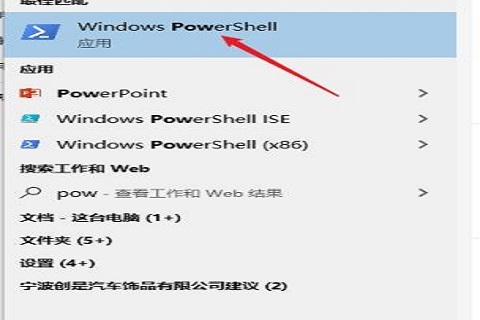
2. Then, open the command window and enter the "powercfg -duplicatescheme e9a42b02-d5df-448d-aa00-03f14749eb61" command.
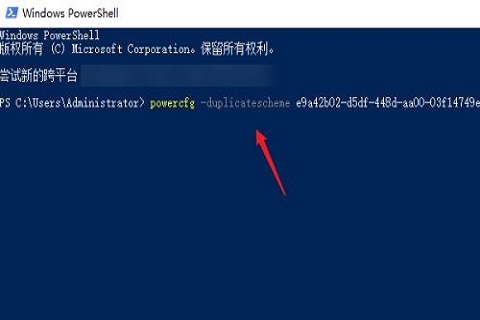
3. At this time, there will be a prompt that the "Power Solution (Excellent Performance)" has been created successfully.
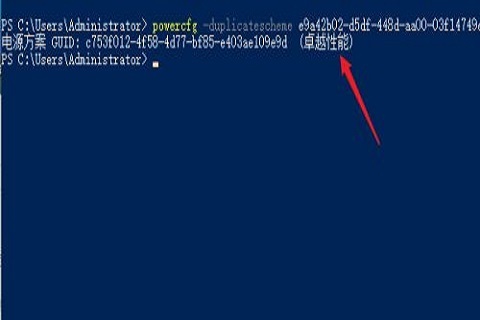
4. Open the "Control Panel", change the viewing mode to "Large Icons", and click to enter "Computer Options" in the function list.
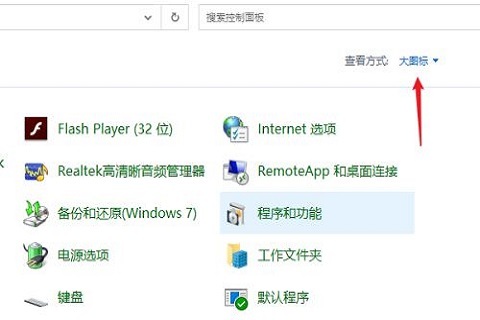
5. Enter the customized power plan interface and click to expand "Show additional plans".
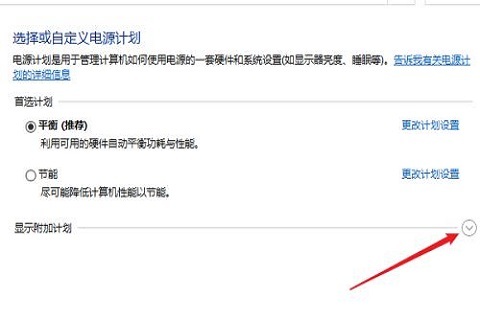
6. You can see the newly added "Excellent Performance" in the expanded power plan list, click to select to use this plan.
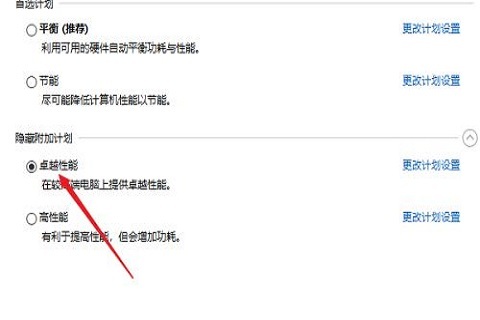
7. You can also open the computer’s “Advanced System Settings” interface, enter the performance interface, and change the option to “Adjust for best performance”.
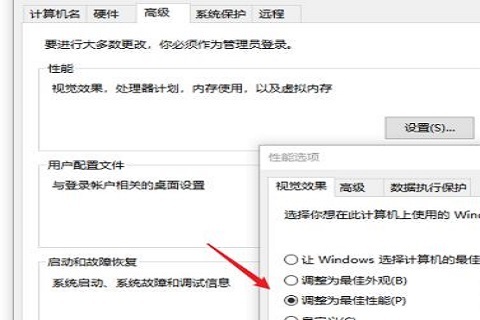
The above is the detailed content of How to enable excellent performance mode in win10 How to enable excellent performance mode settings in win10. For more information, please follow other related articles on the PHP Chinese website!
Related articles
See more- How to solve the problem of Windows 7 desktop rotating 90 degrees
- How to forcefully terminate a running process in Win7
- Win11 Build 25336.1010 preview version released today: mainly used for testing operation and maintenance pipelines
- Win11 Beta preview Build 22621.1610/22624.1610 released today (including KB5025299 update)
- Fingerprint recognition cannot be used on ASUS computers. How to add fingerprints? Tips for adding fingerprints to ASUS computers

