
FileBrowser from source on Ubuntu 24.04, follow these steps:
1. Prerequisites
Ensure you have the necessary tools and dependencies installed:
sudo apt update sudo apt install -y build-essential git
2. Clone the FileBrowser Repository
FileBrowser's source code is hosted on GitHub. Clone the repository using git:
git clone https://github.com/filebrowser/filebrowser.git cd filebrowser
3. Build FileBrowser
FileBrowser is written in Go. You'll need Go installed to build it.
Install Go
If Go is not already installed, you can install it using the following commands:
sudo apt install -y golang
Verify the installation:
go version
Build FileBrowser
Navigate to the FileBrowser directory and build the application:
cd filebrowser go build -o filebrowser
This will create an executable file named filebrowser in the current directory.
4. Move the Executable
Move the filebrowser binary to a directory in your PATH, like /usr/local/bin, so it can be easily executed:
sudo mv filebrowser /usr/local/bin/
5. Create a Systemd Service File
To manage FileBrowser as a systemd service, create a service file:
sudo nano /etc/systemd/system/filebrowser.service
Add the following content to the service file:
Description=File Browser After=network.target [Service] User=yourusername Group=yourusername ExecStart=/usr/local/bin/filebrowser -r /path/to/your/root/directory Restart=on-failure [Install] WantedBy=multi-user.target
Replace yourusername with your actual username and adjust the ExecStart path if necessary.
6. Reload Systemd and Start the Service
Reload systemd to apply the new service configuration:
sudo systemctl daemon-reload
Start the FileBrowser service:
sudo systemctl start filebrowser
Enable the service to start on boot:
sudo systemctl enable filebrowser
7. Configure FileBrowser
If needed, create a configuration file for FileBrowser or modify its default settings.
Configuration File
You can specify additional configurations using command-line options or by creating a configuration file. Check the FileBrowser documentation for detailed configuration options.
8. Verify the Installation
Check the status of the FileBrowser service to ensure it's running:
bash
Copy code
sudo systemctl status filebrowser
You should see the service status as active (running).
9. Access FileBrowser
Open your web browser and navigate to http://localhost:8080 (or the port you configured) to access the FileBrowser web interface.
Conclusion
By following these steps, you should be able to install FileBrowser from source on Ubuntu 24.04 and set it up to run as a systemd service. If you encounter any issues, refer to the FileBrowser documentation or check the service logs for more details.
The above is the detailed content of FileBrowser Installation Steps from Source Code on Ubuntu 04. For more information, please follow other related articles on the PHP Chinese website!
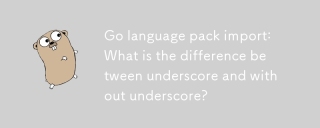 Go language pack import: What is the difference between underscore and without underscore?Mar 03, 2025 pm 05:17 PM
Go language pack import: What is the difference between underscore and without underscore?Mar 03, 2025 pm 05:17 PMThis article explains Go's package import mechanisms: named imports (e.g., import "fmt") and blank imports (e.g., import _ "fmt"). Named imports make package contents accessible, while blank imports only execute t
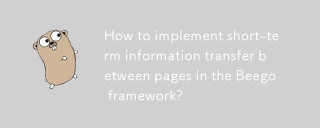 How to implement short-term information transfer between pages in the Beego framework?Mar 03, 2025 pm 05:22 PM
How to implement short-term information transfer between pages in the Beego framework?Mar 03, 2025 pm 05:22 PMThis article explains Beego's NewFlash() function for inter-page data transfer in web applications. It focuses on using NewFlash() to display temporary messages (success, error, warning) between controllers, leveraging the session mechanism. Limita
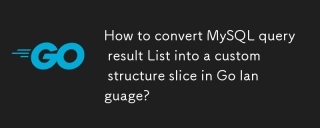 How to convert MySQL query result List into a custom structure slice in Go language?Mar 03, 2025 pm 05:18 PM
How to convert MySQL query result List into a custom structure slice in Go language?Mar 03, 2025 pm 05:18 PMThis article details efficient conversion of MySQL query results into Go struct slices. It emphasizes using database/sql's Scan method for optimal performance, avoiding manual parsing. Best practices for struct field mapping using db tags and robus
 How do I write mock objects and stubs for testing in Go?Mar 10, 2025 pm 05:38 PM
How do I write mock objects and stubs for testing in Go?Mar 10, 2025 pm 05:38 PMThis article demonstrates creating mocks and stubs in Go for unit testing. It emphasizes using interfaces, provides examples of mock implementations, and discusses best practices like keeping mocks focused and using assertion libraries. The articl
 How can I define custom type constraints for generics in Go?Mar 10, 2025 pm 03:20 PM
How can I define custom type constraints for generics in Go?Mar 10, 2025 pm 03:20 PMThis article explores Go's custom type constraints for generics. It details how interfaces define minimum type requirements for generic functions, improving type safety and code reusability. The article also discusses limitations and best practices
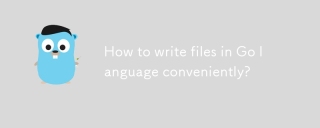 How to write files in Go language conveniently?Mar 03, 2025 pm 05:15 PM
How to write files in Go language conveniently?Mar 03, 2025 pm 05:15 PMThis article details efficient file writing in Go, comparing os.WriteFile (suitable for small files) with os.OpenFile and buffered writes (optimal for large files). It emphasizes robust error handling, using defer, and checking for specific errors.
 How do you write unit tests in Go?Mar 21, 2025 pm 06:34 PM
How do you write unit tests in Go?Mar 21, 2025 pm 06:34 PMThe article discusses writing unit tests in Go, covering best practices, mocking techniques, and tools for efficient test management.
 How can I use tracing tools to understand the execution flow of my Go applications?Mar 10, 2025 pm 05:36 PM
How can I use tracing tools to understand the execution flow of my Go applications?Mar 10, 2025 pm 05:36 PMThis article explores using tracing tools to analyze Go application execution flow. It discusses manual and automatic instrumentation techniques, comparing tools like Jaeger, Zipkin, and OpenTelemetry, and highlighting effective data visualization


Hot AI Tools

Undresser.AI Undress
AI-powered app for creating realistic nude photos

AI Clothes Remover
Online AI tool for removing clothes from photos.

Undress AI Tool
Undress images for free

Clothoff.io
AI clothes remover

AI Hentai Generator
Generate AI Hentai for free.

Hot Article

Hot Tools

Zend Studio 13.0.1
Powerful PHP integrated development environment

Atom editor mac version download
The most popular open source editor

ZendStudio 13.5.1 Mac
Powerful PHP integrated development environment

SublimeText3 Mac version
God-level code editing software (SublimeText3)

Dreamweaver Mac version
Visual web development tools






