Home >System Tutorial >Windows Series >What to do if win11 disk memory information is not displayed
What to do if win11 disk memory information is not displayed
- 王林Original
- 2024-09-03 13:05:531024browse
Question: Disk memory information disappears in Windows 11? In Windows 11, some users are experiencing an issue where disk memory information is not displayed. This can be frustrating because this information is critical for monitoring system performance. Solution: PHP editor Youzi provides you with two simple methods to restore the display of disk memory information: Method 1: Use Task Manager Method 2: Continue reading through the registry to get detailed steps to help you quickly solve this problem . This tutorial will guide you through these two methods to restore the disk memory information display in Windows 11.
Win11 cannot display disk memory information solution:
Method 1:
1. If the disk appears as shown in the picture below.

2. Right-click the blank space, select "View" in the option list, and then click "Tile".
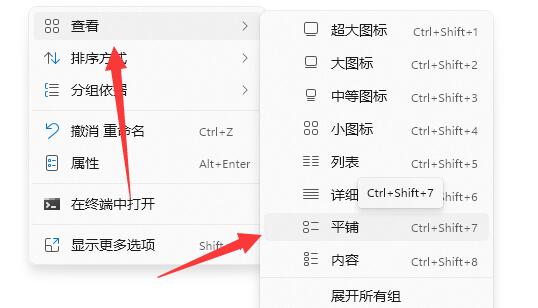
3. In this way, the disk memory will be displayed.
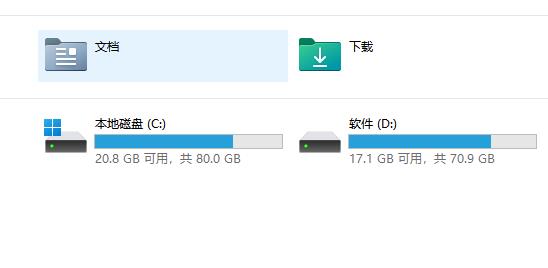
Method 2:
1. If method 1 does not work, right-click "This PC" on the desktop and select " manage".
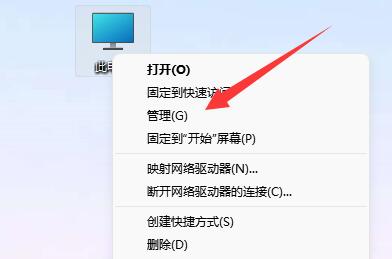
2. After entering the new interface, click "Device Manager" in the left column.
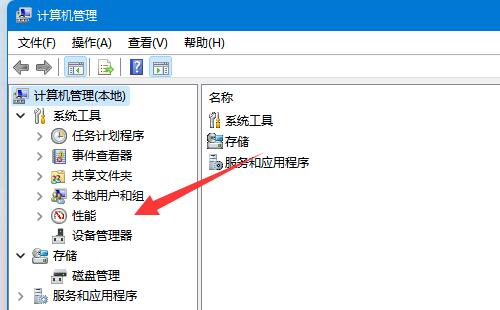
3. Then find "Disk Manager" on the right, right-click and select "Uninstall", and restart the computer to solve the problem.
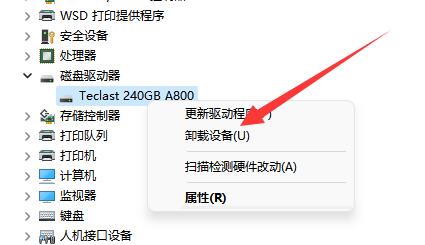
The above is the detailed content of What to do if win11 disk memory information is not displayed. For more information, please follow other related articles on the PHP Chinese website!
Related articles
See more- How to solve the problem of Windows 7 desktop rotating 90 degrees
- How to forcefully terminate a running process in Win7
- Win11 Build 25336.1010 preview version released today: mainly used for testing operation and maintenance pipelines
- Win11 Beta preview Build 22621.1610/22624.1610 released today (including KB5025299 update)
- Fingerprint recognition cannot be used on ASUS computers. How to add fingerprints? Tips for adding fingerprints to ASUS computers

