Home >System Tutorial >Windows Series >What to do if the Bluetooth icon does not appear in Win11? Analysis of the problem that the Bluetooth icon does not appear in Win11
What to do if the Bluetooth icon does not appear in Win11? Analysis of the problem that the Bluetooth icon does not appear in Win11
- 王林Original
- 2024-09-03 12:07:451218browse
Troubleshooting: Win11 Bluetooth icon disappears in Win11 system, cannot find Bluetooth icon? don’t worry! PHP editor Xiaoxin provides you with a simple and easy-to-understand solution. With just a few steps, you can easily solve the problem of the Bluetooth icon not showing up. Keep reading below for detailed steps!
Win11 Bluetooth icon not showing problem analysis
1. First, we right-click the network icon, and then click "Network and Internet Settings".
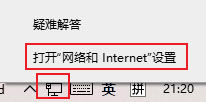
2. Then click "Change Adapter Options".
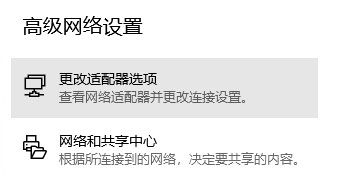
3. Then right-click Bluetooth and select "Properties".
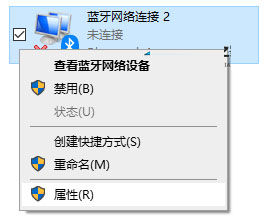
4. After entering, select "Bluetooth Settings".
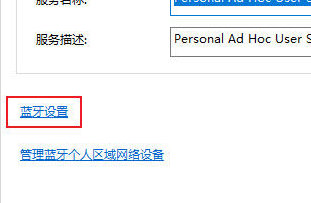
5. Just check "Show Bluetooth icon in notification area".
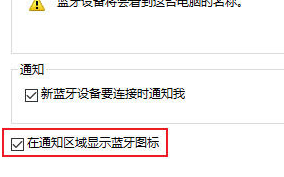
The above is the detailed content of What to do if the Bluetooth icon does not appear in Win11? Analysis of the problem that the Bluetooth icon does not appear in Win11. For more information, please follow other related articles on the PHP Chinese website!
Related articles
See more- How to solve the problem of Windows 7 desktop rotating 90 degrees
- How to forcefully terminate a running process in Win7
- Win11 Build 25336.1010 preview version released today: mainly used for testing operation and maintenance pipelines
- Win11 Beta preview Build 22621.1610/22624.1610 released today (including KB5025299 update)
- Fingerprint recognition cannot be used on ASUS computers. How to add fingerprints? Tips for adding fingerprints to ASUS computers

