Home >System Tutorial >Windows Series >How to open html files in Win11 How to open html files in Win11
How to open html files in Win11 How to open html files in Win11
- WBOYWBOYWBOYWBOYWBOYWBOYWBOYWBOYWBOYWBOYWBOYWBOYWBOriginal
- 2024-09-03 12:01:15622browse
Opening HTML files on your computer is not difficult. Just use your browser! However, if you still don’t know how to open HTML files when using Win11 system, then don’t miss this tutorial prepared by PHP editor Xigua for you. This article will detail the specific steps to open HTML files on Win11 system to help you easily solve this problem. Keep reading and you will learn how browsers open HTML files, allowing you to easily browse and edit HTML code.
How to open Win11 html files
1. First, press the [Win + In the menu item, select [Settings].
2. In the settings window, on the left sidebar, click [Application], and on the right click [Default application (default application set according to file and link types, other default applications)].
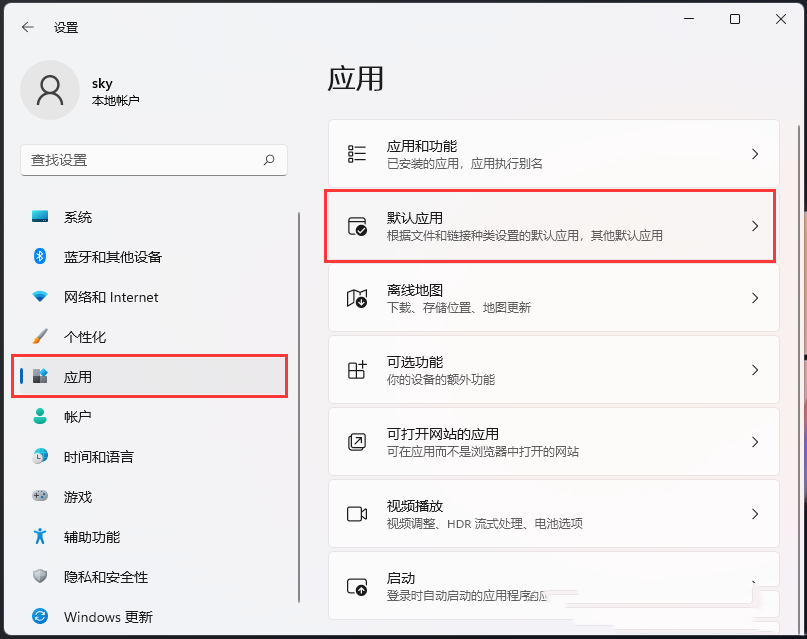
3. The current path is: Application--Default application, under setting the default value for the file type or link type, enter [html] in the search box, and then open the drop-down Among the options, find and click [.html].
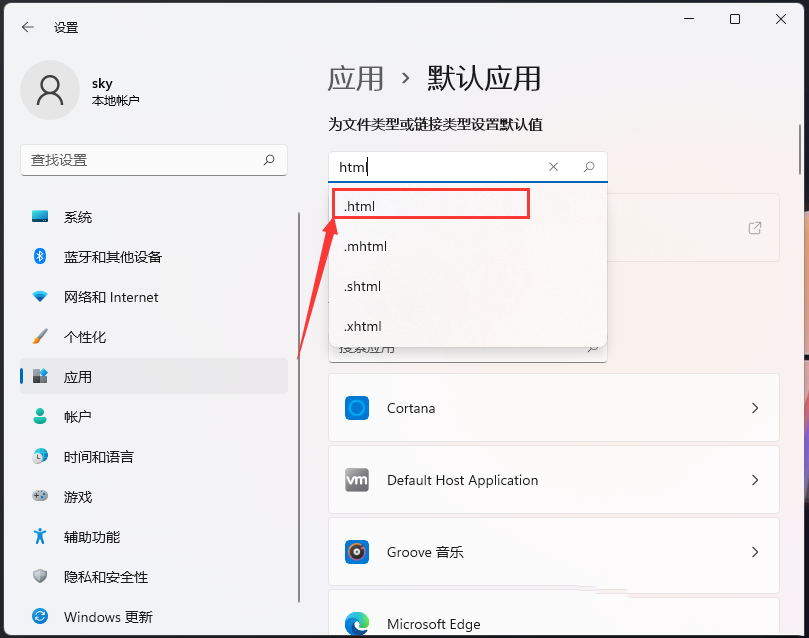
4. At this time, you can find that the .html file is opened by the [Microsoft Edge] browser.
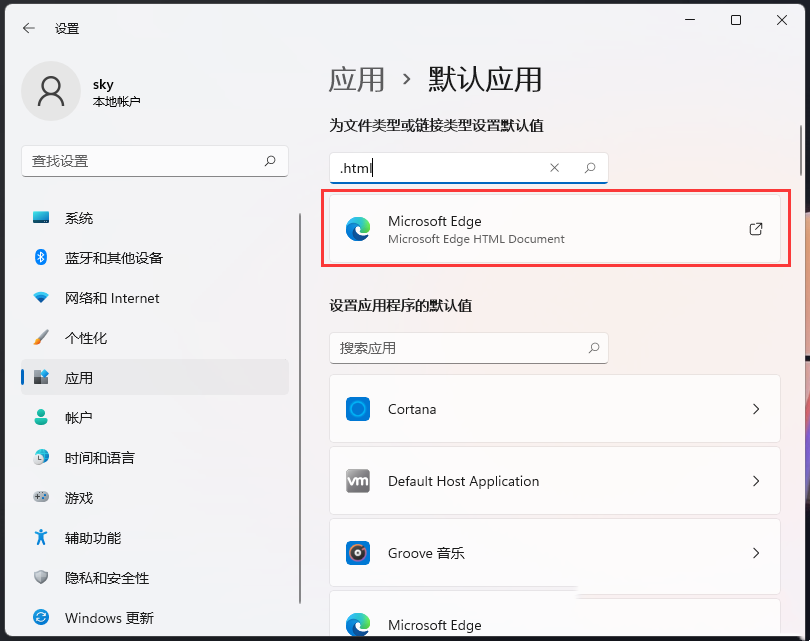
5. If you want to switch the application that opens the .html file, just click the small arrow icon on the right side of the [Microsoft Edge] browser to select it.
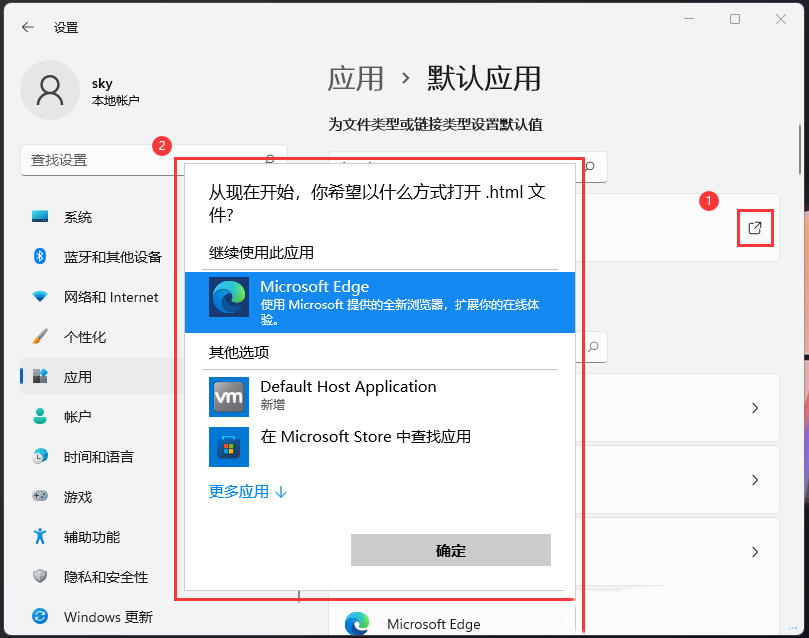
The above is the detailed content of How to open html files in Win11 How to open html files in Win11. For more information, please follow other related articles on the PHP Chinese website!
Related articles
See more- How to solve the problem of Windows 7 desktop rotating 90 degrees
- How to forcefully terminate a running process in Win7
- Win11 Build 25336.1010 preview version released today: mainly used for testing operation and maintenance pipelines
- Win11 Beta preview Build 22621.1610/22624.1610 released today (including KB5025299 update)
- Fingerprint recognition cannot be used on ASUS computers. How to add fingerprints? Tips for adding fingerprints to ASUS computers

