Home >System Tutorial >Windows Series >How to expand taskbar stacking in win11 How to expand taskbar stacking in win11
How to expand taskbar stacking in win11 How to expand taskbar stacking in win11
- 王林Original
- 2024-09-03 11:05:40686browse
Have you encountered the problem of merging Win11 taskbar windows and making it difficult to use? PHP editor Yuzai understands that this problem troubles many users. This article will delve into the method of stacking and expanding the Win11 taskbar to help everyone solve this problem.
How to expand the win11 taskbar stack
Method 1.
1. Right-click on the blank space of the taskbar and select "Taskbar Settings".
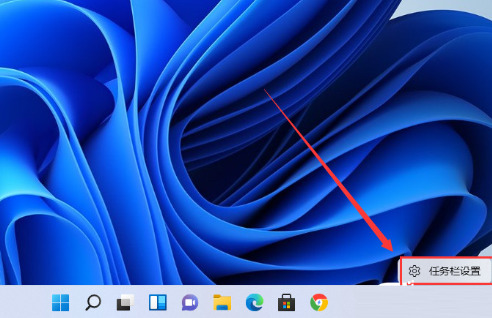
2. After entering "Personalization", find the "Taskbar Corner Overflow" option in the menu on the right.

3. After clicking "Taskbar Corner Overflow", turn on the "App Icon to be Displayed" switch.

4. After completing the settings, you can see the icons of all applications.

Method 2:
1. We need to use a software to implement it. Search, download and install the startallback software, open it, and select Taskbar to enter.

2. Find the "Combinetaskbarbuttons" option and set it to "Never" to set the Windows 11 taskbar not to be merged.

3. Re-open the desktop, you can see that the taskbar is no longer merged, and the taskbar is transparent, and the user can adjust it as needed.
4. Right-click the "little arrow" on the taskbar to set the taskbar to be unlocked. The operation is similar to the previous Win10 and Win7, which is more convenient.

The above is the detailed content of How to expand taskbar stacking in win11 How to expand taskbar stacking in win11. For more information, please follow other related articles on the PHP Chinese website!
Related articles
See more- How to solve the problem of Windows 7 desktop rotating 90 degrees
- How to forcefully terminate a running process in Win7
- Win11 Build 25336.1010 preview version released today: mainly used for testing operation and maintenance pipelines
- Win11 Beta preview Build 22621.1610/22624.1610 released today (including KB5025299 update)
- Fingerprint recognition cannot be used on ASUS computers. How to add fingerprints? Tips for adding fingerprints to ASUS computers

