Home >Software Tutorial >Computer Software >How to call up the data analysis tool in wps excel
How to call up the data analysis tool in wps excel
- 王林Original
- 2024-09-03 10:24:01691browse
Wps document is a commonly used office software, in which you can use excel table editing tools, and sometimes data analysis tools are used to draw data into pivot tables in order to analyze and operate the summarized data. If there is no As for the PivotTable tool, how do you bring it up? Let’s introduce the steps below. Setting method 1. You can find the [Pivot Table] tool under the [Data] option.
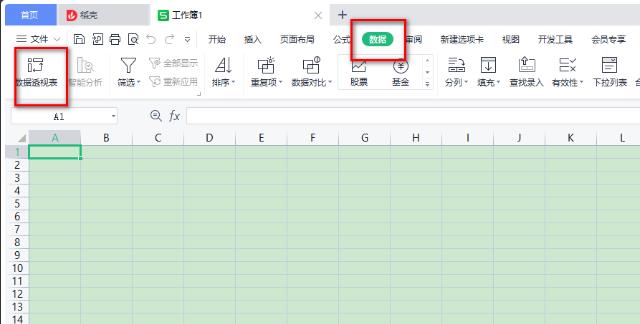
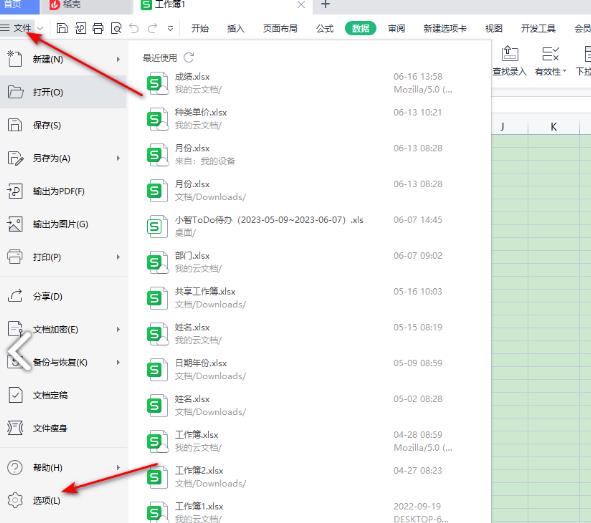
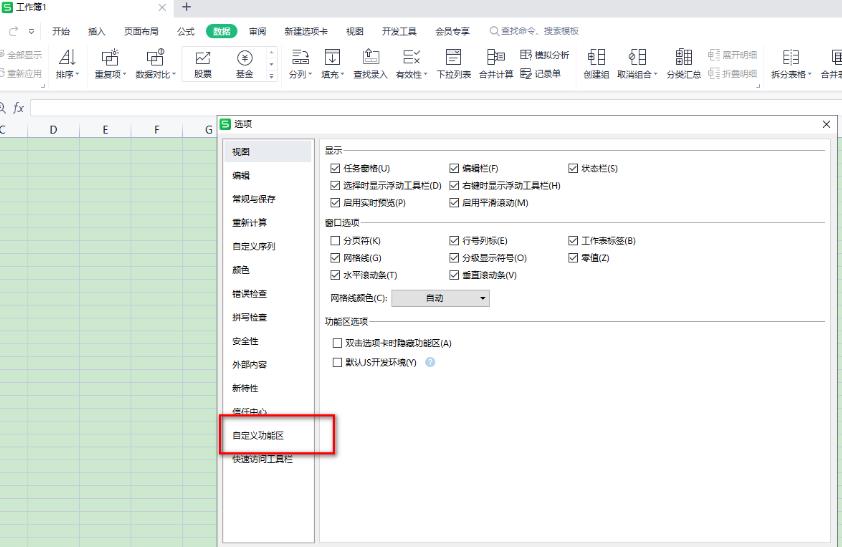
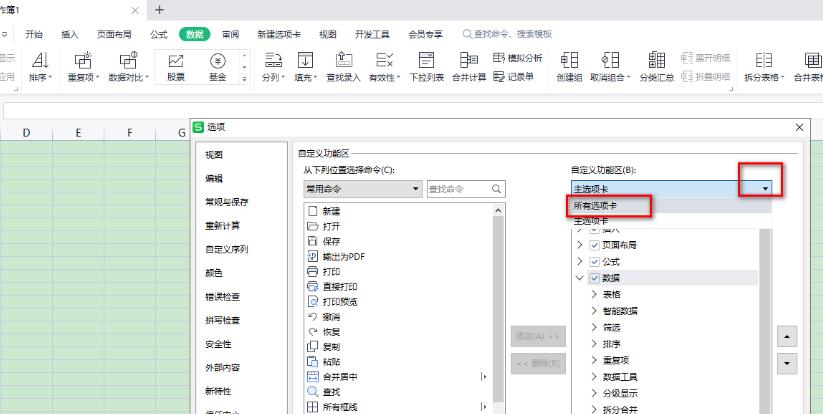
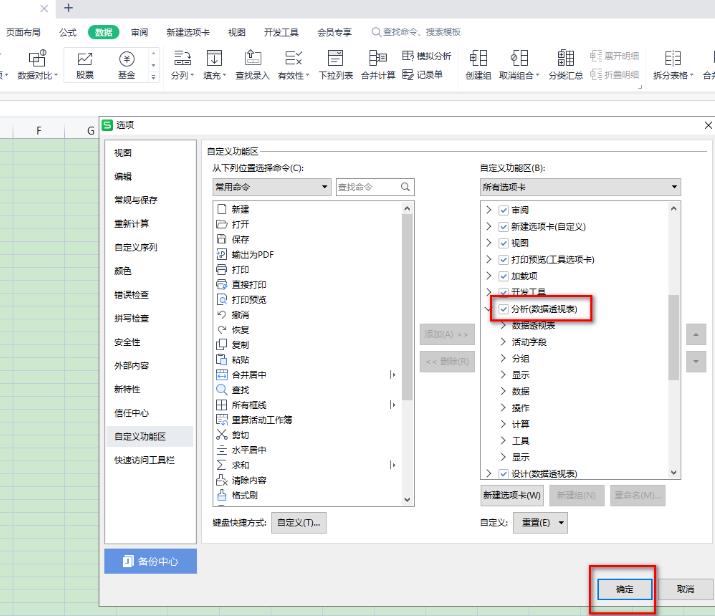
The above is the detailed content of How to call up the data analysis tool in wps excel. For more information, please follow other related articles on the PHP Chinese website!
Statement:
The content of this article is voluntarily contributed by netizens, and the copyright belongs to the original author. This site does not assume corresponding legal responsibility. If you find any content suspected of plagiarism or infringement, please contact admin@php.cn
Previous article:What happened when Alibaba Cloud Disk’s secondary verification failed? How to solve Alibaba Cloud Disk’s secondary verification system errorNext article:What happened when Alibaba Cloud Disk’s secondary verification failed? How to solve Alibaba Cloud Disk’s secondary verification system error

