Home >Software Tutorial >Computer Software >How to add a trusted site to Firefox How to add a trusted site to Firefox
How to add a trusted site to Firefox How to add a trusted site to Firefox
- 王林Original
- 2024-09-03 10:08:32848browse
Firefox is a free, open source browser that is suitable for a variety of system platforms. If the security of the website you want to visit is not good, there may be malicious advertisements, and the website may not even be opened. At this time, you can set it as a trusted website, but how to add a trusted website? The editor will introduce the steps to you below. Adding method 1. First enter the settings page of the browser, so click the three horizontal lines in the upper right corner with the mouse, and then select the [Settings] option to enter.

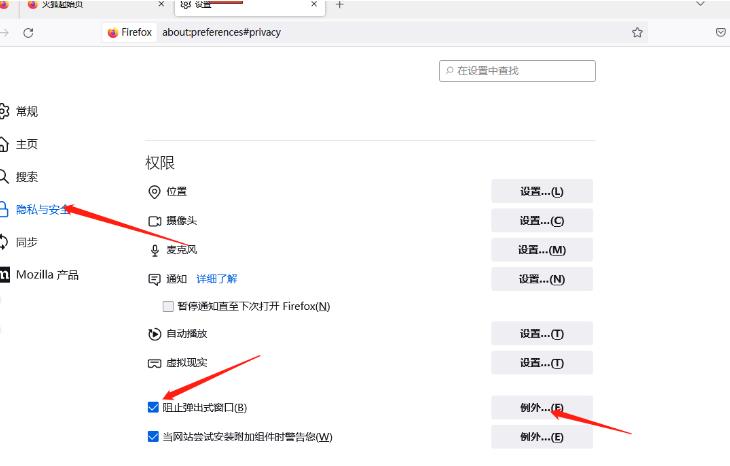
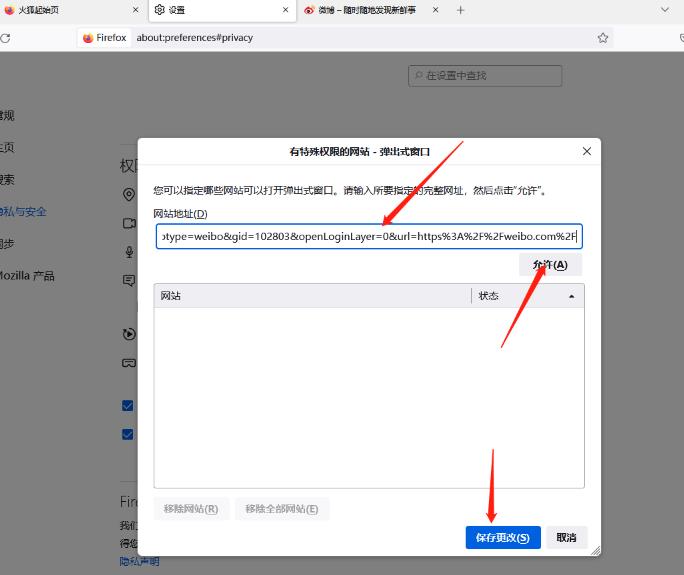
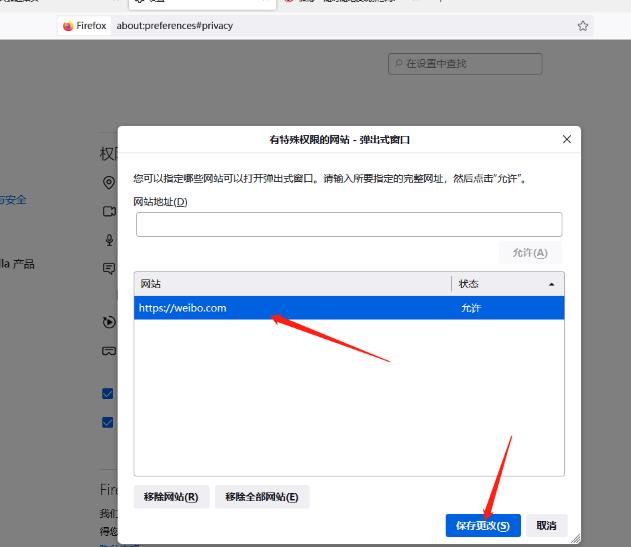
The above is the detailed content of How to add a trusted site to Firefox How to add a trusted site to Firefox. For more information, please follow other related articles on the PHP Chinese website!

