Home >Mobile Tutorial >Android Phone >What to do if you forget your cell phone WiFi password (How to quickly retrieve your cell phone WiFi password)
What to do if you forget your cell phone WiFi password (How to quickly retrieve your cell phone WiFi password)
- WBOYWBOYWBOYWBOYWBOYWBOYWBOYWBOYWBOYWBOYWBOYWBOYWBOriginal
- 2024-09-02 15:47:17771browse
In today’s digital age, mobile phones have become a necessity in our lives, and WiFi is a powerful tool that allows us to connect to the Internet anytime and anywhere. However, sometimes we forget the WiFi password for our mobile phone connection, which undoubtedly brings some inconvenience to our lives. When we encounter this situation, how should we quickly retrieve the mobile WiFi password? Next, this article will introduce you to some practical methods.
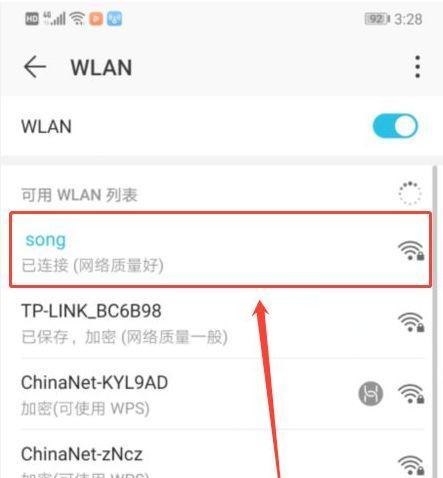
When you need to find a lost WiFi password, the first step is to check the Notes or Notes app on your phone. If you've ever saved passwords there, just search for WiFi-related keywords like "WiFi password" or "Network password." If you are lucky enough to find the relevant records, you can easily recover your password. For more ways to find WiFi passwords, please continue reading the details compiled by php editor Strawberry.
2. Ask other people who have connected to the WiFi
In the second step, we can ask people who have connected to the same WiFi as us, such as family members, friends or colleagues. They may remember the password, or their device may still be connected to this WiFi and can retrieve it by looking at the WiFi password in their device.
Three Look at the Back of the Router
The third step, we can look at the back or bottom of the WiFi router, usually we will find the default WiFi name and password here. If we have never changed the password, the default password is most likely still valid. Note that this method only works if we are connecting to our own router, not public WiFi.
Fourth login to the router management interface
The fourth step, if we have administrator access to the router, we can try to log in to the router's management interface and retrieve the WiFi password saved there. To log into the router management interface, we need to enter the default IP address (usually 192.168.1.1 or 192.168.0.1) and the administrator username and password. Once successfully logged in, we can find the WiFi password in the settings menu.
Five Reset Router
The fifth step, if we cannot log in to the router management interface or cannot find the saved password, we can consider resetting the router. By pressing the reset button on the back of the router or selecting Factory Reset in the management interface, we can restore the router to factory default settings and connect using the default WiFi password.
Six Contact the Network Service Provider
Step 6. If we are connecting to WiFi through a router provided by the network service provider, we can contact their customer service department for help. They may have a record of our WiFi password on their system, or they may be able to help us retrieve it by remotely accessing the router.
Seven Use a Professional WiFi Password Finder Tool
Step 7. If none of the above methods can retrieve the WiFi password, we can consider using a professional WiFi password finder tool. These tools can find and recover WiFi passwords saved in the device by analyzing our device and network connection. Search for keywords such as "WiFi password lookup" or "WiFi password recovery" in the app store, and choose a tool with good reviews to try.
Eight Find passwords in connected devices
Step eight, if we have other devices connected to the same WiFi, we can try to find saved WiFi passwords in these devices. For Android devices, we can use applications to view connected networks and passwords. For Windows devices, we can find the connected network in the Network and Sharing Center and view its properties to find the password.
9. Find the password in the connected device through the computer
Step 9. If we cannot find the password in the connected device through the mobile phone, we can try to use the computer to find it. Connect the phone to the computer via USB and open the relevant device management program, find the connected network and view its properties to find the password.
Ten. Use a Password Manager
Step ten, if we are used to using a password manager to store and manage passwords, then we may find the saved WiFi passwords in it. Open our usual password manager application and search for WiFi related keywords, if we have ever saved WiFi passwords then it will most likely show up.
Eleven Reset Password with Network Service Provider
Step 11, if we cannot retrieve the WiFi password through the above methods, the last option is to contact the network service provider and request They reset WiFi password. Usually, they will ask us for some verification information to make sure we are a legitimate user and provide us with a new WiFi password.
Twelve Remember the password for next time
Step 12, in order to avoid forgetting the WiFi password again, we can try to remember the password for next time. We can use Notepad, a password manager or write down passwords in a safe place so that we can easily retrieve them without wasting time.
Thirteen Change Default WiFi Password
Étape 13. Afin de protéger la sécurité de notre réseau, il est recommandé de modifier régulièrement le mot de passe WiFi par défaut. Le mot de passe WiFi par défaut peut être facilement deviné ou obtenu par d'autres, donc le remplacer par un mot de passe fort peut améliorer la sécurité.
Quatorze Sauvegarder le mot de passe WiFi
Étape 14, afin d'éviter d'oublier à nouveau le mot de passe WiFi, nous pouvons le sauvegarder dans un endroit sûr, tel qu'un service de stockage cloud ou un gestionnaire de mots de passe . De cette façon, même si nous oublions notre mot de passe, nous pouvons le récupérer à tout moment.
The above is the detailed content of What to do if you forget your cell phone WiFi password (How to quickly retrieve your cell phone WiFi password). For more information, please follow other related articles on the PHP Chinese website!
Related articles
See more- Video editing tutorial with Screen Recorder_Introduction to Video Editing Master
- How to check the income of Alipay Yu'E Bao?
- How to solve the problem that the font size of Baidu Tieba Android version is too small and enable night mode
- Does Yidui Android version support incognito setting_How to set incognito status
- One-click screenshot tutorial: How to take screenshots of Honor Magic5Pro

